DA: Discharge Form
A Discharge Form is a document that advises, that the Patient is ready to be released from a Hospital, Sub Acute, or Rehab facility and is able to go home or be transferred to a suitable facility for further treatment, or if the Patient has passed away, a Discharge Form will be issued to release the Patient. The form gives information on when and if the Patient should follow up regarding the procedure or treatment progress and a brief description of when and why the Patient was admitted to the facility. Discharge forms are used to keep track of where Patients are, and give an indication of the average time spent at the facility. For a Patient to be released the Treating Practitioner must sign the Discharge Form.
- Log in to the GoodX Desktop App with your username and password.
- From the Navigator, Double Click on the Med Debs Module.
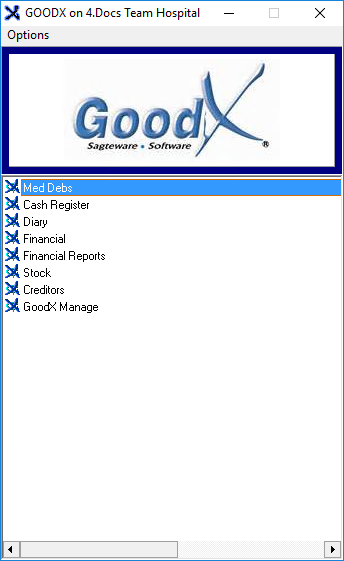
- The Debtor Manager screen will open.
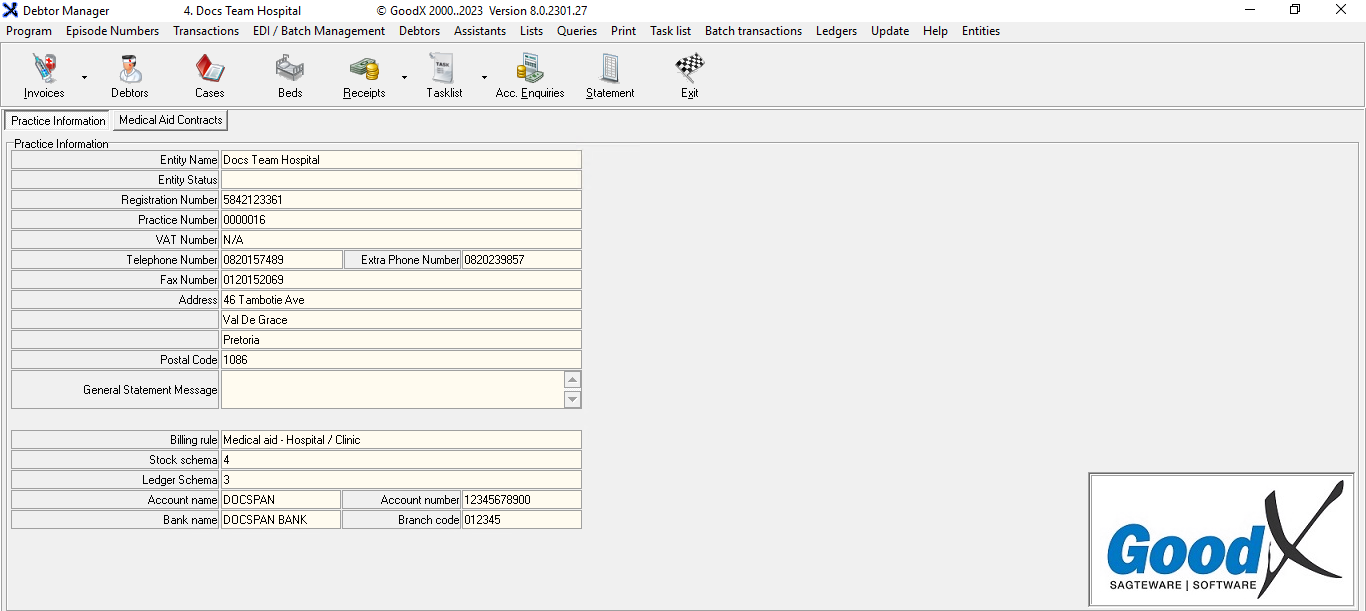
- Click on the Cases button located on the Toolbar.

- The Case Management screen will open.

- Click on the Search/Refresh button.
![]()
- All active cases will display on the Case Management screen.
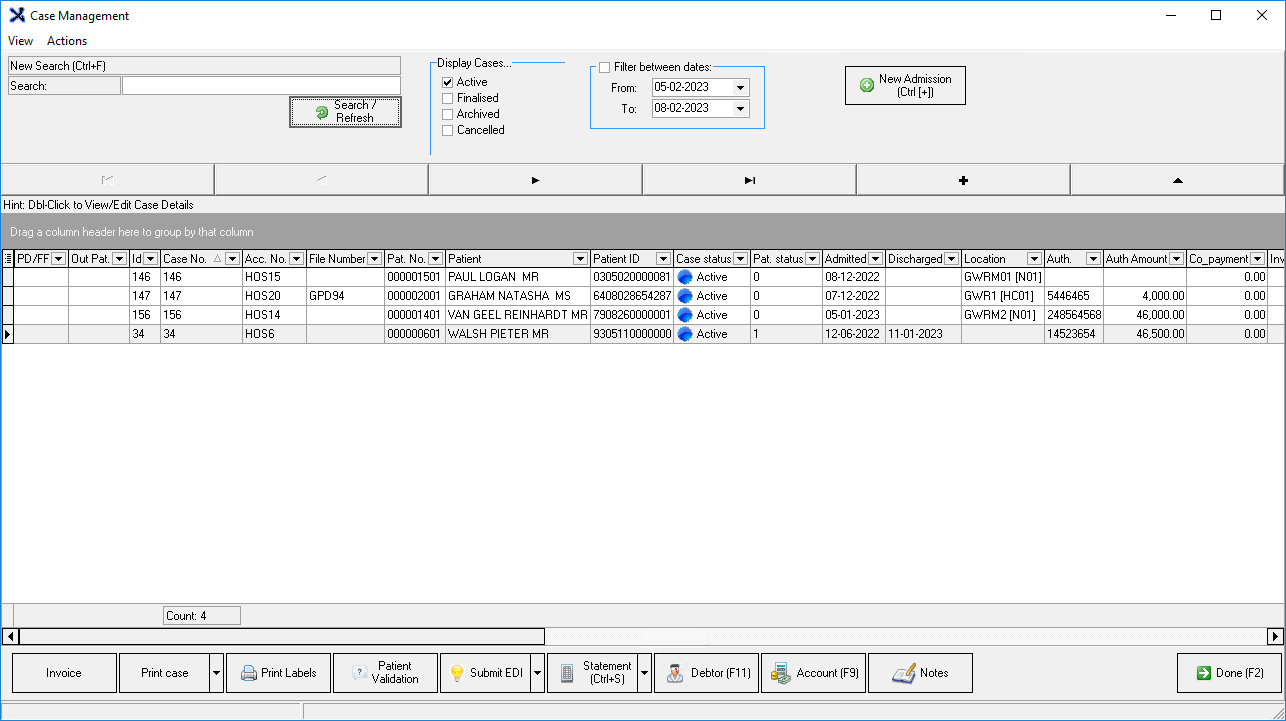
- Double-Click on the desired Patient who will be discharged.
![]()
- The Case Information screen will open.
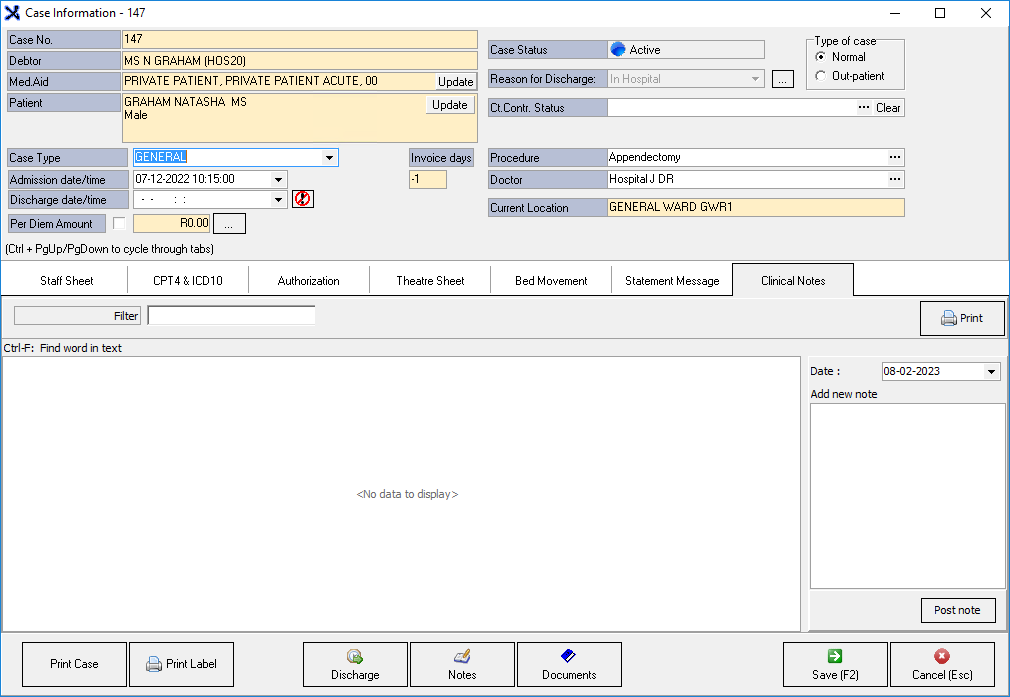
- Click on the Discharge button.
![]()
- The Discharge Patient screen will open.
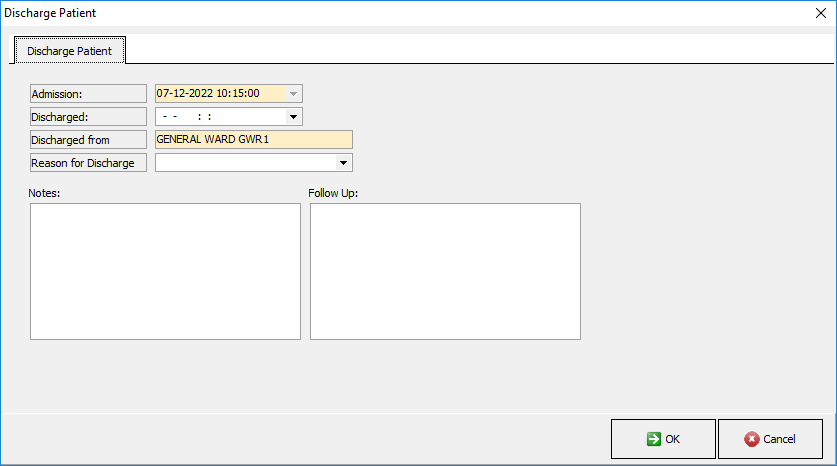
- An explanation of the fields on the Discharge Patient screen will be given:
- Admission: The Date (dd-mm-yyyy) and Time (hh-mm-ss) that the Patient was admitted to the Hospital, Sub Acute, or Rehab facility.
- Discharged: The Date (dd-mm-yyyy) and Time (hh-mm-ss) that the Patient was released from the Hospital, Sub Acute, or Rehab facility.
- Click on the Discharged drop-down menu next to the Discharged field.
![]()
- The Date and Time picker will open.
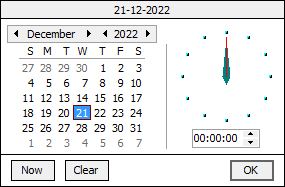
- Click on the Now button to select the current Date and Time.
![]()
- Click on the Clear button to remove the selected Date and Time from the Discharged field.
![]()
- Select a Date and Time and Click on the OK button.
![]()
- Discharged From: The Ward that the Patient is being discharged from.
![]()
- Reason for Discharge: The grounds on which the Patient was released from the Hospital.
- Click on the Reason for Discharge drop-down menu next to the Reason for Discharge field.
![]()
- The Reason for Discharge drop-down menu will open.
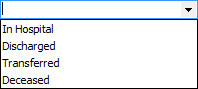
- Select one of the following options:
- In Hospital: The Patient is admitted to the Hospital but has to transfer to another Department or Ward within the Facility.
- Discharged: The Patient has recovered enough to go home and is no longer in need of the Facility's services.
- Transferred: The Patient will be moved to a different facility that will better suit the Patient's recovery needs.
- Deceased: The Patient has passed away.
- Notes: Any additional information relevant to the patient's discharge and aftercare instructions that the Treating Practitioner would like to advise the Patient of.
- Click on the Notes field to enter information relevant to the Patients' discharge. The field is a text area that has no character limit.
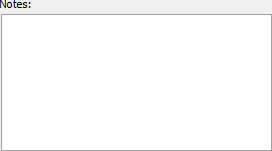
- Follow Up: Information regarding when the Patient should return for a check-up relating to why the Patient was initially admitted to the Hospital.
- Click on the Follow Up field to enter information relevant to the Patients' discharge. The field is a text area that has no character limit.

- Click on the Cancel button to exit the Discharge Patient screen without discharging the Patient.
![]()
- Click on the Ok button to discharge the Patient and exit the Discharge Patient screen.
![]()
Last modified: Thursday, 9 February 2023, 10:27 AM