Case Account - Temporary Invoices
Why Use This Function:
The Temporary Invoices tab displays all Invoices that have not yet been posted to the account. This allows you to create an Invoice and make any necessary changes before posting it to the account and switching it to the Medical Aid.
💡Please Note: Hospital Accounts are linked to each specific Case and not the overall Account of the Debtor/Patient. Each Case is billed separately.
The Contents of This User Manual:
- Columns
- Invoice Lines
- Actions
- This user manual will start on the Hospital Case List screen.
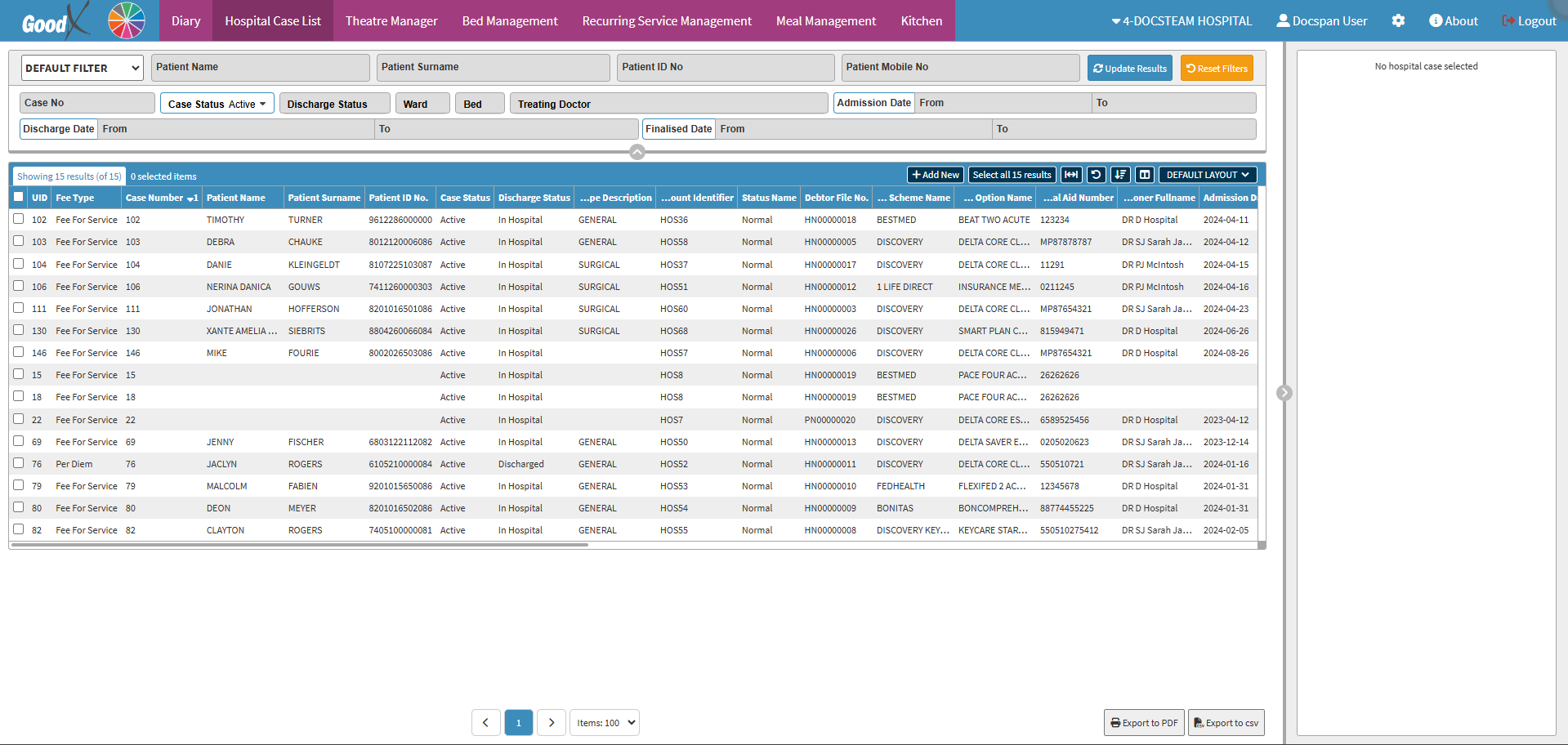
- For more information regarding the Hospital Case List please refer to the user manual: Hospital Case List Screen: Navigation and Use.
- Click on the Case of which you want to view the Case Account.
- The Hospital Case List sidebar will open.
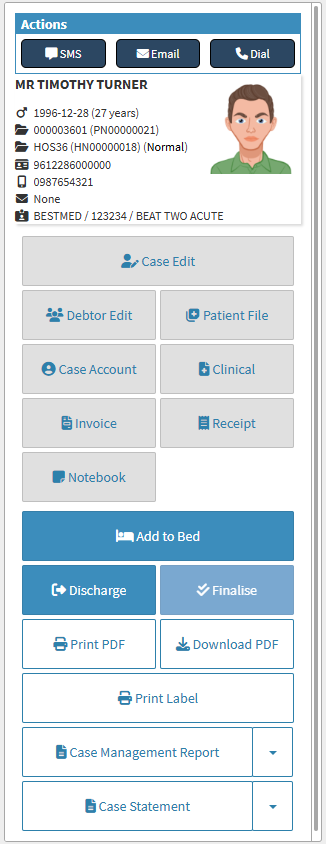
- Click on the Case Account button to access the Account Information of the Case.
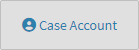
- The Case Account screen will open.

- Click on the Temporary Invoices tab.
- The Temporary Invoices screen will open.

Columns
All the information on the Temporary Invoices screen is divided into Columns to logically group related information together.- Temporary Number: The unique system-generated number that has been allocated to the Temporary Invoice.
- Temporary Date: The Date (yyyy-mm-dd) the Temporary Invoice was created.
- Debtor Number: The number of the Hospital Case linked to the Temporary Invoice.
- Patient Name: The Patient who the Temporary Invoice is for.
- Total: The total amount of the Temporary Invoice.
- View Temporary: Opens the Invoice and allows for changes to be made.
- Click on the View/Edit Invoice button to view the Temporary Invoice and make changes.
![]()
- Double-click on the Temporary Invoice.
- More Options will become available.
Invoice Lines
Shows all line items that were added to the Temporary Invoice.
- The Invoice Lines will be divided into columns:
- #: The Invoice line number.
- Code: The Billing Code.
- Description: A detailed explanation or name of the item.
- Diagnosis: The ICD10 code and name linked to the Invoice Line.
- Qty: The number of the specific item that was added to the Invoice.
- Invoice Amount: The total price of the item/procedure in this specific line.
Actions
Makes multiple actions available for the Temporary Invoice.- Click on the Actions tab.
- Click on the View/Edit Temporary button to open the Invoice so that changes can be made.
![]()
Last modified: Thursday, 14 November 2024, 3:33 PM