Manually Create or Add Deposits (Debits) on Bank Statement
Purpose:
If the practice prefers not to use the function to do an Electronic Bank Statement import in CSV format ( http://learning.goodx.co.za/mod/page/view.php?id=3815 ), the bank statement can also be captured manually.
Please take note: The Manual capturing of a bank statement is NOT recommended by GoodX, because many human errors can occur and have an impact when doing reconciliations at a later stage.
Roadmap:
Financial >> Cashbooks >> Select applicable Bank Cashbook >> Deposits ![]()
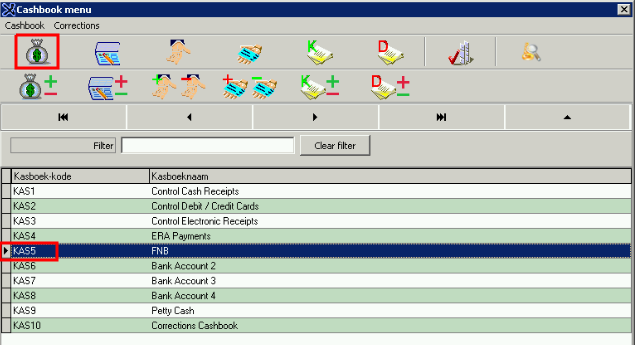
- Select the Period the transaction should be posted into and click on OK or press F2
- To post in the previous financial year, click the tick box.
- The open periods of the previous year will be visible from which you can make a selection
- Please take note that the amounts reflected in the Financial Reports for the previous year will change due to this transaction
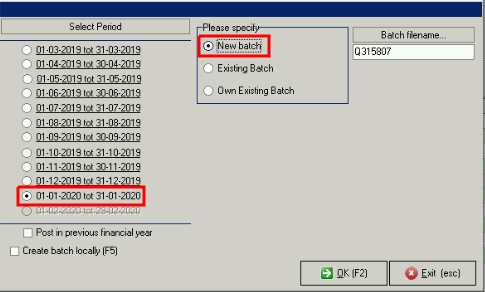
- The following screen will appear
There are 9 functions available :
- Beginning of list - Click on the |< button to move to the first line on the list
- Move Backwards - Click on the < button to move backward (up)
- Move Forward - Click on the > button to move forward (down)
- End of List - Click on the <| to move to the end of the list
- Add a line - Click on the + button to add a new line. This line will be inserted on the line you have chosen
- Delete Line - Click on − button to remove a line
- Edit line - Click on Δ button to Edit a line
- Save - Click on √ to Save changes
- Change - Click on X to change saved data
The following information will be found in the DEPOSIT batch detail
Doc no - This will be auto allocated to each line, at the point of capturing.
Action - Type of allocation. See dropdown for : Normal / Debtor - Patient / Debtor - Medical Aid / Creditor / Split.
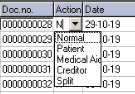
The process for each of these  Action types will be documented separately. Please follow this link for :
Allocation of Imported Electronic Bank-statement - Deposits (Debits) => http://learning.goodx.co.za/mod/page/view.php?id=3816
Date - Date of the transaction as it is on the original bank statement
Description - Same description as it is appearing on the original bank statement
Ledger - Allocated ledger for this transaction. (Deposit batches will always default to an INC ledger prefix)
Amount - Amount as it is appearing on the original bank statement
VAT - This will indicate the VAT portion after the allocation is done
Amount Description - Allocated ledger description
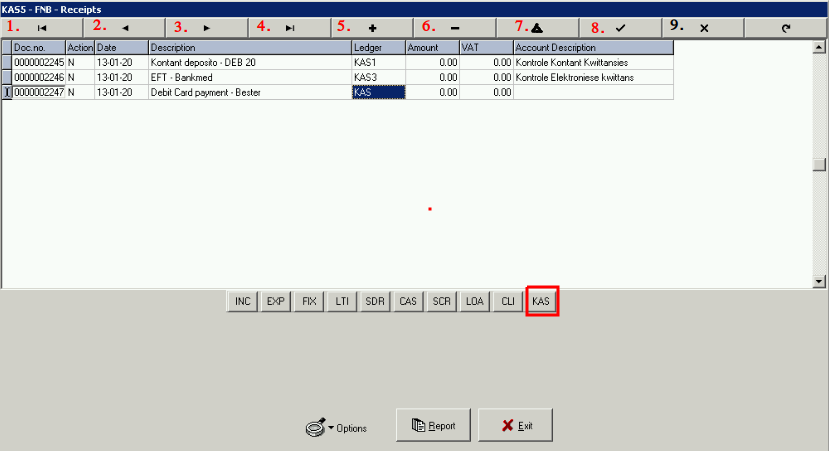
- When all the transaction lines have been added and allocated to the applicable ledger accounts, click on Exit >> POST
- If the allocation is not complete and the user needs to continue at a later stage, click on Exit and Save.