Income Statement: Overview
This Manual will explain how and where to print the Practices Income Statement.
The Income Statement is one of the Financial Statements of your company and shows the company's revenues and expenses during a particular period. It indicates if the practice is making a profit or loss.
The Income Statement Report can be found under the Financial Reports Module.
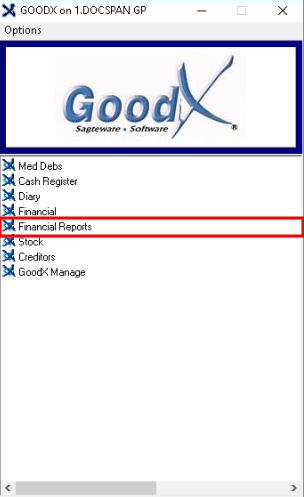

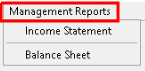
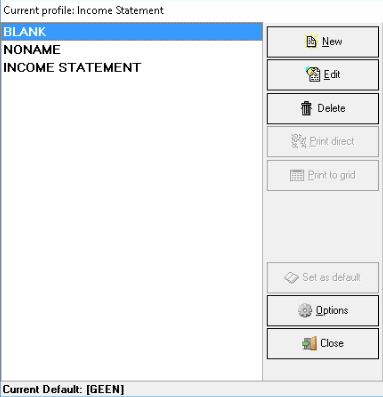
Please Note: For more information on the Current Profile and Set up please click on the following link to open the Income Statement: Settings and Parameters manual.
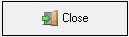
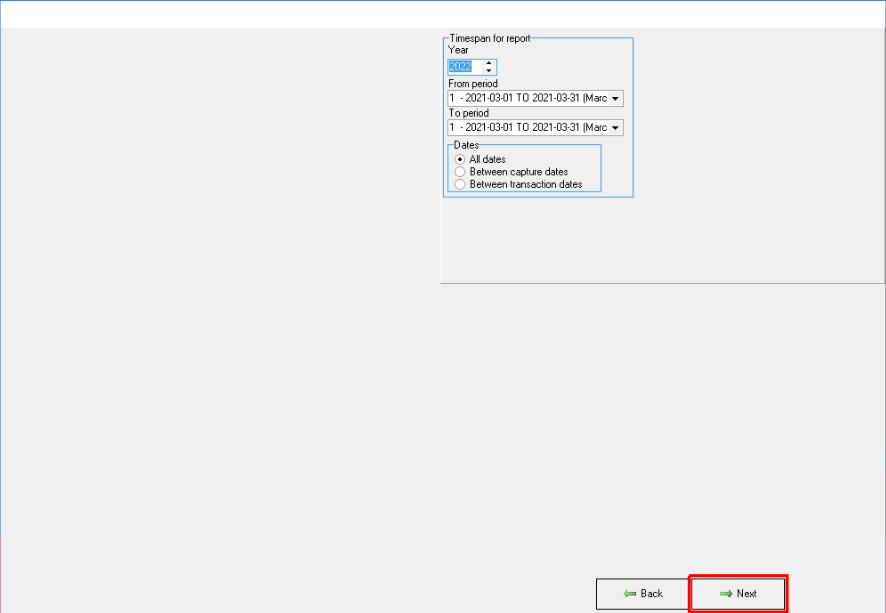

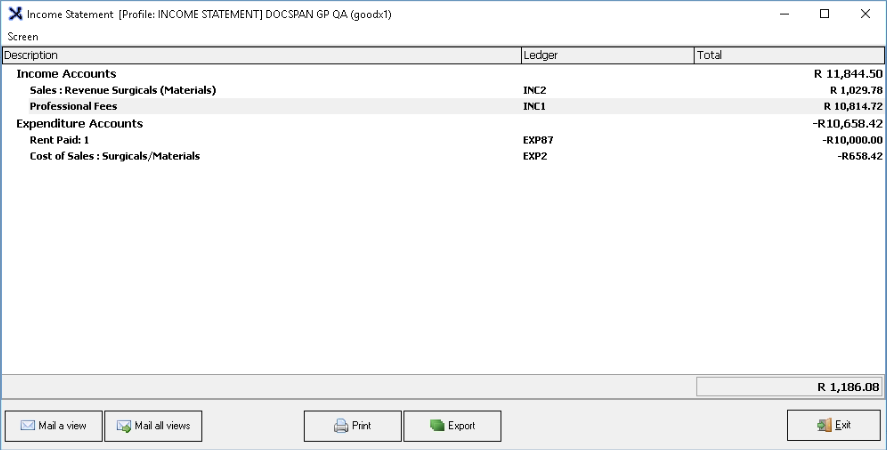
Print
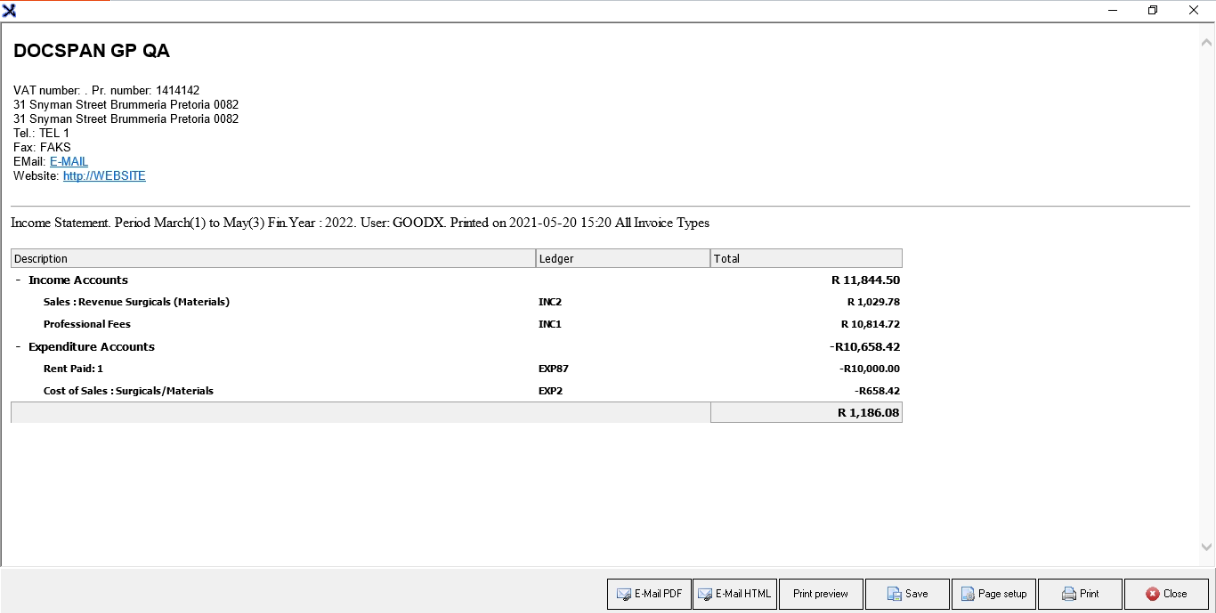
The Income Statement is one of the Financial Statements of your company and shows the company's revenues and expenses during a particular period. It indicates if the practice is making a profit or loss.
The Income Statement Report can be found under the Financial Reports Module.
- The contents of this User Manual will consist of the following information:
- Current Profile: Income Statement.
- Date Parameters.
- Print Report.
- Log In to the GoodX Desktop using your GoodX username and password.
- From the Navigator click on the Financial Reports Module.
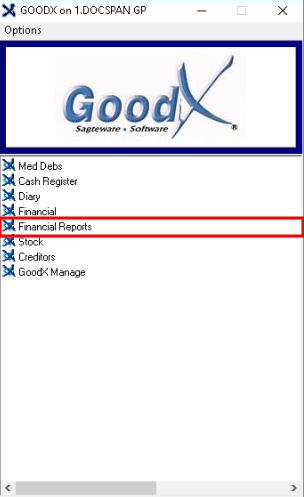
- The Financial Reports screen will open.

- On the Menu bar, click on the 'Management Reports' menu.
- From the sub-menu select the 'Income Statement' option.
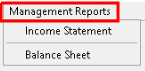
Current Profile: Income Statement
- The Current Profile: Income Statement screen will open.
- The BLANK and NONAME profiles will be loaded by default.
- Select the Template that you want to use.
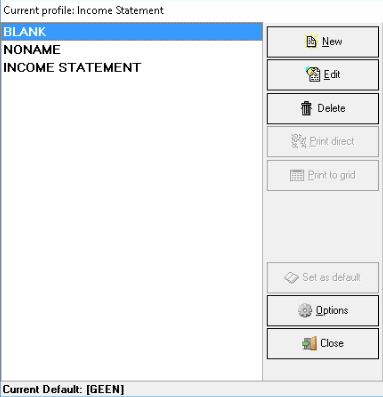
Please Note: For more information on the Current Profile and Set up please click on the following link to open the Income Statement: Settings and Parameters manual.
- Click on Print Direct to print the report directly to the printer without viewing the report.
- Click on Print to Grid to view the report in a grid format.
- Click on Close to exit the Income Statement profile list.
- After selecting the profile and clicking on 'Print to grid', the 'Timespan for report' screen will open.
Date Settings
- Select the Timespan for Report.
Please Note: The Report will default the current Period and the Financial Year according to the computer date if it was set up this way.
- Check that the Financial Year is correct. The financial year is a period of twelve months used for tax or accounting purposes and for companies to determine and calculate their budgets, profits, and losses, for example, the South African tax year, runs from 1 March until 28/29 February of the following year unless specified that the client has their own financial year-end date.
- Select the Type of Dates (The From and To period. From the beginning when the system was used until the date in this section). The Income Statement can be pulled for All dates (the financial period for which the report is drawn. The transactions that will be included in the report is for this specific financial period) or between dates.
- All dates - The financial period for which the Income Statement is drawn. The transactions that will be included in the report is for this specific financial period.
- Between Capture dates - The date the transaction was captured on the system.
- Between Transaction dates - The date the service took place, the goods purchased, the patient treated or payment done or received.
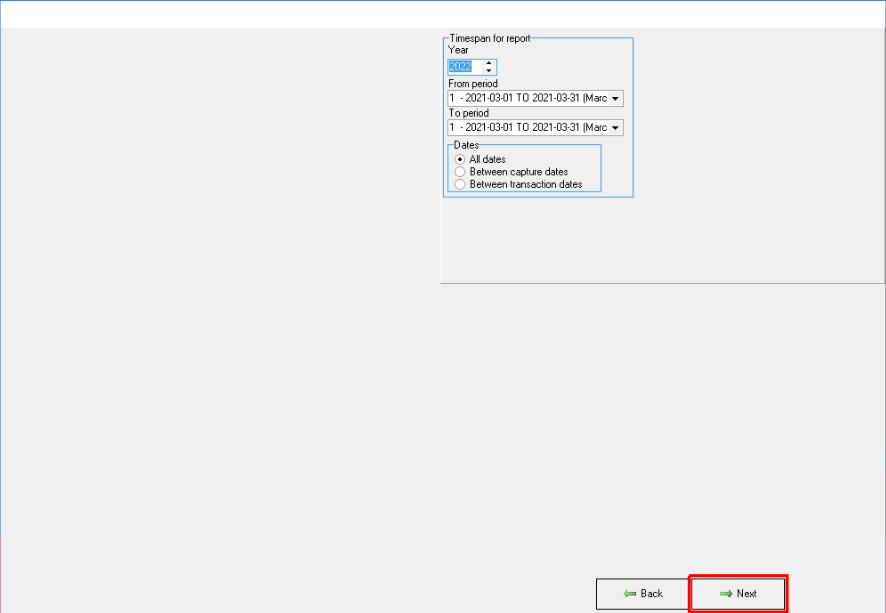
- Click on the Next button to continue to the Report.
![]()
Please Note: Of the differences between the types of Dates:
- Capture date: the date on which the transaction is captured onto the system (is not necessarily the same as the transaction date).
- Transaction date: the date the transaction took place (income or expenditure).
- The Income Statement Report will display as follows depending on the Settings and Parameters in the Report Set-up.

- The Income Statement will display the company's revenues and expenses during a particular period. It indicates if the practice is making a PROFIT or a LOSS. The system will calculate if the Practice is making a profit or loss by taking the Income Accounts minus (-) the Expenditure Accounts and then giving the total amount of profit or loss at the bottom of the Report. If the amount is a positive amount, the Practice is making a profit. If the amount is a negative amount, the Practice is not making any profit.
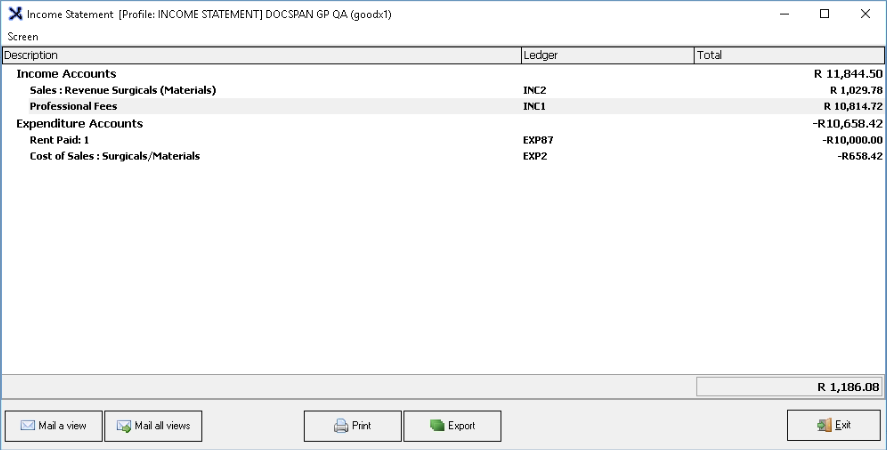
- Description: the description column will display the Income Accounts and Expense Accounts.

- Income Accounts: the Income Accounts will display the income the Practice retains. The money that the Practice receives for providing a service or any sales within the Practice. The system will group and add up all the Income ledgers under the Income Accounts and display the total Income amount in the Total column.
- Expenditure Accounts: the Expenditure Accounts will display the payments / expenses with either cash or credit to purchase goods or services. The system will group and add up all the expense ledgers under the Expenditure Accounts and display the total Expense amount in the Total column.

- Ledger: the ledger column will display the ledger into which the expenditures and incomes are posted. A Ledger account is a financial book (or record) containing financial transaction data from a journal and is posted in terms of debits and credits. All transactions must be posted to a ledger account in financial terms.
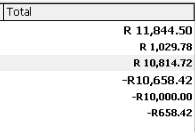
![]()
- Total: the total column will display the total amount for the expenses and income for the Practice for this specific period. The system will calculate if the Practice is making a profit or loss by taking the Income Accounts minus (-) the Expenditure Accounts and then giving the total amount of profit or loss. If the amount is a positive amount, the Practice is making a profit. If the amount is a negative amount, the Practice is not making any profit.
Report Options
Mail a View
- This option allows you to e-mail the current view on the screen.
Mail all Views
- This option allows you to e-mail the current view on the screen including the additional tabs on the left.
- Click on Print to print the Report.
![]()
Export
- Click on Export to export the report to Excel.
- Click on Exit in order to return to the Current Profile Screen.
![]()
- When clicking on Print the Report will display as follows.
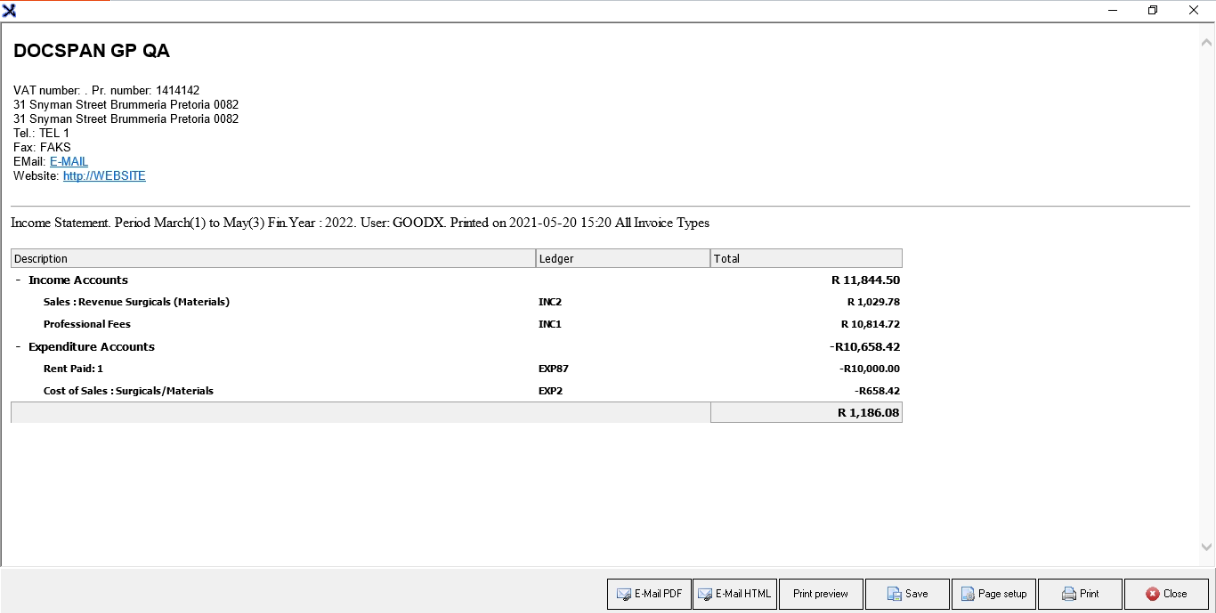
- From here you have the option to E-mail an HTML/PDF, Print Preview, Save or Print the Report.
- Click on the Close button to exit the screen.
![]()
Last modified: Friday, 17 September 2021, 2:45 PM