How to Sort Columns on Reports and List Screens
The columns on the Report and List screens can be sorted in ascending or descending order, as well as in a specific rank order. You can specify the desired order, and the data in the columns will be displayed accordingly.
Please Note: This feature is available on all Report and List screens on GoodX Web.
- For the purpose of this user manual, we will start this user manual on the Debtor screen.
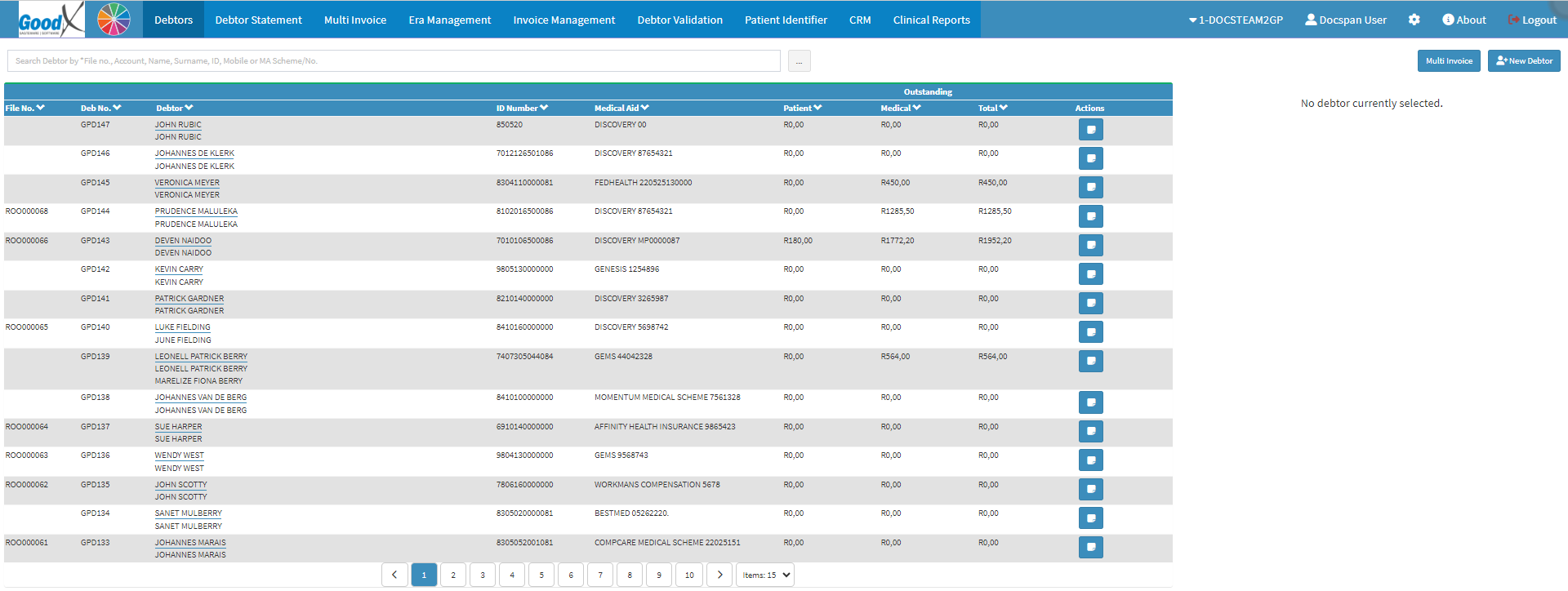
- Click on the Ellipse button next to the Search by *File No., Account, Name, Surname, ID, Mobile or MA Scheme/No. field.
![]()
- The Debtor List screen will open.

- Click on the Sort Columns button.
![]()
Please Note: The columns will not sort automatically and you will need to select the columns which you would like to sort.
- The Sort Columns screen will open.
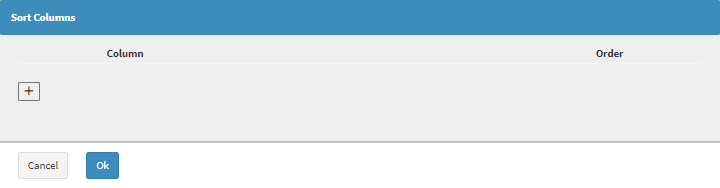
- Click on the Add button to add a new column that you would like to sort the data of.
![]()
- A column option will be added to the screen.

- An explanation will be given for the information that is being displayed:
- 1.: The order in which the column will be sorted.
- Column: The name of the column that will be sorted.
- Click on the Columns drop-down menu to select the Column that you want to sort, from the list that has become available.

Please Note: The options that are available on the list will depend on the columns on the List or report that you are currently on.
- Order: The order in which the column will be sorted.
- Click on the Order field to choose in what order the column will be sorted.
![]()
- Ascending: Smallest to Largest.
- Descending: Largest to Smallest.
- Click on the Delete button to remove the selected column from the list.
![]()
Please Note: More than one column can be set up to be sorted in a certain order.


- Click on the Ok button to sort the columns as you have set them up.
![]()
- An indication will be on each column that was set up to show that the column is being sorted.
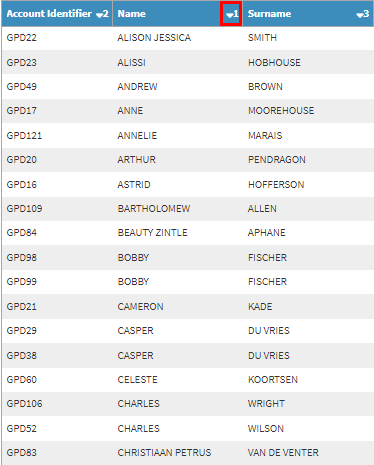
Please Note: The Name column will sort first then the Account Identifier column and then the Surname column in that order all three columns' information will be taken into consideration when the sorting is done.
Please Note: You are able to Click on the Column to change the order from Ascending to Descending and vice versa, depending on how the column has been sorted.