Debtor Statistics Report: Settings and Parameters
The Debtor Statistics Report allows you to set up and print a Report with certain information regarding specific statistics of the Debtor, such as summarised transactions per turnover, cash flow and journals. This report can be customised to suit the needs of the Practice.
Settings and Parameters are factors that will be taken into consideration to determine what information and data will be generated on a Report. Settings and Parameters allow you to customise the information that appears on the report to their specific needs.- The contents of this user manual will consist of the following information:
- Timespan
- Transactions
- Grouping and Filtering
- This user manual will start on the Reports screen.
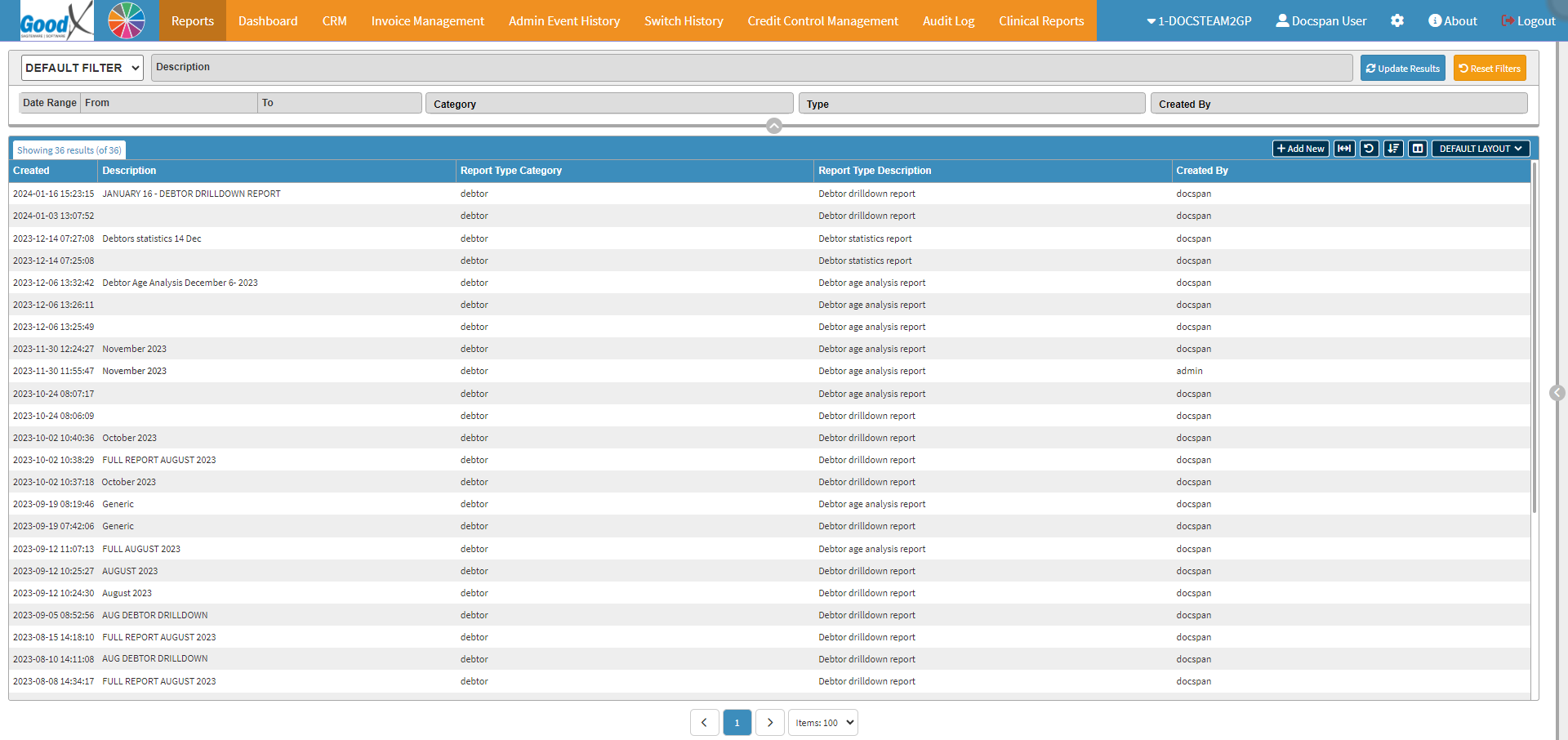
- Click on the +Add New button.
![]()
- The Report Profile screen will open.

- Select the Debtor option on the Report Category drop-down menu.

- Select the Debtor Statistics Report option on the Report Type drop-down menu.
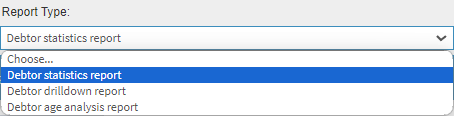
- The Settings and Parameters of the Debtor Statistics Report will open.
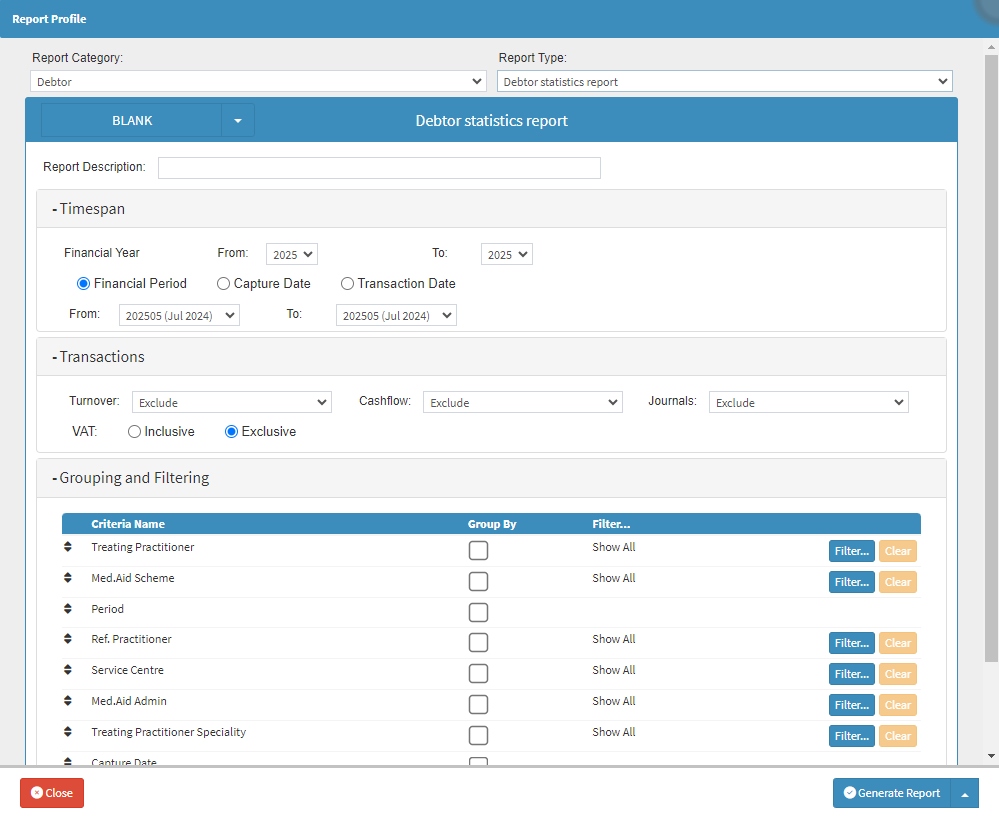
- An explanation will be given for each field and option on the Report Profile screen:
![]()
- Report Category: The Classification or Grouping of the Report.

- Report Type: The specific Report that you want to use.
![]()
- Report Description: A brief explanation as to what the Report is about.
- Click on the Report Description field to enter a relevant description.
Timespan
A specific Time Period of the Report.

- An explanation will be given for each field and option in the Timespan section:
![]()
- Financial Year: A 12-month period used for accounting purposes and preparing financial statements.
- Click on the From and To drop-down menus to select the most appropriate Financial Years.
Please Note: The current Financial Year will be selected by default. All the years since the entity started will be visible within the drop-down menu for you to make selections from.

- Financial Period: A Period within the Financial Year.
- Click on the To and From drop-down menus to select the relevant financial period.

- Capture Date: The date that the transaction was captured on the system.
- Click on the To and From drop-down menus to select the relevant start and end dates.

- Transaction Date: The date that the service was rendered to the Debtor.
- Click on the To and From drop-down menus to select the relevant start and end dates.
Please Note: Selecting the relevant Dates is not compulsory, as it is not always possible to know when the start and end date of the contract was.
Transactions
Indicating what type of Transactions will be included in the report.

- Turnover: Make a selection whether to exclude the turnover or show the turnover totals.

- Cashflow: Make a selection whether to exclude the cashflow or show all the cashflow totals.

- Journals: Make a selection to indicate which type of Journals you wish to include into the Report.
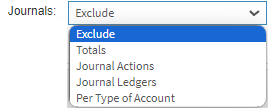
- Exclude: The Journal Transactions will not be included in the Report.
- Totals: All Journal totals will be included into the Report.
- Journal Actions: Including all Journal actions into the Report.
- Journal Ledgers: Including all the Journal Ledgers that has been done into the Report.
- Per Type of Account: Includes all the information per type of account into the Report.
- VAT: Indicating if the Report will Include or Exclude the VAT.

Grouping and Filtering
How the Data of the Report will be Grouped together.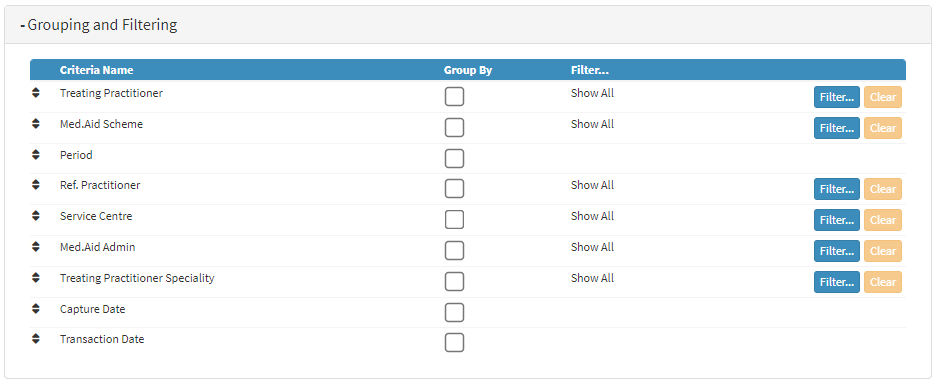
- An explanation will be given for each field and option in the Grouping and Filtering section:
- Tick the relevant checkbox in the Group By column in order to choose a grouping criteria on which the Report will filter.

Please Note: The Filter... column will by default be set as Show All which will consider all options when filtering the Report.

- Click on the Filter... button corresponding to the filter criteria to select the desired option that you would like to use.
![]()
Please Note: When the desired options have been selected the Filter... column will update to advise the number of Selected Filters.

- Click on the Clear button to remove all Filter options that have been selected.
![]()
- Click on the Generate Report button to create the Report.
![]()
- For more information regarding how to open the Debtor Statistics Report that you have generated, the information displayed and the options for the Report, please refer to the user manual: Debtor Statistics Report.