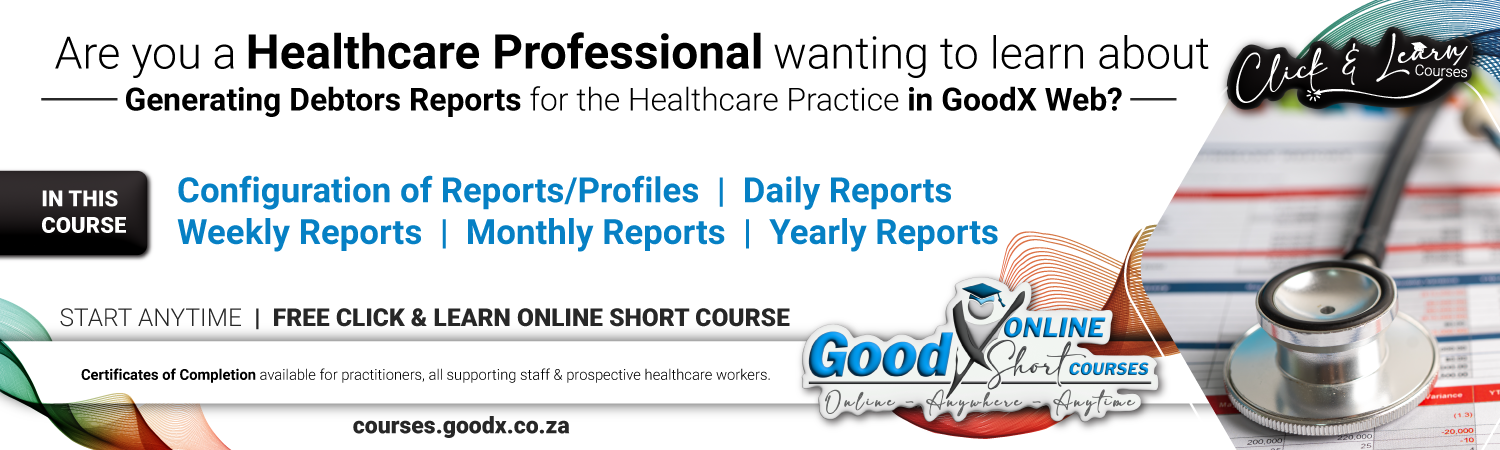Topic outline
Web App Reports
It is vital for any Medical Practice that the Practice Manager ensures that the Critical Business processes are successfully completed. This will reduce the risk of all kinds of losses, eg Data loss and Financial losses.
The following diagram gives an Overview of the Internal Controls that need to be performed on a regular basis. The Controls are performed by:
- Generating the relevant Reports available on the GoodX Software System;
- Analysing & Interpreting the information in the Reports; and
- Responding to the information, by eg making corrections on the system OR implementing Management decisions based on the information to make the Practice more profitable.
The Best Practice Guidelines Booklet can be found under Guidelines on the Home page.
The Internal Controls diagram is divided into six time periods (daily, weekly, monthly etc) during which the Internal Controls are to be performed.
Actions and Reports that share a common emphasis are grouped together into Segments, eg cash reconciliation includes petty cash and cash collected at the cash registers.
Segments are grouped together within the time periods so that the Practice Manager will be able to see at a quick glance which controls must be performed during which time period. As the financial year proceeds, following the Diagram's flow will assist the Practice Manager in completing all the necessary tasks and Reporting to complete the whole year's Internal Controls.
Take Note:
- The GoodX Web App's reporting functionality can be extended with the reporting functionality in the GoodX Desktop App. The GoodX Desktop App is extremely customisable and we therefore provide a link at the bottom to the Desktop App Reports for your convenience.
- The Reports are listed according to the periods and segments from left to right and marked with the segment names.
- See the index of reports.
- Reports can be generated in either the Diary or the MedDebs Modules. The heading clarifies which Module they can be found in.
- The Best Practice Guidelines Book can be found under Guidelines on the Home page.
- Ensure you understand the terminology used to generate and interpret the reports correctly.