How to Sort and Filter Columns in the Reporting App Sidebar
Why Use This Function:
Sorting and filtering columns in the Reporting App sidebar allows you to focus on the most relevant information by customising the data displayed. By choosing which columns to show and refining the fields within those columns, you can remove unnecessary details and highlight the values that matter most. This helps improve efficiency, ensures cleaner reports, and makes it easier to analyse specific financial or clinical data without distraction.
The Contents of This User Manual:
- Fields
- Filter
- This user manual will start on the Reporting App sidebar.
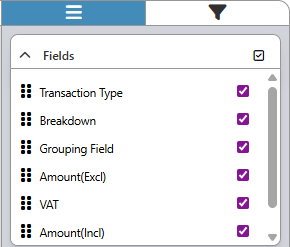
- For more information on how to navigate to the Reporting App sidebar, please refer to the user manual: Reporting App: Navigation and Use.
Fields
The Fields section allows you to rearrange and customise the columns by showing only the preferred ones, ensuring the report displays information in the order and detail most useful to you.
- Tick the All checkbox to select or deselect all the columns.
![]()
- Click and Drag the field to the position you desire for it to display in the columns.

- Tick the Desired Columns checkboxes for the fields you wish to display on the Report Column.
![]()
Filter
The Filters section refines your report by excluding specific text or setting numeric conditions, giving you more control over the information displayed.- Click on the Filter tab.
![]()
- The Filter Actions will open.

- Tick the Enable All Filters checkbox to activate all the filtering options.
![]()
- Click on the Select a Field drop-down menu to select the column you desire to filter.
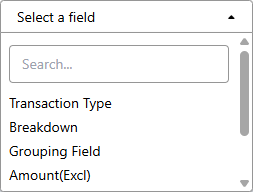
- Alternatively, Click on the Search Box and search for the desired column.

- Click on the desired option from the search results.

- The chosen options panel will display.
![]()
- Click on the Remove button to remove the column.
![]()
- Click on the panel of the selected option for more options to become available.

- Click on the No Condition drop-down menu to select the desired condition filter.
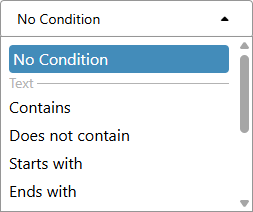
- For the purpose of this user manual, Click on the Does Not Contain option, and a blank text field will appear.
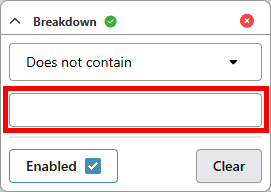
- Insert the Text you desire not to appear in the Breakdown column once filtered.
![]()
💡Please Note: Lower and Upper case letters will not affect your filter.
- Tick the Enable checkbox to enable the filter.
![]()
- Click on the Clear button to clear your filter.
![]()
- Click on the Apply button to apply all your filters to the Reports.
![]()
- Click on the Clear All button to clear all the filters.
![]()
Last modified: Monday, 29 September 2025, 12:31 PM