Doctor Overview Report
The purpose of the Reports is to draw a Report to indicate the Turnover, Cashflow, Journals and Discount per Practitioner. The report can be used to give an indication of the practitioner's total income they have generated into the practice. The report is a document that presents information in an organized format for a specific audience and purpose. In this case for the Practice and the Doctors.
- GoodX Reports communicate information which has been compiled as a result of data generated by the system.
- GoodX Reports can cover a wide range of data.
- GoodX Reports are accurate, objective and complete when it is generated correctly.
- On the Navigation Menu Bar click on Reports
- There are 6 Reports available in the Web App, the more detailed Reports needs to be accessed via your Desktop App Reports in the MedDebs Module. Click on the related button at the beginning of this manual to open the Desktop App Reports.

- Doctor Overview: The Doctor Overview Report is a high-level summary of how the Practitioner is performing. Use it to quickly see some basic performance metrics for the Practitioner. You'll see the following sections in the Overview Report depending on the Practitioners preferences.
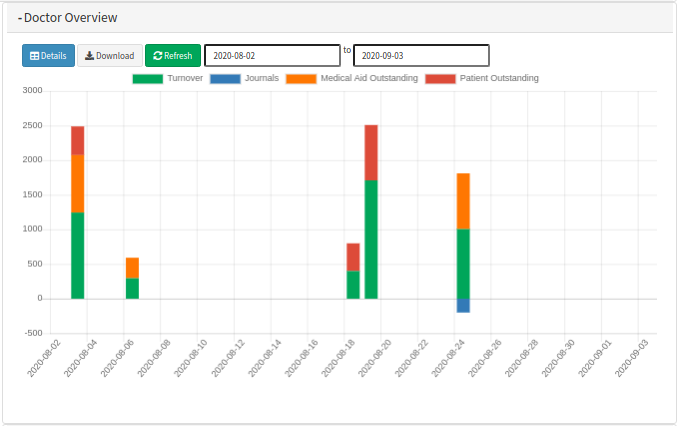
- The Legend Items can be clicked on and will filter the information on the chart depending on the legend items that were turned on or off.
- You can turn the legend item off by clicking on the legend item name. This will be indicated by n line through the legend items name. This will mean that the data is not included in the chart.
- The report can be drawn for a certain time period by typing in the from and to date.
- Click on the Refresh button after the dates were changed to refresh the data according to the specifications.
- If you click on the blue Details button, it will display the report in a detailed format and not a graph format.
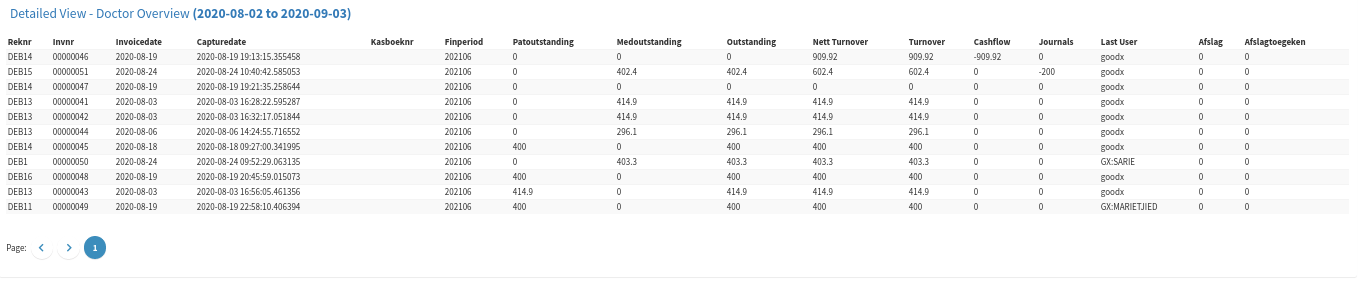
- Click on the Cancel button in the bottom left corner to close the screen.
![]()
- Click on the Download button in the bottom right corner to download the Report in a *pdf format.
![]()
Last modified: Monday, 17 April 2023, 1:58 PM