Debtor Statistics Report
A Debtor Statistics Report allows a User to set up and print a report with certain information regarding specific statistics of the Debtor, such as summarised transactions per turnover, cash flow and journals. This report can be customised to suit the needs of the Practice.
- This user manual will start on the Reports screen.
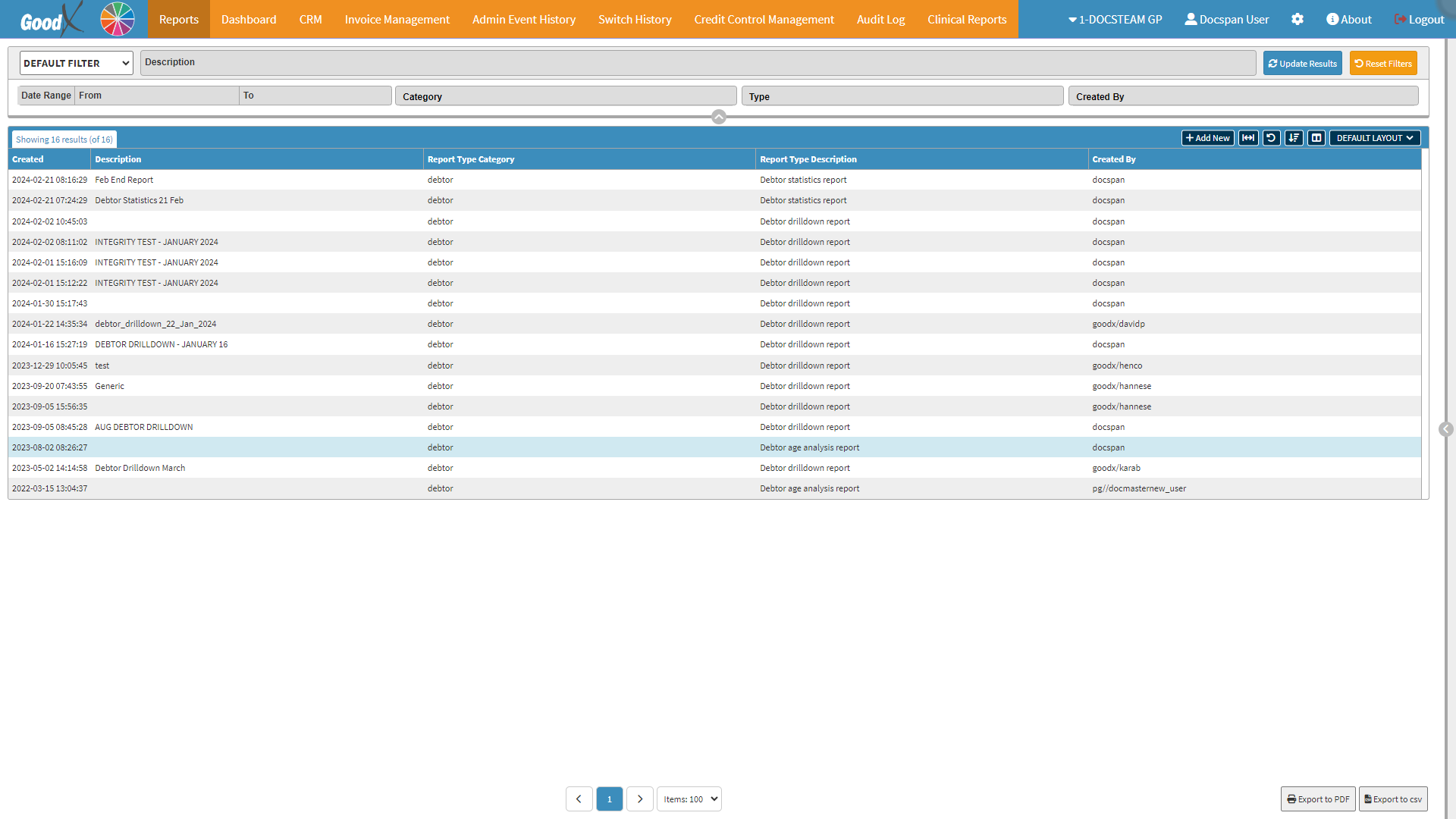
- Click on the +Add New button.
![]()
- The Report Profile screen will open.

- Select the Debtor option on the Report Category drop-down menu.

- Select the Debtor Statistic Report on the Report Type drop-down menu.

- The Settings and Parameters of the Debtor Statistic Report will open.
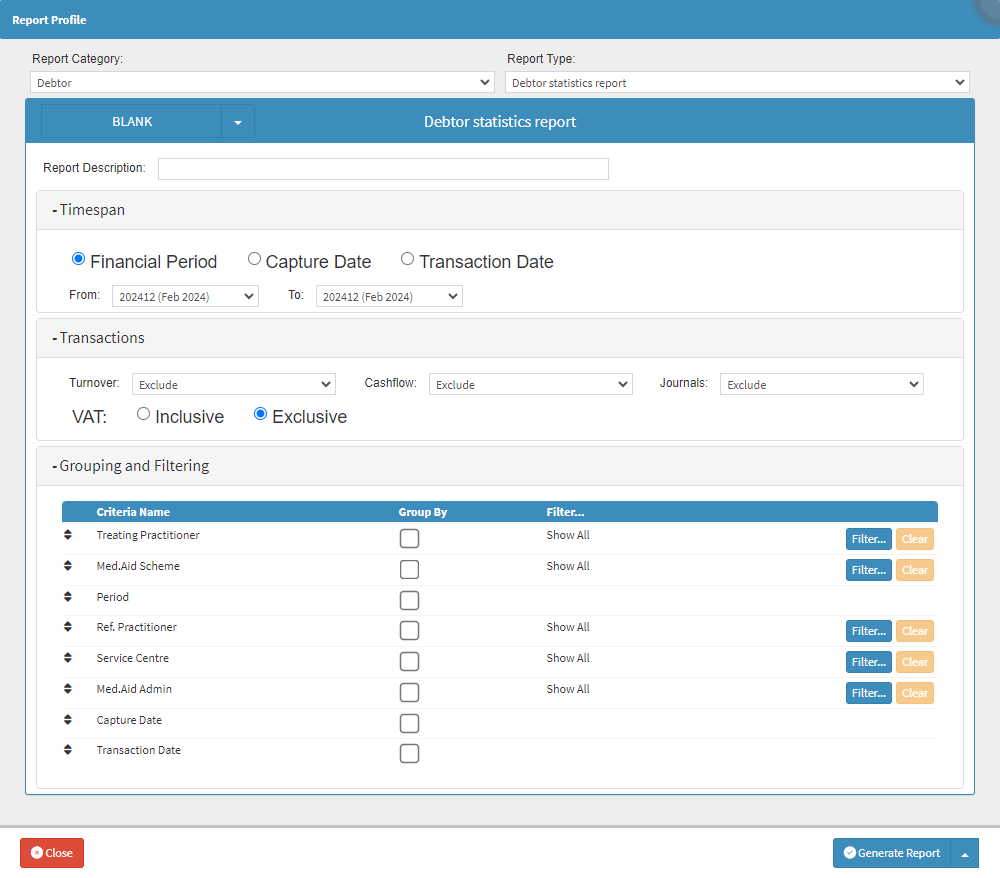
- Choose the Settings and Parameters of the information that you want to display on the report.
- For more information on the different Settings and Parameters, please refer to the user manual: Debtor Statistics Report: Settings and Parameters.
- Alternatively, Click on the Report Profile drop-down menu to Select the desired Report Profile that was saved previously.
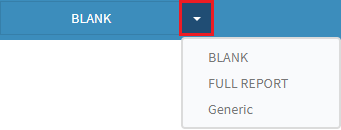
- For more information on how to Save a Report Profile for future use, please refer to the user manual: How to Save Report Profiles.
- Click on the Generate Report button to create the report.
![]()
- A notification will appear to advise that the Report is being generated in the background.

- A second notification will appear once the Report has successfully been generated.

- The Report will then appear on the Report List screen.

Please Note: The Report may take a while to load. If the Report does not appear on the list immediately, Click on the Updates Results button to refresh the Report List.
![]()
Last modified: Monday, 22 September 2025, 1:31 PM