How to Generate a Clinical Review Report
Generating a Clinical Review Report allows you to select the specific data that you would like to see on the Clinical Review Report.
A Clinical Review Report can be used for various reasons, such as identifying trends, patterns and outcomes at your Practice, which can contribute to statistics and medical research. You will also be able to determine how many Emails were sent, per template or how many Patients received SMSes or Calls. Practitioners are also able to see how many times certain medications were prescribed or monitor a group of Patient's health over time, to identify the outcome of a procedure.
- This user manual will start on the Reports screen.
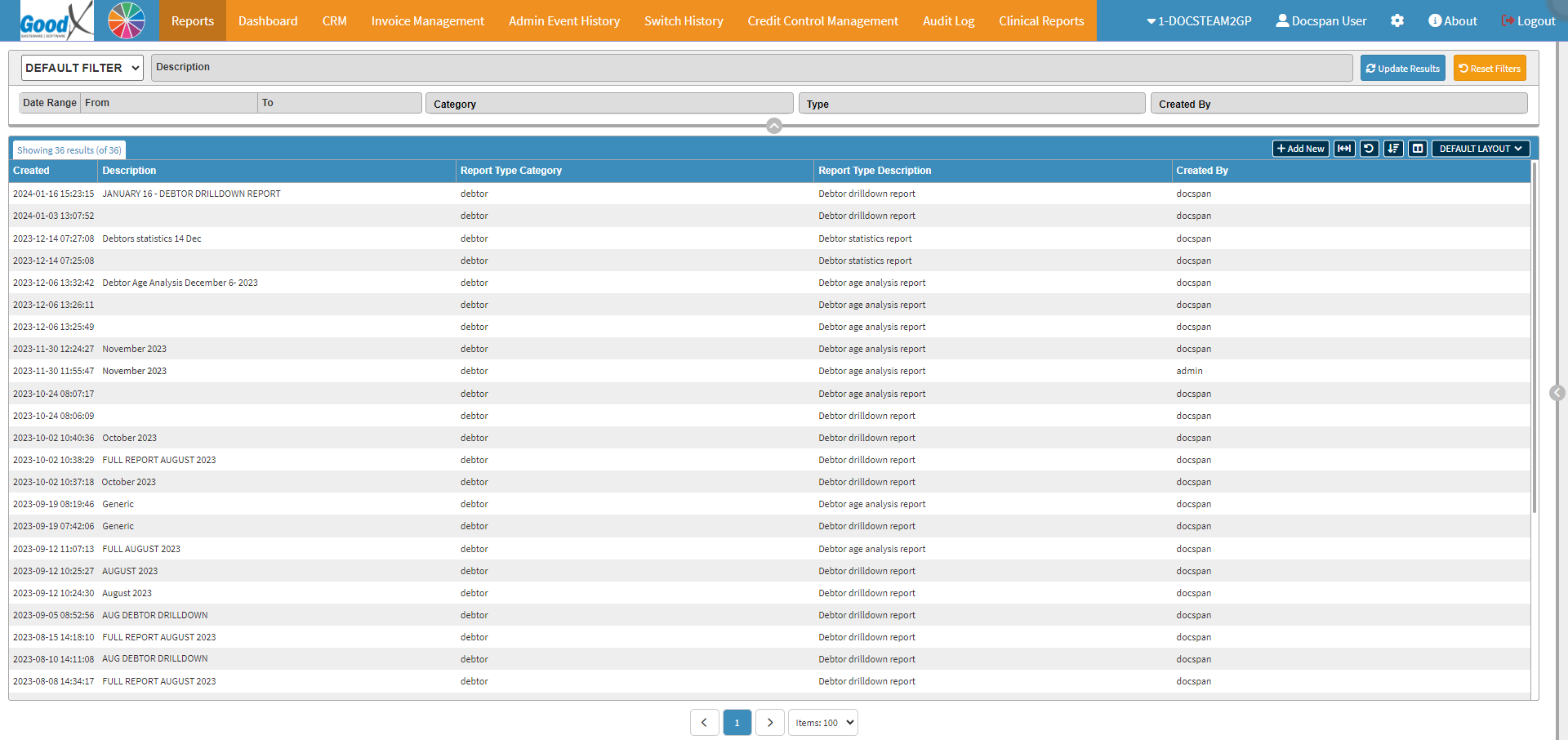
- For more information regarding the Reports screen, please refer to the user manual: Navigating and Understanding the Report Screen.
- Click on the Clinical Reports tab.

- The Clinical Review screen will open.

- For more information regarding how to use the Clinical Review screen, please refer to the user manual: Clinical Review Screen: Navigation and Use.
- Double-click on the desired Workflow Event you would like to Generate a Report for.

- The Criteria screen will open.
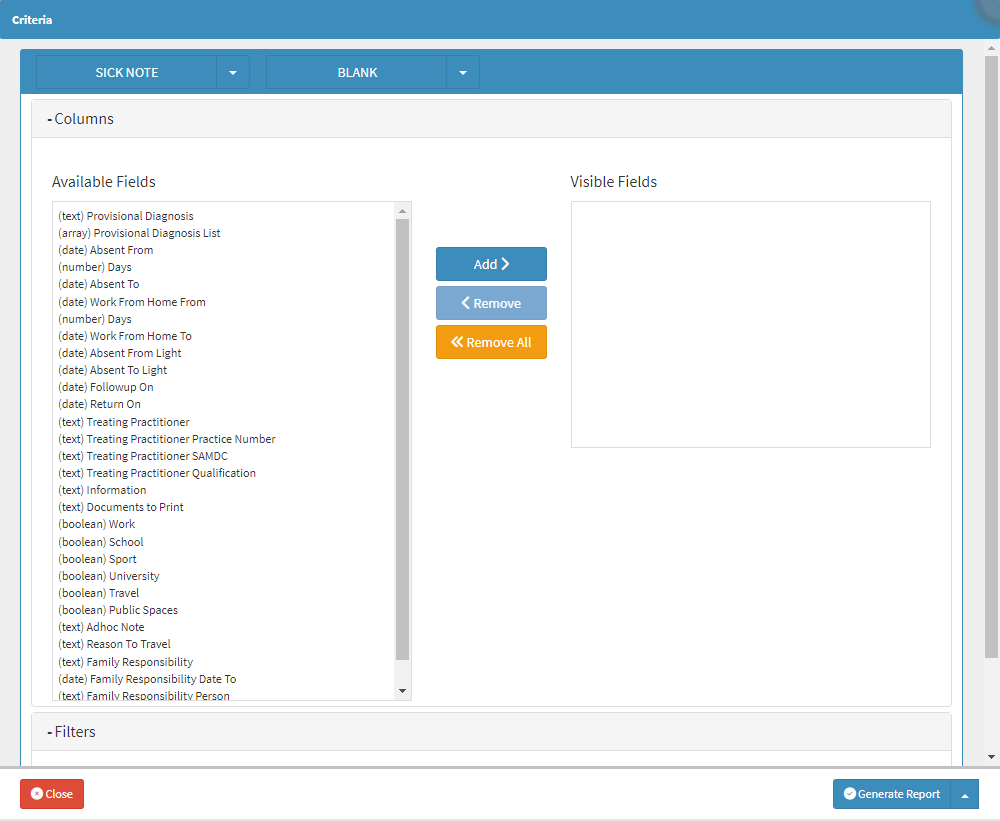
Please Note: Not all Workflow Events will have Criteria by which they can be filtered.
- Click on the Workflow Event Template drop-down to select the desired Template.
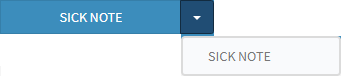
- Click on the Report Profiles drop-down menu to select a Report Profile that was previously saved.
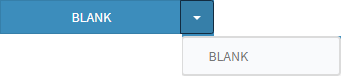
- For more information regarding how to save a Report Profile for future use, please refer to the user manual: How to Save a Clinical Review Report Profile.
Please Note: If no profiles have been set up. The options will be Blank.
- Click on the desired option in the Available Fields section.
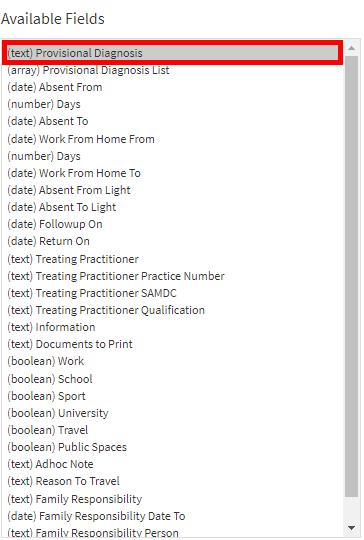
- Click on the Add button to move the selected option to the Visible Fields section.
![]()
- The selected option will move to the Visible Fields section.
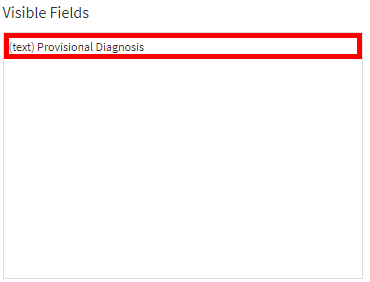
- Click on the Remove button to move the option back to the Available Fields section.
![]()
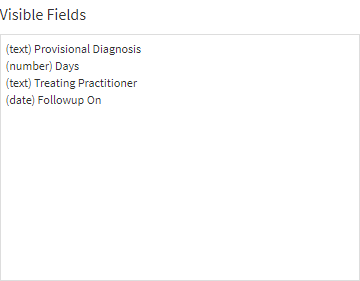
- Click on the Remove All button to clear the Visible Fields section.
![]()
- Click on the Generate Report button.
- The Clinical Review Report will be generated according to the data that was selected.
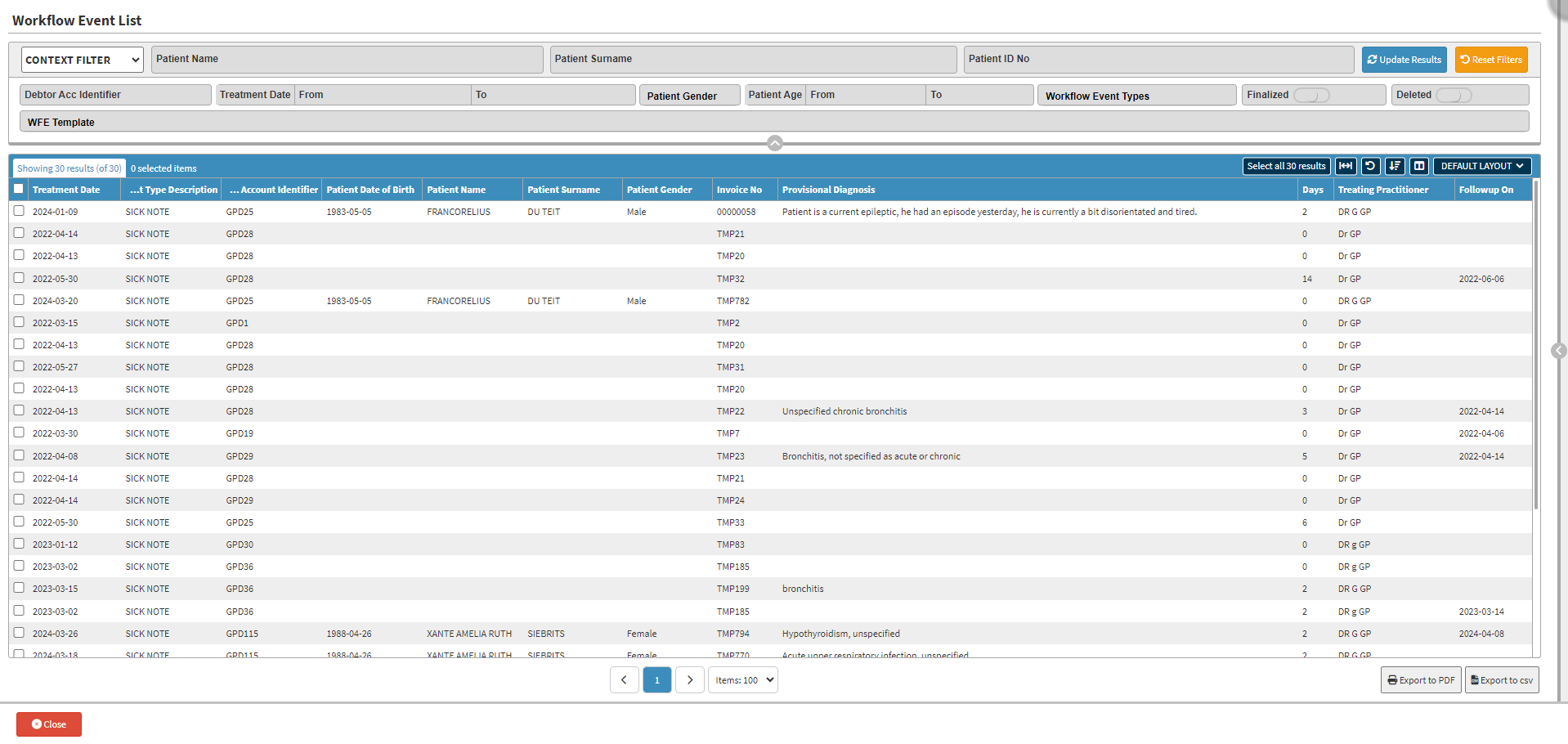
- For more information regarding the Clinical Review Report, please refer to the user manual: Navigating and Understanding the Clinical Review Report.
Last modified: Wednesday, 19 June 2024, 11:48 AM