Debtor Drilldown Report: Settings and Parameters
The Debtor Drilldown Report is a detailed financial Report which gives an overview of all transactions on the system within a specific timespan, on specific accounts, and types of transactions, using specific selected groupings and filters to customise the Report to the information you want to see.
Settings and Parameters are factors that will be taken into consideration to determine what information and data will be generated on a Report. Settings and Parameters allow the user to customise the information that appears on the Report to their specific needs.
- The contents of this user manual will consist of the following information:
- Timespan
- Accounts
- Grouping and Filtering
- Settings
- This user manual will start on the Reports screen.
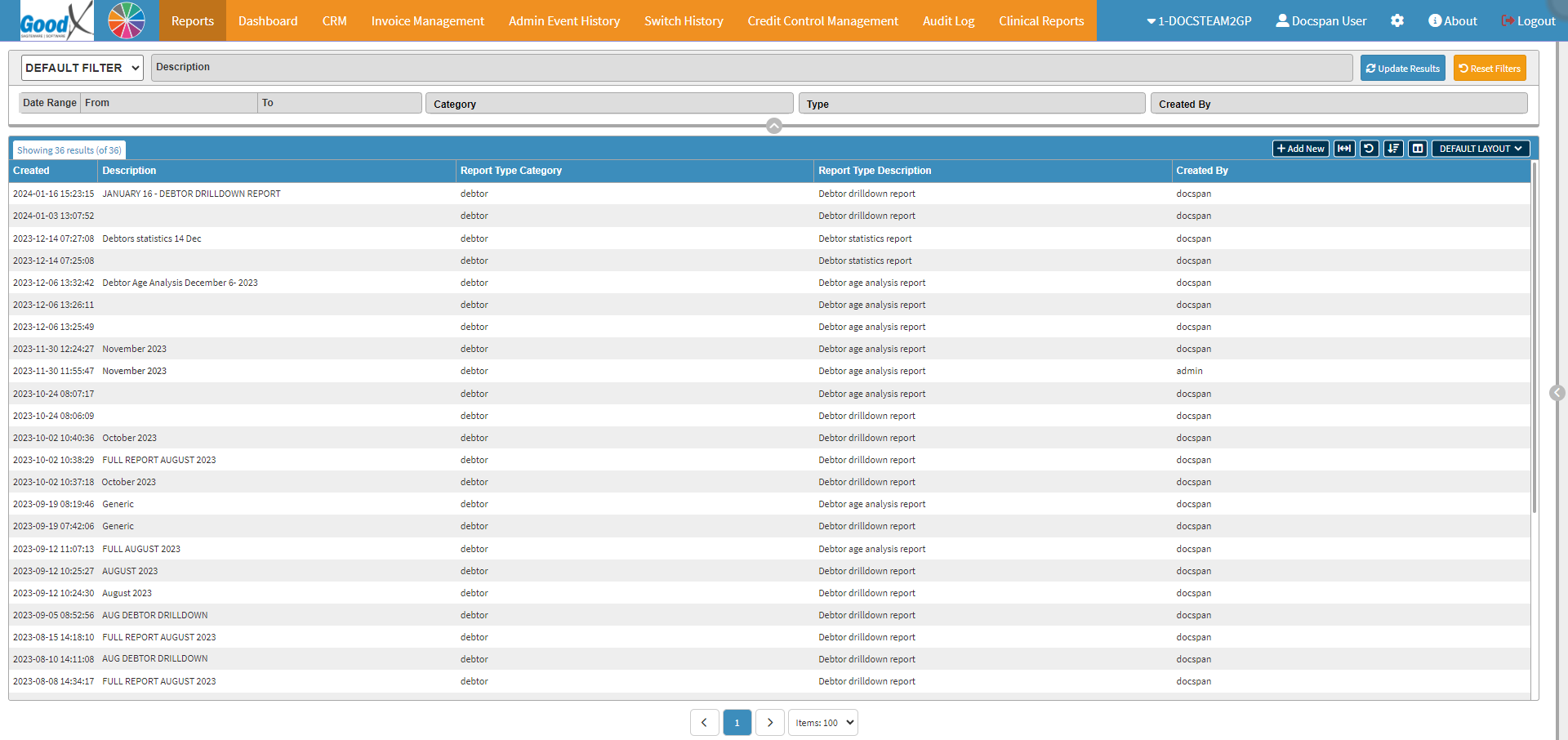
- Click on the +Add New button.
![]()
- The Report Profile screen will open.

- Select the Debtor option on the Report Category drop-down menu.

- Select the Debtor Drilldown Report on the Report Type drop-down menu.

- The Settings and Parameters of the Debtor Drilldown Report will open.
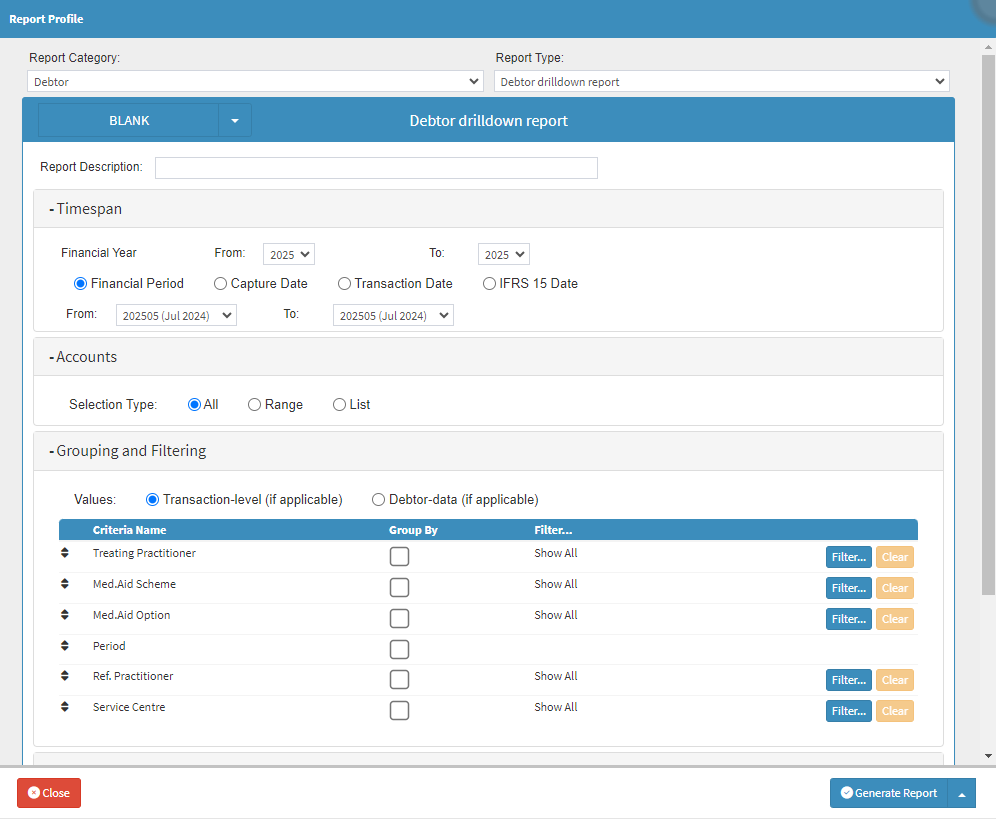
- An explanation will be given for each field and option:
![]()
- Report Category: The classification or grouping of the Report.
- Click on the Report Category drop-down menu to select the Debtor option.
![]()
- Report Type: The specific report that you want to use.
- Click on the Report Type drop-down menu to select the Debtor Drilldown Report option.
![]()
- Report Description: A brief explanation as to what the Report is about.
Timespan
A specific Time Period between two dates.

- An explanation will be given for each field and option in the Timespan section:
![]()
- Financial Year: A 12-month period used for accounting purposes and preparing financial statements.
- Click on the From and To drop-down menus to select the most appropriate Financial Years.
Please Note: The current Financial Year will be selected by default. All the years since the entity started will be visible within the drop-down menu for you to make selections from.

- Financial Period: A period within the financial year.
- Click on the From and To drop-down menus to select the most appropriate dates on the Date Picker where the Report will Start and End.

- Capture Date: The Date that the transaction was captured on the system.
- Click on the From and To drop-down menu to select the relevant start and end dates.

- Transaction Date: The date that the service was rendered to the Debtor.
- Click on the From and To drop-down menu to select the relevant start and end dates.

- IFRS 15 Date: International Financial Reporting Standard Date - The date the contract started and ended.
- Click on the From and To drop-down menu to select the relevant start and end dates.
Please Note: Selecting the relevant Dates is not compulsory, as it is not always possible to know when the start and end date of the contract was.
Accounts
Which Debtor Accounts will be used when the Report is generated.
- An explanation will be given for each field and option in the Accounts section:
![]()
- Selection Type: The debtor criteria that will be used to generate the Report.
![]()
- All: All Debtors on the system will be taken into consideration when the Report is generated.

- Range: A specific range of Debtors on which the Report will be generated.
- Click on the Type drop-down menu to select the appropriate option from the list.
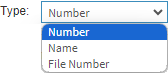
- Number: A series of account numbers as specified in the From and To fields.
- Name: A specified name as entered into the From and To fields.
- File Number: A series of file numbers as specified in the From and To fields.

- List: A group of specific Debtors as indicated on the list.
- Click on the relevant button in the Add Debtors section to add Debtors to the list.
![]()
- Search: Allows you to select the desired Debtors from the Debtor List screen.
- Previous Report: The Debtors that have been selected from a previous Report that was generated.
- Raw Text:
Enter a list of Debtor IDs. sequences of numbers, separated by non-numeric characters. For example, comma or space-separated IDs are allowed, and prefixes are also allowed.
Please Note: Once Debtors have been selected, they will appear on the list.

Grouping and Filtering
How the Data of the Report will be Grouped together.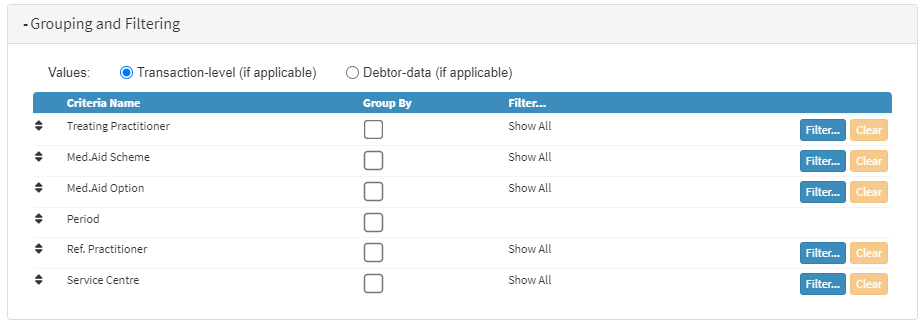
- An explanation will be given for each field and option in the Grouping and Filtering section:
![]()
- Values: What type of data is used to group or filter the information on the Report.
- Transaction-level (if applicable): The Report will be generated using the transaction data.
- Debtor-data (if applicable): The Report will be generated using Debtor information data.
- Tick the relevant check box in the Group By column in order to choose a Grouping criteria on which the Report will filter.

Please Note: The Filter... column will by default be set as Show All which will consider all options when filtering the Report.

- Click on the Filter... button corresponding to the Filter Criteria to select the desired option that you would like to use.
![]()
Please Note: When the desired options have been selected the Filter... column will update to advise the number of selected filters.

- Click on the Clear button to remove all filter options that have been selected.
![]()
Transactions
The type of Transactions to include when the Report is generated.
- Tick the relevant checkbox in order to choose the Transaction types that you want to include on the Report, once generated.
Settings
Extra options for information that will be displayed when the Report is generated.
- Tick the relevant checkbox in order to make a selection of the Extra Information that will be included in the Report:
- Display VAT for Journals: The VAT amounts of the Journal Transactions will be included in the Report.
- Item Description to include From-/To Times: If From/To Times were added to the Invices, these times will show on the Report.
- Journal Actions Breakdown: A breakdown will be included showing the Journal Actions information.
- Integrity Test: Shows whether the Age Amount balances with the Movement Summary Amount. For more information regarding the Age Analysis Integrity Test, please refer to the user manual: How to do Age Analysis Integrity Test on the Debtor Drilldown Report.
- Click on the Generate Report button to create the Report.
- For more information regarding How to Generate a Debtor Drilldown Report, please refer to the user manual: How to Generate a Debtor Drilldown Report.
Last modified: Friday, 19 July 2024, 10:46 AM