Manager - Group Manager
Purpose: Create a new group to give a group of users the same access to certain functions.
The following will be explained:
- Add a New Group
- Search for a Group
- Edit a Group
- View a Group Information
Add a New Group Manager
- Click on Manager in the sidebar.
- Click on Group Manager:

- Click on the add icon
![]()
The Group add record will open
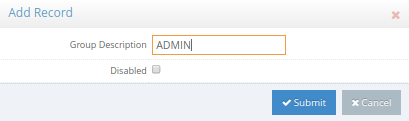
- Complete all the information for the group that is being created:
- Group Description - The name of the Group that is created that will be linked to specific users
- After all the information was captured, Click on Submit to save.
- Click on Cancel to cancel the new group record and not save. All information that was completed will be lost.
The Group will be added to the list of Groups.

Search for a Group
- To search for a group in the list, click on the Search bar
![]()
- Start typing in the group name to search for the correct group
Edit a Group
- To edit an existing group, click on the correct group that must be edited

- Click on the edit icon
![]()
The Edit Record screen will open, the information can be changed. Click on Submit after the information was changed and correct.
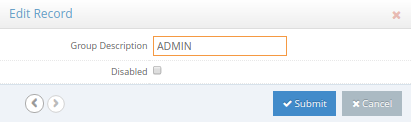
View a Group information
- Click on the view icon:
![]()
The group record will open to be viewed.

- Click on the close button on the top right-hand corner to exit.
Last modified: Thursday, 16 April 2020, 1:45 PM