Warehouse Manager - Stock Groups
Purpose: This will be done when you want to categorize items under different groups. Items can then be grouped on different levels. You can customize the levels according to the companies needs/preferences.
Add a New Stock Group
- Click on Warehouse Manager
- Click on Stock Groups

TAKE NOTE: When adding a new item in Warehouse Manager >> Item >> Add Record, you can select the group and level to link the item to.

- Click on the add icon
![]()
The Stock Group add record will open

- After all the information was captured, Click on Submit to save.
- Click on Cancel to cancel the new record and not save. All information that was completed will be lost.
The group will be added to the list of the Stock Group.
Search for a Stock Group
- To search for a group in the list, click on the Search bar
![]()
- Start typing in the stock name to search for the correct group
Edit a Stock Group
- To edit an existing stock group, Click on the correct group that must be edited

- Click on the edit icon
![]()
The Edit Record screen will open, the information can be changed. Click on Submit after the information was changed and correct.
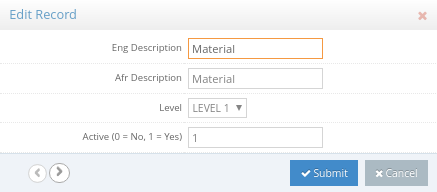
Last modified: Thursday, 31 October 2019, 10:31 AM