Supervisor Functions - Sites on System
Purpose: If your Company opens a new branch, you need to add the branch on the system as a new Active Site. If the branch close or move, the site can be disabled from the Active Sites.
Add a New Active Site
- Click on Supervisor Functions
- Click on Sites on System:

- Click on the add icon
![]()
The Site add record will open
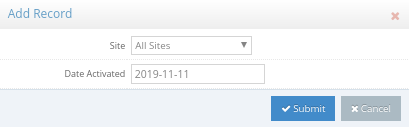
- Complete the information for the site that you want to make active.
- Site - Select what branch/sites that are loaded onto the system must be activated
- Date Activated - The date you make the site active
- After all the information was captured, Click on Submit to save.
- Click on Cancel to cancel the new site record and not save. All information that was completed will be lost.
The Site will be added to the list of Sites.
Search for a Site
- To search for a site in the list, click on the Search bar
![]()
- Start typing in the site name to search for the correct group
Edit a Site
- To edit an existing site, Click on the correct site that must be edited
- Click on the edit icon
![]()
The Edit Record screen will open, the information can be changed. Click on Submit after the information was changed and correct.
View a User Site information
- Click on the view icon:
- Click on the Find Records icon
![]()
The Search record will open
- You can search for different sites
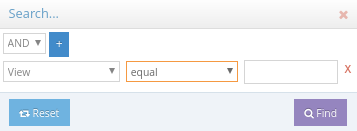
- Click on the close button on the top right-hand corner to exit.
Last modified: Tuesday, 12 November 2019, 9:25 AM