Manager - User Site Linking
Purpose: Giving users access to specific sites. You can link a user to multiple sites.
The following will be explained:
- Add a New User Site Linking
- Search for a User Site Link
- Edit a User Site link
- View a User Site Information
Add a New User Site Linking
- Click on Manager in the sidebar.
- Click on User Site Linking:

- Click on the add icon
![]()
The User Site Linking add record will open
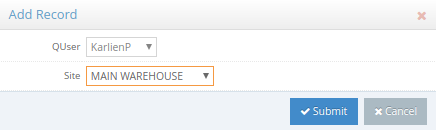
- Select the User from the list, to link to a specific site. The user-selected will default to the user that is logged in.
- Select the Site the user should be linked to.
- After all the information was chosen, click on Submit to save.
- Click on Cancel to cancel the new user site linking record and not save. All information that was completed will be lost.
The User will be linked to the Site.

Search for a User Site Link
- To search for a user in the list, click on the Search bar
![]()
- Start typing in the user's name to search for the correct user.
Edit a User Site Linking
- To edit an existing user site, Click on the correct user that must be edited

- Click on the edit icon
![]()
The Edit Record screen will open, the information can be changed. Click on Submit after the information was changed and correct.

View a User Site information
- Select the correct user link record.
- Click on the view icon:
![]()
- The user site link record will display to view.

- Click on the close button on the top right-hand corner to exit.
Last modified: Thursday, 16 April 2020, 12:16 PM