Warehouse Manager - Sites
Purpose: If your Company opens a new branch, you need to add the branch on the system as a new Site. If any details of the Company change, you can edit the Site information here.
Add a New Site
- Click on Warehouse Manager
- Click on Sites:
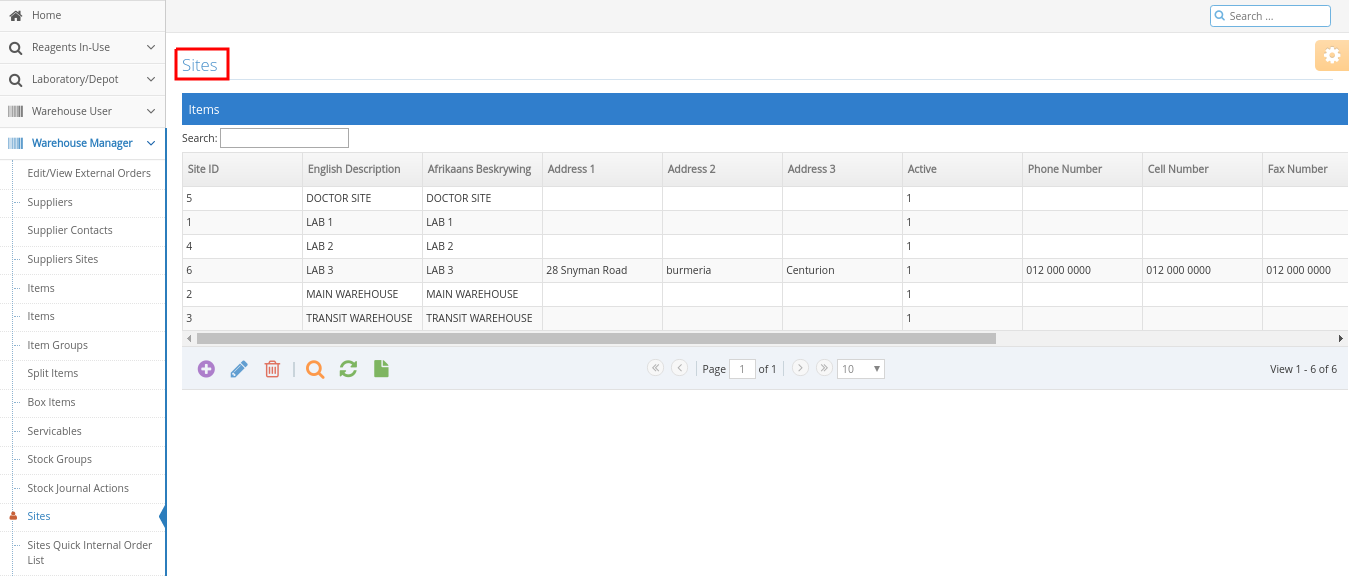
- Click on the add icon
![]()
The Site add record will open

- Complete the information for the site that you want to add.
- Service Site ID - this ID will generate automatically by the system
- After all the information was captured, Click on Submit to save.
- Click on Cancel to cancel the new site record and not save. All information that was completed will be lost.
The Site will be added to the list of Sites.

Search for a Site
- To search for a site in the list, click on the Search bar
![]()
- Start typing in the site name to search for the correct group
Edit a Site
- To edit an existing site, Click on the correct site that must be edited

- Click on the edit icon
![]()
The Edit Record screen will open, the information can be changed. Click on Submit after the information was changed and correct.

- Click on the Find Records icon
![]()
The Search record will open
- You can search for different sites
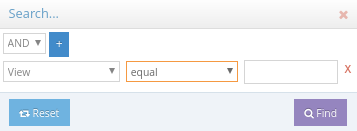
- Click on the Reload Grid icon to reload the sites
- Click on the Export to CSV icon to export the sites to a CSV file
![]()
Last modified: Tuesday, 22 October 2019, 2:47 PM