Laboratory/Depot - Awaiting External Order Delivery
Purpose: The company will place an order at the Supplier for new stock. The New External order form must be completed and approved by the Warehouse Manager and the Financial Manager. After the order was placed and approved, the receiver, awaiting delivery, will Approve the order once received.
To approve an external order awaiting delivery:
- Click on Laboratory/Depot
- Click on Awaiting External Order Delivery
The Awaiting Delivery screen will open

- Click on the EDIT button on the Order that you want to Approve the delivery for
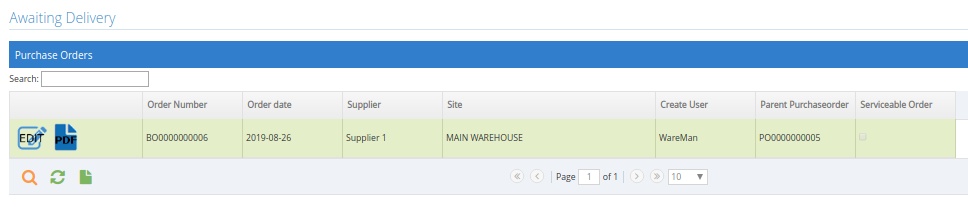
- Check that the information on the Order is correct before Receiving the order:
- Order Date: When must the order be sent to the Supplier
- Supplier: The Supplier who must receive the order
- Site: Will always default to the site that the user is logged in with. The site address will be sent with the order to the supplier, where the stock must be delivered to
- Note: Any information the Supplier must be aware of when preparing the order
- Received Comments:
- Creditor Reference Number:
- Urgent PO: The order will be delivered to the supplier marked as an urgent order
- Serviceable Order: Please click here to view the user manual for the serviceable orders
- Internal Note: The note will be only visible to employers of the company and have access to the system, the note can be used to indicate some information that must be checked when the stock is delivered
- Complete the 'Quantity Received' to make sure its the same as stated on the order
- Click on Done when order is correct
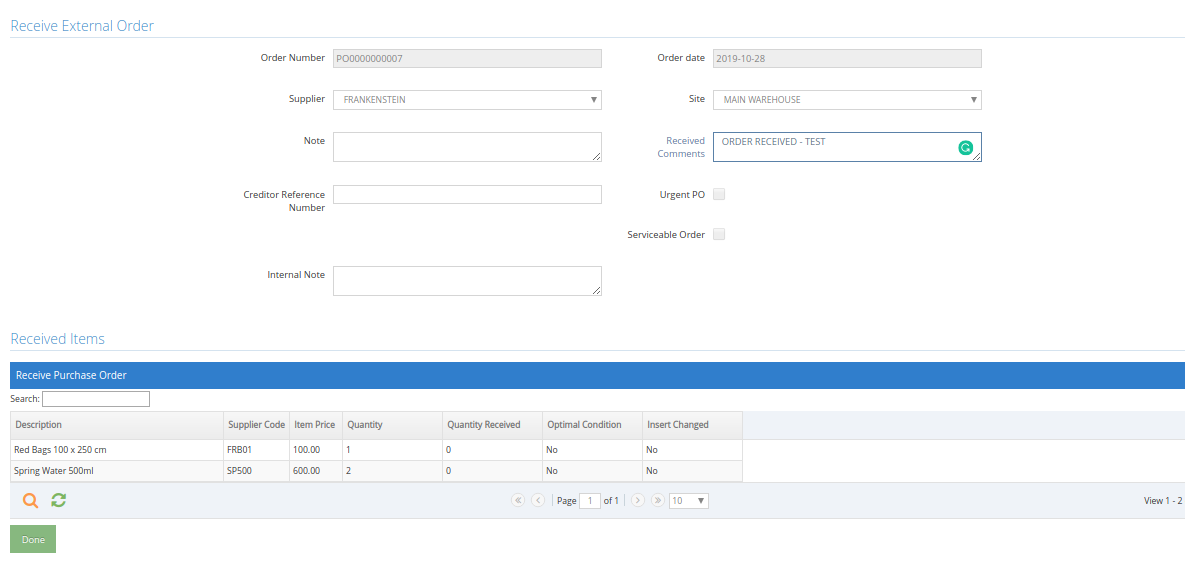
- Confirmation will pop up to check that the quantities received is correct and in stock
- Click on Proceed
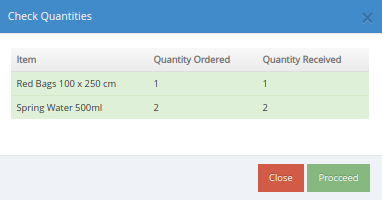
- Confirmation will pop up that order is successfully received
- If you want to proceed to the Capture Batch screen, click on YES. If not, click on NO
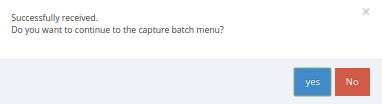
- If you selected Yes, the Capture Batch Info screen will open.
TAKE NOTE: Please refer to Awaiting Batch Info Manual for more information on the Batch Screen.
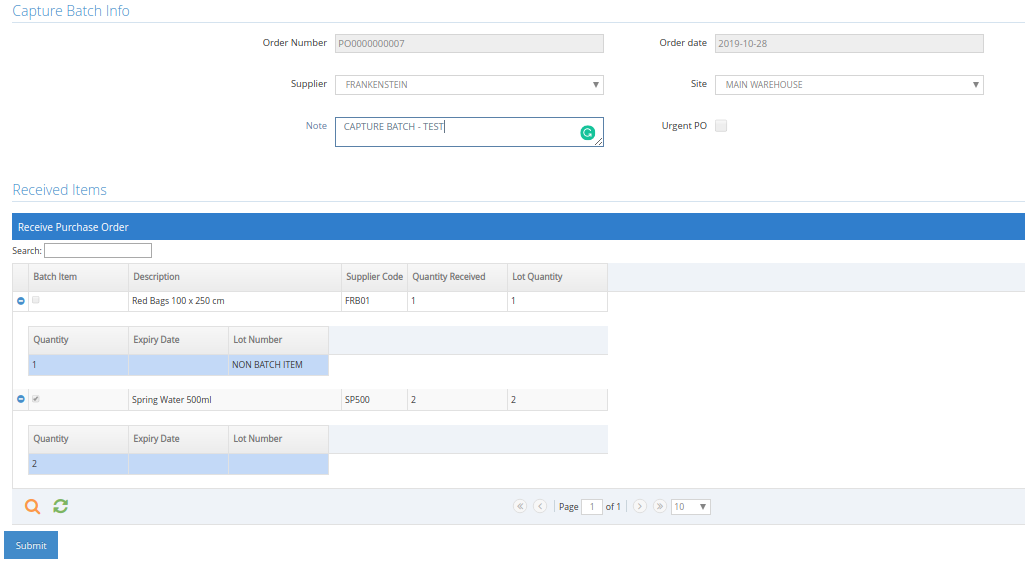
Last modified: Monday, 2 December 2019, 10:58 AM