EMR Form: Disposal
The Disposal section is used to document the outcome of the Patient's time in the Emergency Room. It records the final status and subsequent actions taken regarding the Patient's care. This section indicates whether the Patient was admitted to the Hospital, discharged, transferred to another facility, or if they passed away. Depending on the specific outcome, there are smaller subsections within the Disposal section that need to be completed to provide detailed information.
- The contents of this user manual will consist of the following information:
- Discharged
- Disposal Type
- Admit
- Discharge
- Transfer
- Deceased
- RHT
- Absconded
- Patient Handover
- Additional Notes
- This user manual will start on the EMR form.

- For more information on where to access the EMR form, please refer to the user manual: EMR Form Overview.
- Click on the Disposal panel.
- The Disposal panel will expand.

Discharged
Indicates when the Patient was released from the Emergency Room department.- Click on the Discharged field to change the date and time if the need arises in a yyyy-mm-dd and hh:mm format.
![]()
Please Note: The Date and Time will by default be set to the current date and time when the EMR form was added to the Patient.
Disposal Type
The method by which the Patient was discharged from the Emergency Room department.Admit
The Patient will need to be admitted to the Hospital. For example, the Patient was treated by the Emergency Department and needs to be admitted to the Hospital.- Click on the Admit button.
![]()
- An Attention! pop-up will appear to advise that you need to screen and counsel the Patient regarding Deep Vein Thrombosis (DVT) prophylaxis, which can be done by prescribing DVT stockings.
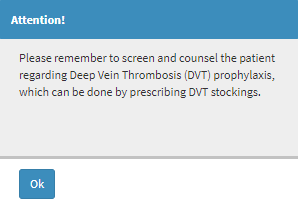
- Click on the Ok button to acknowledge the message.
- The Admit section will open.

- For more information regarding how to complete this section, please refer to the user manual: Disposal - Admit.
Discharge
The Patient was stabilised in the emergency department and is able to go home.- Click on the Discharge button.
![]()
- The Discharge section will open.
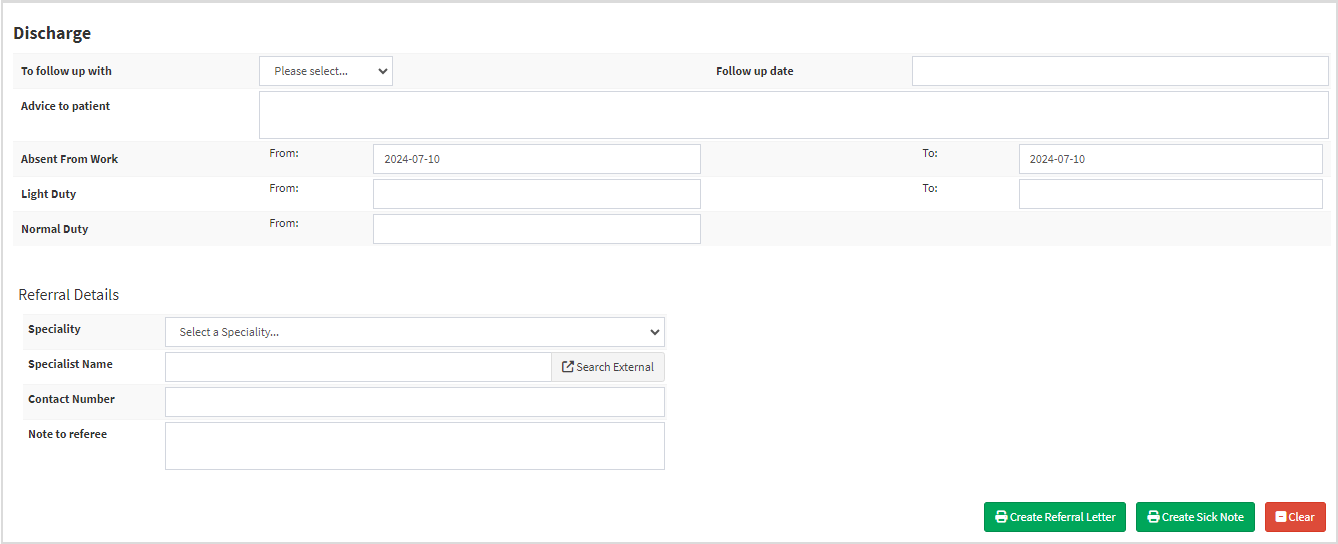
- For more information regarding how to complete this section, please refer to the user manual: Disposal - Discharge.
.
Transfer
The Patient will be moved to a different facility that will better suit their recovery needs.- Click on the Transfer button.
![]()
- The Transfer section will open.

- For more information regarding how to complete this section, please refer to the user manual: Disposal - Transfer.
Deceased
The Patient has passed away.- Click on the Deceased button.
- The Deceased section will open.

- For more information regarding how to complete this section, please refer to the user manual: Disposal - Deceased.
RHT
Refusal of Health Treatment - The Patient has opted out of receiving medical care recommended by the Emergency Room.- Click on the RHT button.
![]()
- The RHT section will open.
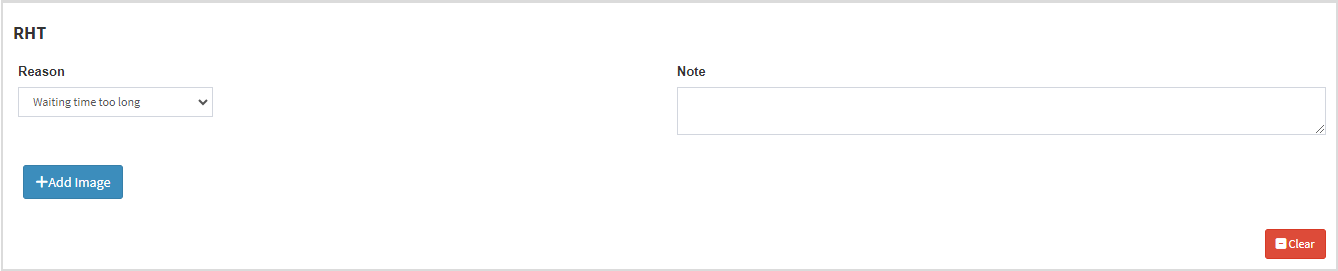
- For more information regarding how to complete this section, please refer to the user manual: Disposal - RHT (Refusal of Health Treatment).
Absconded
The situation where a Patient receiving care in the Emergency Room or Hospital is missing from the treatment unit and their whereabouts are unknown.- Click on the Absconded button.
![]()
- The Absconded section will open.

- For more information regarding how to complete this section, please refer to the user manual: Disposal - Absconded.
Patient Handover
At the start of a new shift, the Practitioner on call must capture specific information during the Patient Handover process. This ensures that all relevant details about the Patient's current condition, treatment plan, and any critical updates are effectively communicated to the incoming medical team.
![]()
- Tick the Patient Handover checkbox to indicate that this Patient will be handed over, to the new shift.
![]()
- The Patient Handover section will open.

- For more information regarding how to complete this section, please refer to the user manual: Disposal Patient Handover.
Additional Notes
Any extra information regarding the Patient and Disposal process within the Emergency Room.

- Click on the Additional Notes field to add the relevant information.

