Express booking for Existing Normal Patient
The purpose of the Express bookings is to book a Patient in the Diary and they will immediately have an open and saved file on the system.
- Log in to the GoodX Web App with your username and password.
- From the navigation bar, click on Diary.

- Double click on a timeslot to open the debtor's screen.

- The Add/Edit Booking screen will appear.
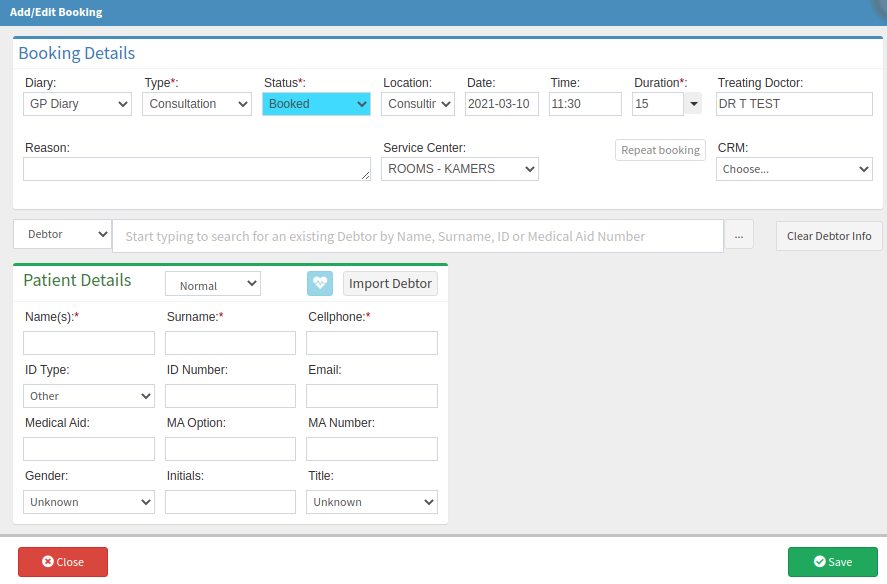
- Complete the following information:
- Diary - this is the diary of the Doctor you are booking the appointment for (this will be there by default).
- Booking Type - you need to select the correct booking type for the type of Appointment the patient needs. This will determine the time of the appointment as every type has its own settings like the length of the appointment.
- Booking Status - this is the status that is linked to the booking type. This is set up in settings (this will be there by default).
- Location - the location of where the appointment will take place eg. Rooms/hospitals or a Specific Room eg Room 1 or Room 5.
- Date - the date of the appointment.
- Time - the time of the appointment (this will be there by default as you selected the time slot beforehand).
- Duration - this is the length of the appointment. Every booking type will have its own duration. This is set up in settings (this will be there by default).
- Treating Doctor - the doctor who will treat the patient (this will be there by default).
- Reason - complete the reason for the appointment, WHY the patient is coming to see the doctor.
- Service Centre - the service center where the appointment will take place eg Rooms or hospitals.
- Repeat Booking - if you want to repeat the booking over a certain time period eg every day for a week or weekly or monthly/yearly.
- Search for the correct debtor from the search engine.
- Or click on the ellipse (...) button to open the debtor list.
- The Debtor Search screen will appear. Click once on the correct debtor.

- Click on the Close button to exit without selecting.
- Click on the Select button to select the debtor.
- The selected debtor will appear on the Add/Edit booking screen.
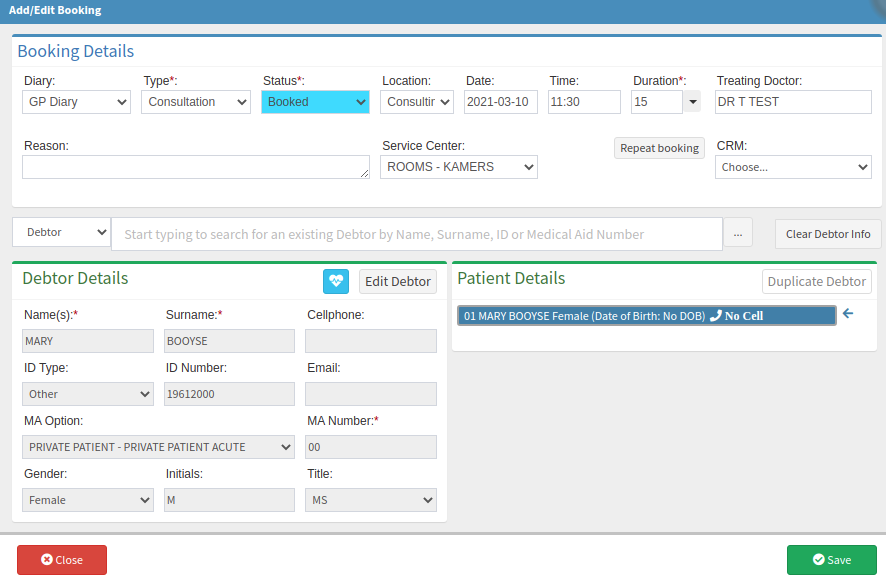
- Click on the Close button to exit without saving.
- Click on the Save button to save the changes made.
- The Express booking will appear on the Diary.

Last modified: Wednesday, 10 March 2021, 1:00 PM