DA: EDI Response
The Resubmission of a claim is done when there was a rejection on the claim and a correction was done. Before the amended claim can be sent to the medical aid again, the claim needs to be reversed.
To view your EDI Response:
- Log in to the GoodX Desktop App with your username and password.
- Double click on the MedDebs module.

- The Debtor Manager screen will appear.

- From the menu bar, click on the Admittance button.

- The Main Member Input screen will appear.
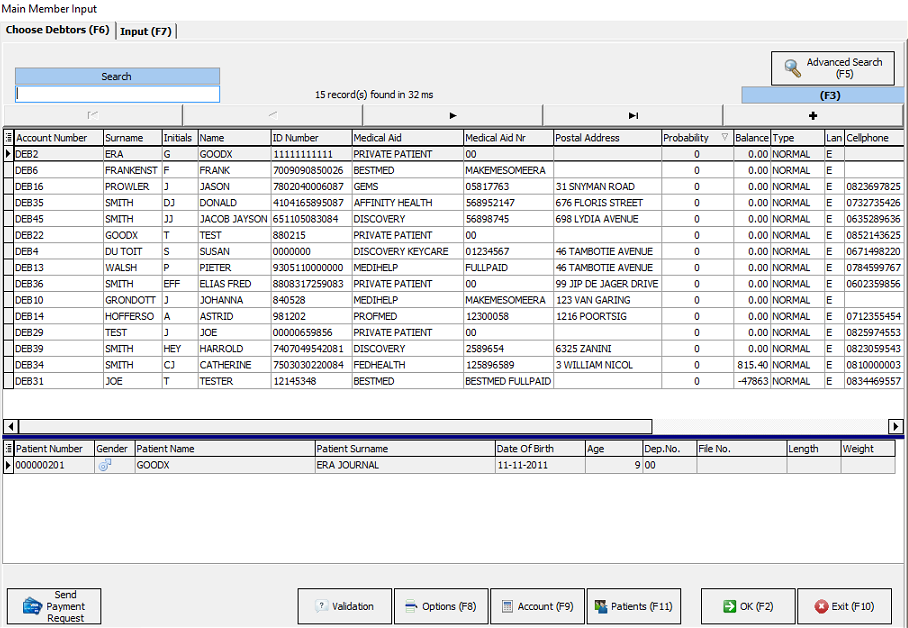
- Click on the correct debtor, click on the Account button or F9 on your keyboard.
- The Account Query screen will appear.
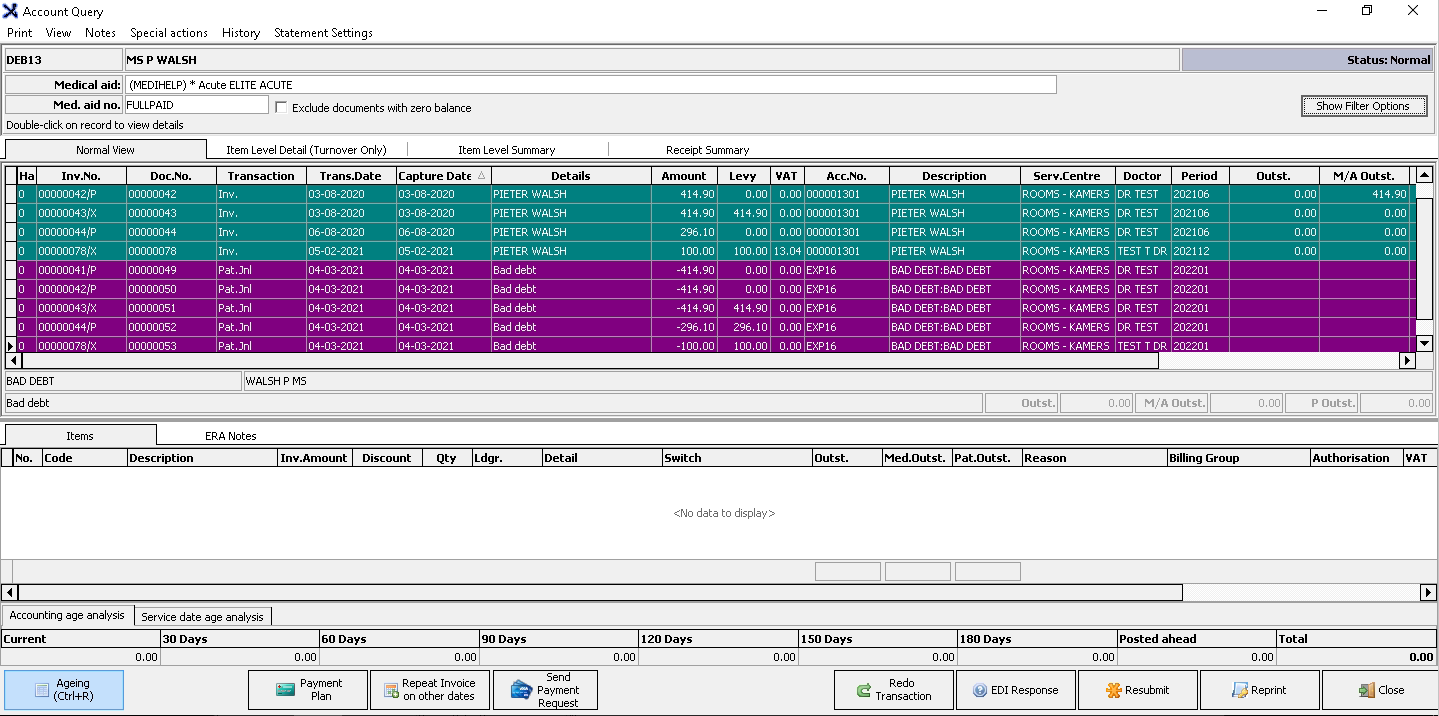
- Click on the applicable invoice, click on the EDI Response button.
- The EDI claim response screen will appear.
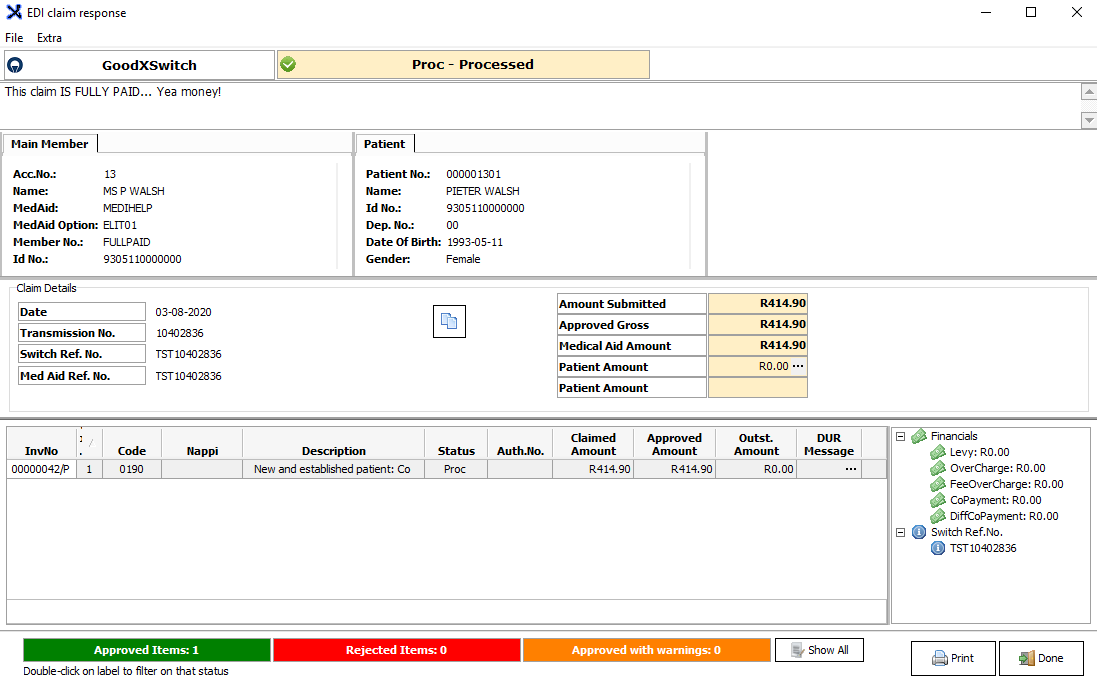
Please Note: When you send a claim through, remember to make sure that it went through successfully and that there are no rejections. If there are rejections, please pay attention to the rejections.
- Normally if there was a rejection it will show right at the top MFRej-Medical Aid Rejection and at the bottom right it will also show you the Rejection reason.
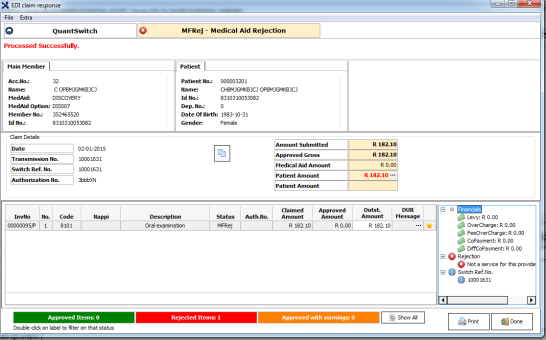

- If you have submitted more than one item, some items may be approved and others rejected. To easily view this, double click on the section of the diagram below that you would like to enquire about.
![]()
- If there is a rejection it will also show it as patient liable.

- Click on the Done button to exit the EDI claim response screen.
- Please refer to the Reversal and Re-submission of claims link to see how to do a claim reversal and re-submission.
Last modified: Tuesday, 8 August 2023, 6:47 AM