DA: Claim History
Claim History: is used to view all the claims that have been sent through to the Medical Aid.
- Go to the MedDebs screen and click on EDI >> GoodXSwitch >> Claim History

- The Claim History Screen will open. Here you can view all the Claims that were switched.

- Fetch & refresh data: this will check if there are any new claims (data) available
- Include Resolved Claims: if you want to see the claims that are resolved in between the new and unresolved claims
- Include Credited Claims: if you want to see claims that credit notes were done on
- Show ICD 10 and Authorization: if you want to see the ICD10 codes and authorization (if there is one added) on the claims
- Search: if you want to search for a specific claim or debtor/patient
- Filter between dates: if you want to search for claims from specific dates for eg 7 days, 1 month etc.
- Filter on Status: if you want to search claims on their specific status for eg processed. error, rejected etc.
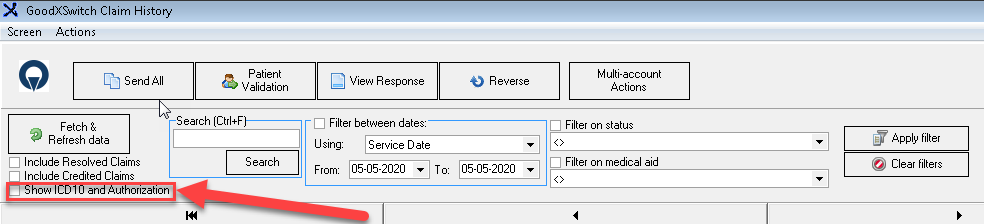
- Send All: To send all "To-Send†claims through that you marked 'send later' after invoicing when submitting a claim.

- Click on Yes

- You can filter Accounts by specific dates or specific Accounts
- Click on Submit

- Patient Validation: To validate a Patient
TAKE NOTE: Click on this link to see how to Perform a Patient Validation

- View Response: To view a response to a claim

- You will see if your claim has been Accepted or Rejected.

- Reverse: To reverse a claim

TAKE NOTE: Click on this link to see how to perform claim reversal and submission
- You can also click on the drop-down box on the column header to view all your Options

- Filter Option to filter Specific Dates
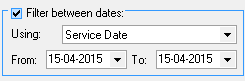
- Filter Option to filter on Status or Medical Aid
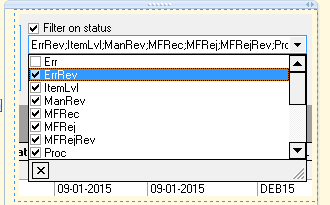
- If you want to use filter options or want to clear the filters, use the Apply filter or Clear filters buttons
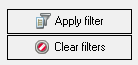
- After you have worked on your Rejections, you can right-click on the claim and mark it as Resolved.

Multi-Account Actions and Notebook Function ONLY available in version 8.0
- Open Med Debs
- Click on EDI >> GoodX Switch >> Claim History

- Multi-Actions: This function allows you to send SMS's to the Debtors or Print Statements
- Send SMS's: Text messages can be sent to the patient or debtors when the Claim is rejected. You can set up an SMS Template specifically for this. Please refer to SMS Templates Setup for more information.
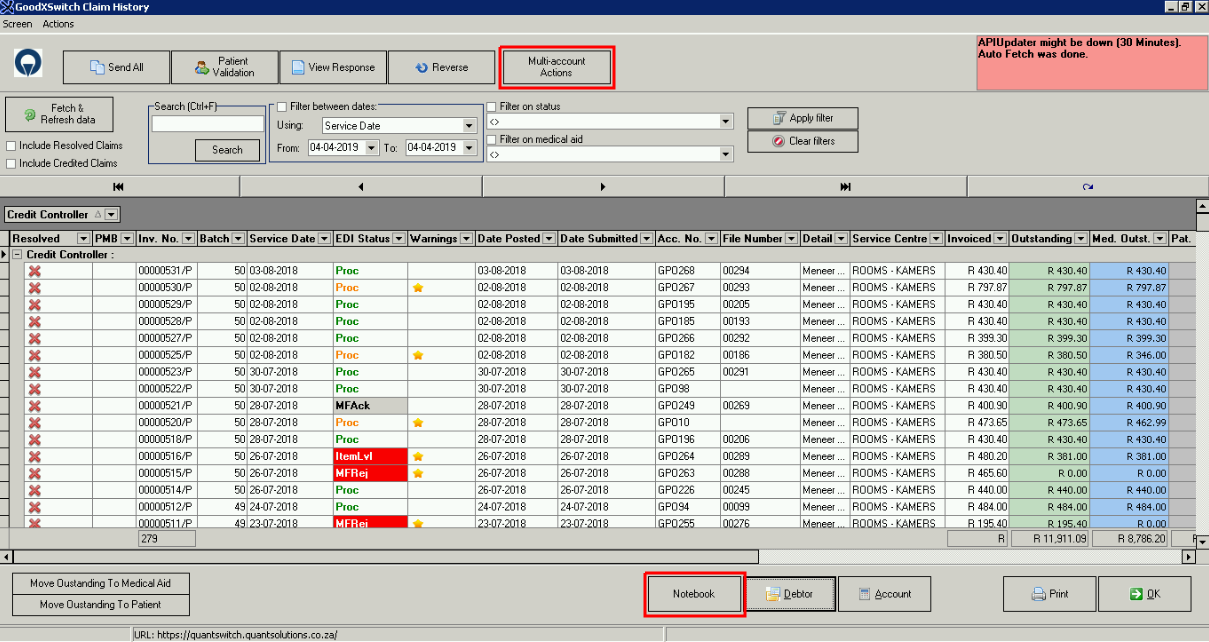
- Print Statements: The statement can be printed to supply the Main Member with all the details to see all the history on the Account and how much money is still outstanding or rejected on the Account.
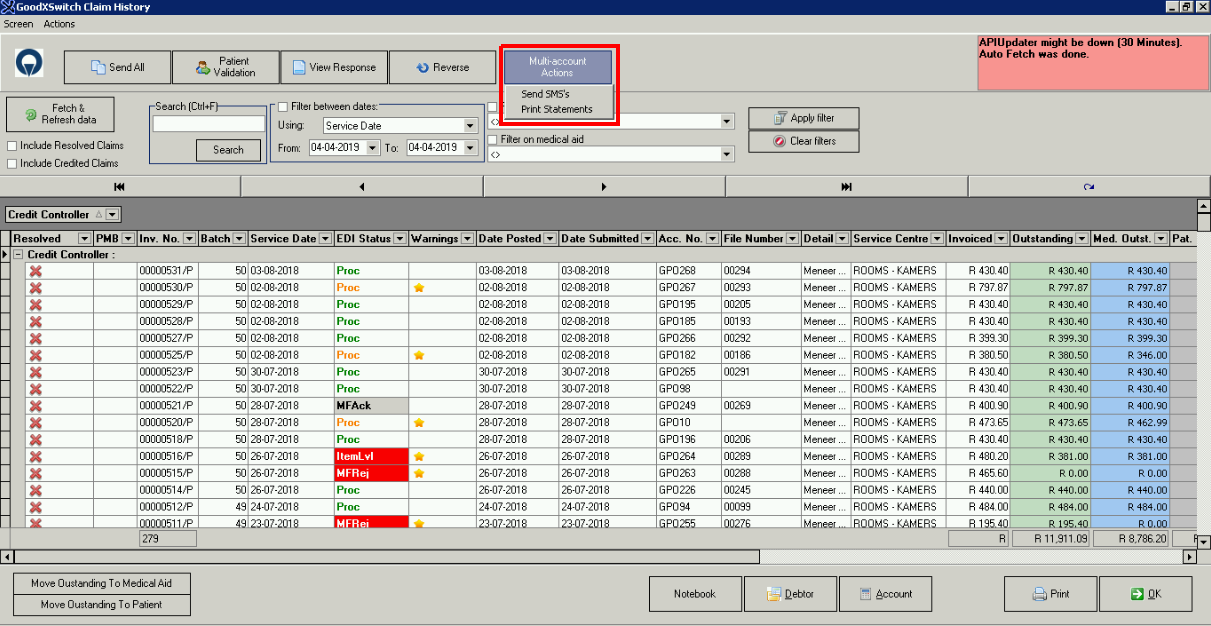
- Notebook: The Notebook is used internally to keep track of Accounts. SMS's and Emails sent to Debtors can also be logged in the Notebook. You can Save a Note here on the Account from the EDI screen if the claim was rejected with a reason
etc.
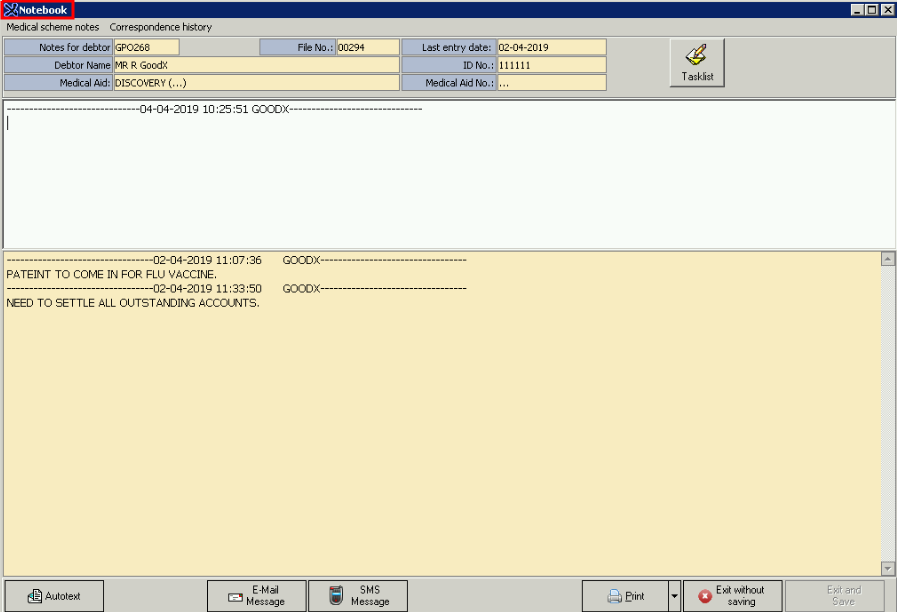
- Exit and Save to Save the Note
Last modified: Tuesday, 30 March 2021, 2:13 PM