WA: EDI Switch History
Why Use This Function:
- Claim/Switch History is used to view all the claims and their statuses that have been sent through to the Medical Aid.
- It is very IMPORTANT for the Practice to go through the Switch History every day to make sure all claims are processed successfully.
The Contents of This User Manual:
How and Where to view the Switch History:
- On the Diary screen, click on Admin

- Click on Switch History on the Task Bar
- The Switch History screen will open with all the claims that was sent through for that day
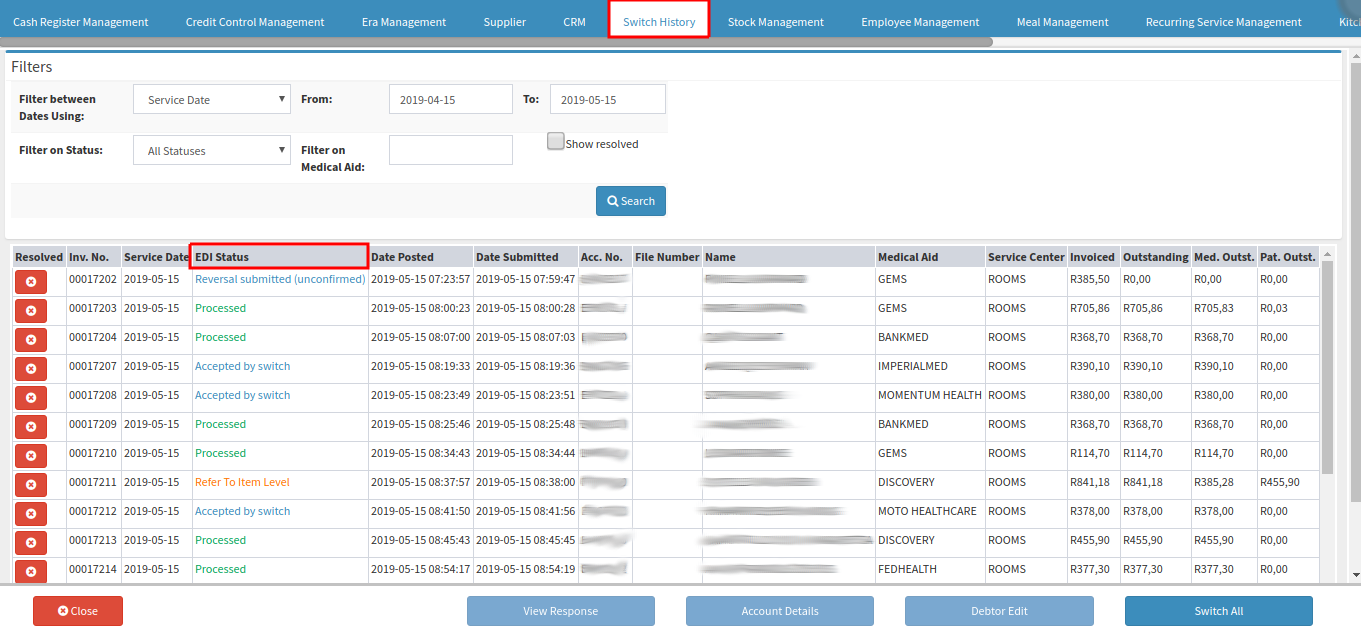
- You can filter Accounts by Date, Status or Medical Aid
- Click on Search when you've selected your filters
- Every status has a different colour


- If you click on a Claim notice the Options on the bottom of the Page are not greyed out anymore. You can perform actions on a claim from this screen:
- View Response: you can view the EDI response of the claim here. This is the response you get back from the Medical Aid after the claim was submitted to see if it was processed successfully etc.
- Account Details: You can view or edit the Invoice from the account details screen
- Debtor Edit: You can edit the debtor if information like an ID number or dependant code needs to change if the claim was maybe rejected due to an incorrect ID number or Date of Birth
- Switch All: this function will switch all claims to the Medical Aid that was not sent through yet. You can filter your "To Send" claims and then switch all with this function.
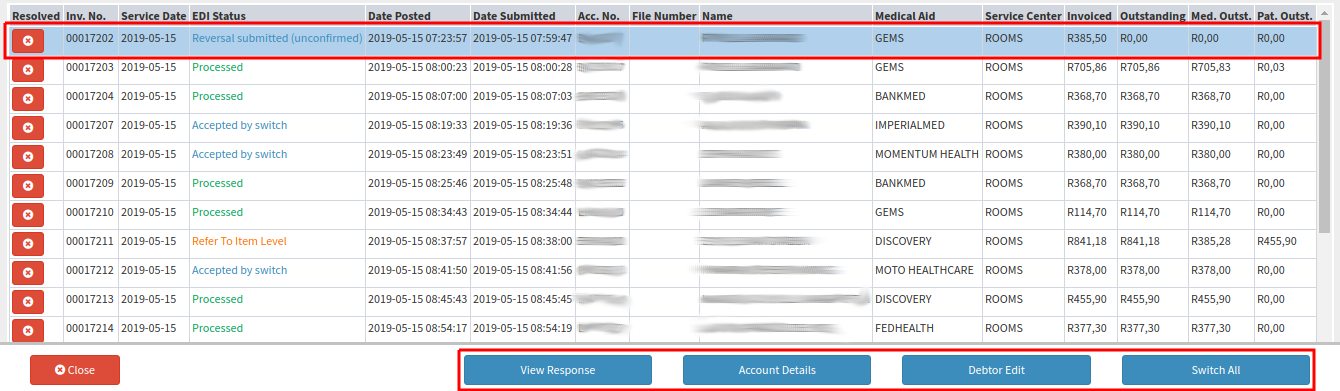
Last modified: Wednesday, 8 October 2025, 3:03 PM