WA: EDI Redo
Why Use This Function:
The Redo Transaction function allows users to correct Invoice errors by automatically generating a Credit Note, recreating the transaction, and providing an opportunity to make necessary adjustments before posting a new Invoice. It is used to correct mistakes such as incorrect Item Codes, Quantities, or Amounts, or to change an account from Private to Medical Aid billing. The Redo transaction will automatically post a Credit Note for the Invoice.- This user manual will start on the Switch History screen.
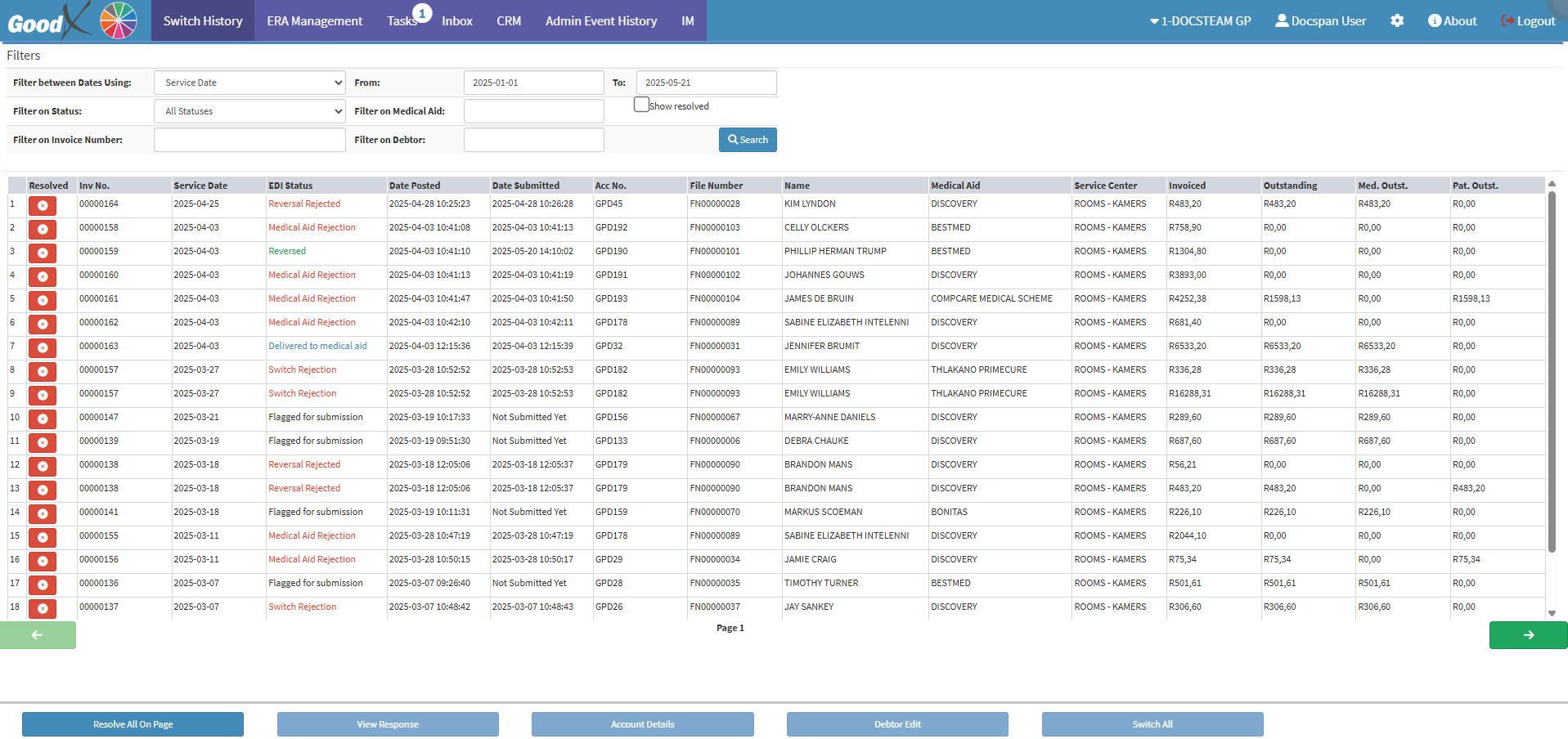
- For more information on how to navigate to the Switch History screen, please refer to the user manual: Communication Segment.
- Select the desired Invoice that you would like to resubmit via EDI.
![]()
- Click on the View Response button to view a detailed response regarding the specific claim
![]()
- The Switch Details screen will open.
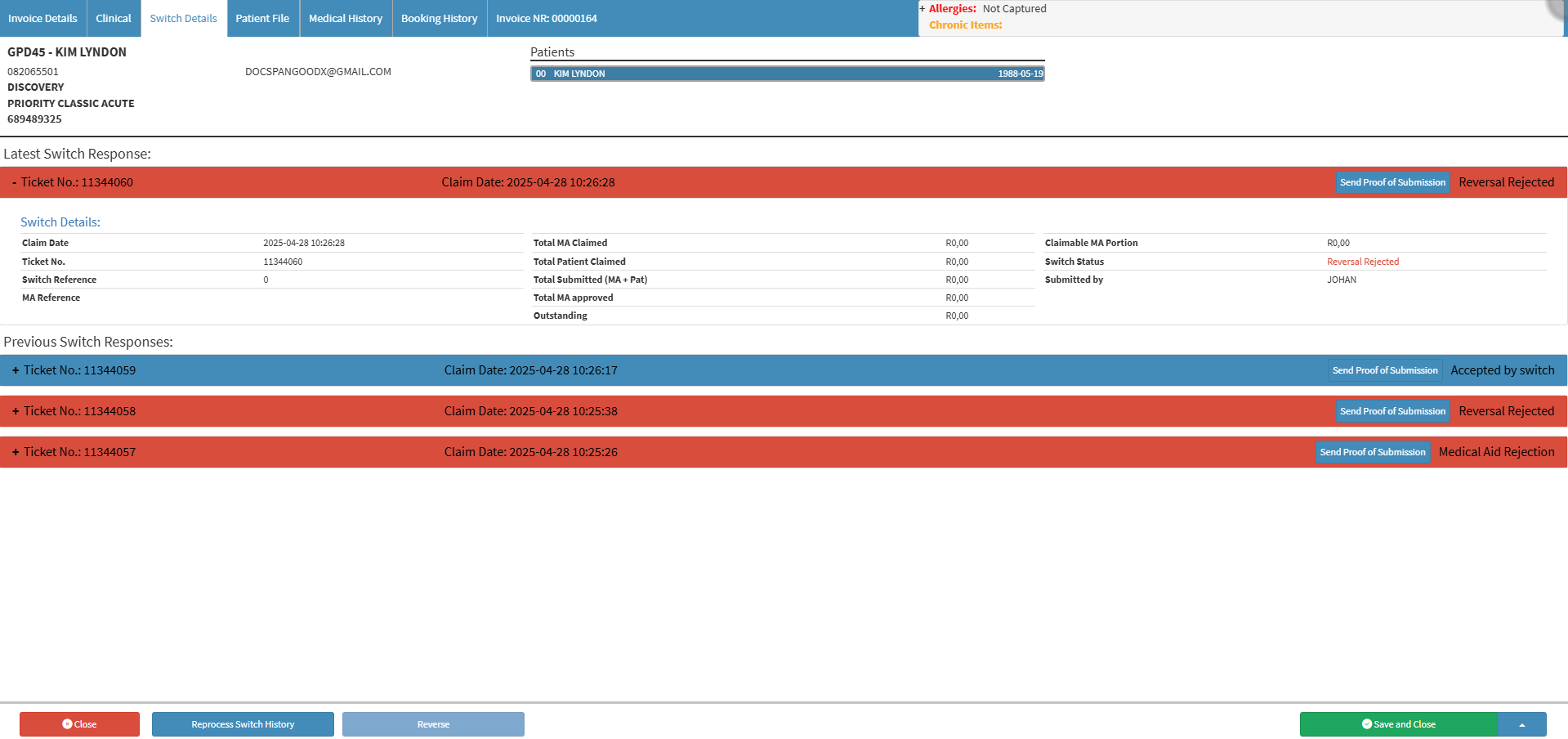
- For more information on the Switch Responses, please refer to the user manual: WA: Switch Response.
- Click on the Invoice Details tab at the top left corner.
![]()
- The Invoice Details screen will open.

- For more information regarding the Invoice Details screen, please refer to the user manual: The Invoice Screen: Navigation and Use.
- Click on the Redo button to redo the Invoice.
![]()
- The Create Credit Note pop-up will appear, prompting you to type a reason for the EDI Redo.
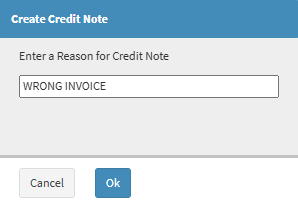
- Click on the Ok button to save the Credit Note Reason.
![]()
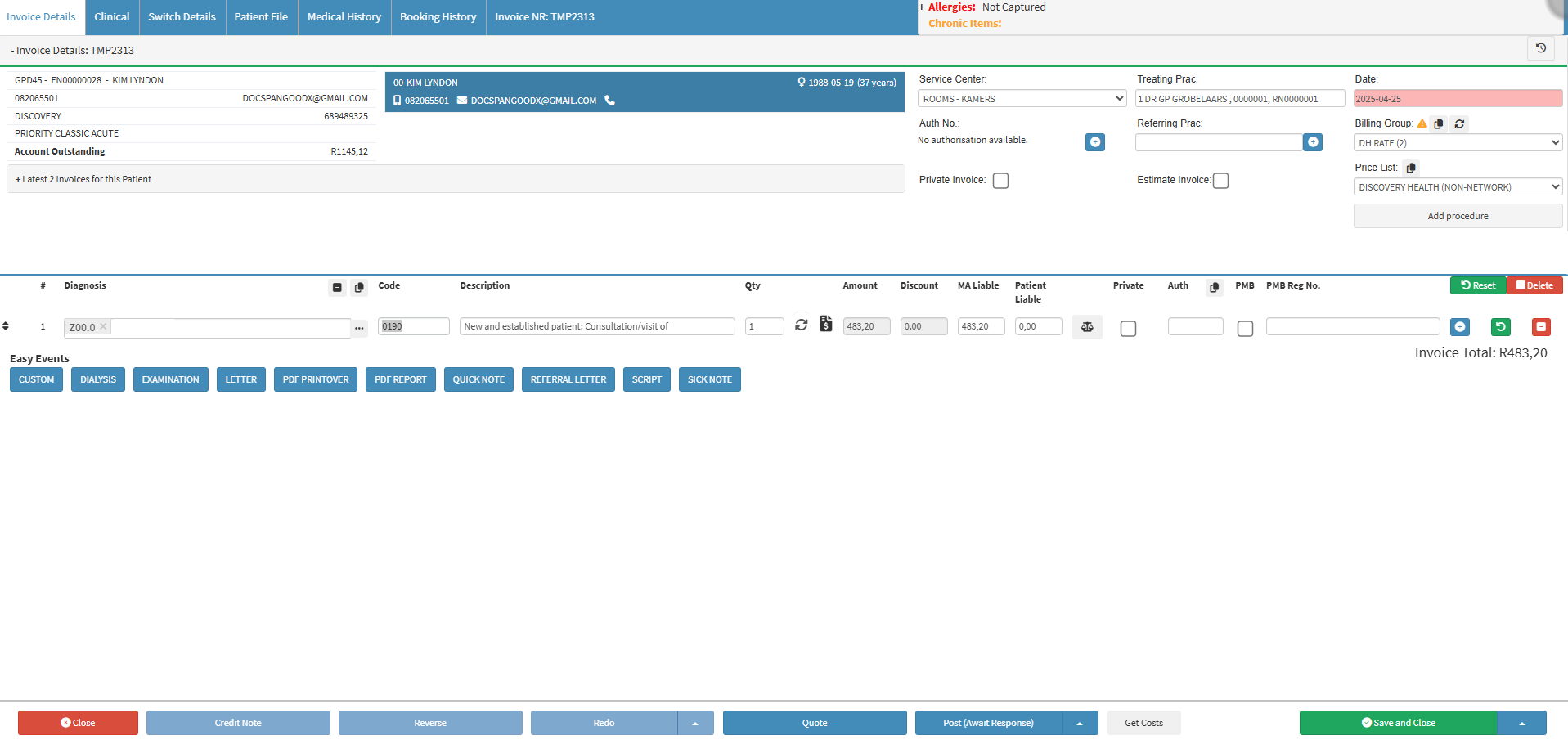
Last modified: Wednesday, 28 May 2025, 1:34 PM