Enabling/Disabling of Discount Codes on Medical Aids Overview
Enabling/Disabling of Discount Codes on Medical Aids allows users to set and select whether the Discount screen will be displayed or hidden once the Discount Code is billed.
Before a user is able to enable/disable Discount Codes the code will need to be created and added to a price list or edited.
Please Note: Users that would like to make changes to the values of discounts will set up Discount Codes with no predefined value, which will display the discount screen when those specific Discount Codes are billed. Users will then be able to make changes to the discount values that they would like to apply to the invoice.
Users that would not like the screen to display when Discount Codes are billed, will preset default Discount Codes with predefined values so that no changes can be made to the values of the discount on the Invoice screen.

Before a user is able to enable/disable Discount Codes the code will need to be created and added to a price list or edited.
Please Note: Users that would like to make changes to the values of discounts will set up Discount Codes with no predefined value, which will display the discount screen when those specific Discount Codes are billed. Users will then be able to make changes to the discount values that they would like to apply to the invoice.
Users that would not like the screen to display when Discount Codes are billed, will preset default Discount Codes with predefined values so that no changes can be made to the values of the discount on the Invoice screen.
- The contents of this user manual will consist of the following information:
- Create Discount Code (Step 1)
- Add Tariff Code to Pricelist (Step 2)
- Edit Discount Codes (Step 3)
- Log in to the GoodX Desktop App with your username and password.
- From the Navigator, Double Click on the GoodX Manage Module.

- The GoodX Manager screen will open.

- Click on the Pricelist Management button on the toolbar.

- The Pricelist Collections (PLC) screen will open.

- Double Click on the desired Pricelist where the new Discount Codes will be added.

- The selected pricelist's List screen will open. For this user manual MP 014 General Practitioner will be used.
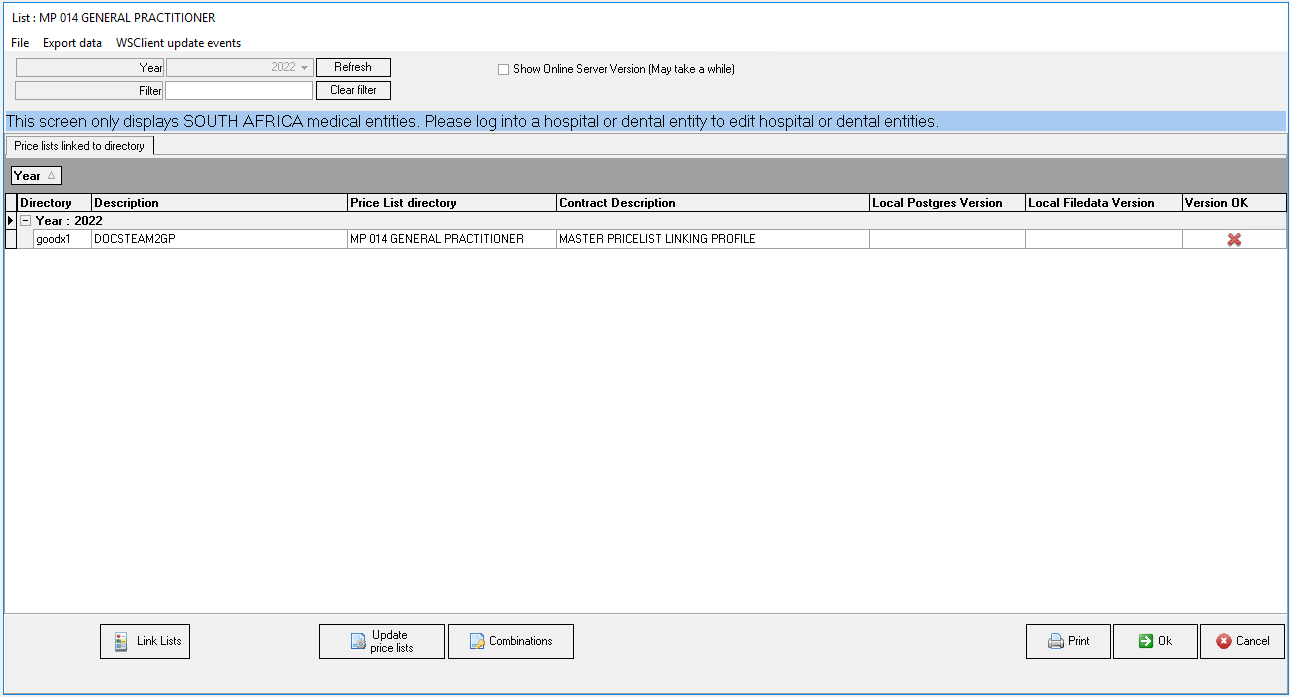
- Click on the Update price lists button.
![]()
- The GoodX Price Updating Tool screen will open.

- An explanation will be given for the steps that need to enable a user to Disable/Enable Discount Codes:
Create Discount Code (Step 1)
Allows the user to create a new custom Discount Code for specific pricelists.
- For an extensive explanation regarding how to create a new discount billing code, please refer to the user manual: Create a Discount Code.
Add Tariff Code to Pricelist (Step 2)
Allows the user to add the newly created custom tariff codes to the pricelists.- For an extensive explanation regarding how to create a new discount billing code, please refer to the user manual: Add Tariff Code to Pricelist.
Edit Discount Codes (Step 3)
Allows the user to change how the Discount Code will work and what discount will be applied when the Discount Code is billed.- For an extensive explanation regarding how to edit existing discount billing codes, please refer to the user manual: Edit Discount Codes.
- Click on the Exit button to close the GoodX Price Updating Tool screen and return to the GoodX Manager screen.
![]()
Last modified: Thursday, 14 July 2022, 11:58 AM