POPIA Password Settings Odoo
- To give effect to the constitutional right to privacy, by safeguarding PI when processed by an RP, subject to justifiable limitations that are aimed at
- balancing the right to privacy against other rights, particularly the right of access to information; and
- protecting important interests, including the free flow of information within the Republic and across international borders.
- To regulate the manner in which PI may be processed, by establishing 8 conditions, in harmony with international standards, that prescribe the minimum requirements for the lawful processing of personal information;
- To provide persons with rights and remedies to protect their PI from processing that is not in accordance with this Act; and
- To establish voluntary and compulsory measures, including the establishment of an IR, to ensure respect for and to promote, enforce and fulfil the rights protected by this Act.
This, therefore, means that the flow of information is a necessary right and is protected, so that normal day to day life and activities can continue. The act is written not to stop the good guys from using information, but to stop the bad guys from infringing on the rights of Data Subjects.
The POPI Act must be interpreted in a manner that:
- gives effect to the purpose of the Act set out in section 2; and
- does not prevent any public or private body from exercising or performing its powers, duties and functions in terms of the law as far as such powers, duties and functions related to the processing of PI and such processing is in accordance with this Act or any other legislation, as referred to in subsection (2), that regulates the processing of PI.
Please Note: Refer to the An introduction to the protection of personal information in the healthcare practice link or related button to open the Book for more information on the above-mentioned sections.
In Summary, the POPIA:
- Promotes the protection of PI
- Protects the free flow of information
- Establishes minimum requirements for the manner of processing (the 8 conditions & other responsibilities.)
- Establishes the IR & remedies
- Provides protection against
- unsolicited electronic communications (direct marketing)
- automated decision-making (profiling e.g. to make guestimates based on previous acquisitions.)
- Regulates the trans-border flow of information.
- The contents of this User Manual will consist of the following information:
- POPI Password Reset per Employee
- POPI Password Reset Bulk / per Team
- Log in to your Odoo application using your Odoo username and password.
- Click on the Human Resource tab on the Navigation bar.
![]()
- The Employees screen will open.

- Search for the Employee / s that you want to Reset the POPI Password for in the Search field.
![]()
- Click in the Search field and type the Employee Name and Surname to Search for the Employee / s.
![]()
POPI Password Reset per Employee
- Click on the specific HR Employee that you want to Reset the POPIA Password for.

- The Employee screen for that HR Employee will open.

- The first thing to check before Resetting the POPIA Password is the Employees Public (Contact) Information. The Work Mobile Number must be completed in order to Reset the Password.
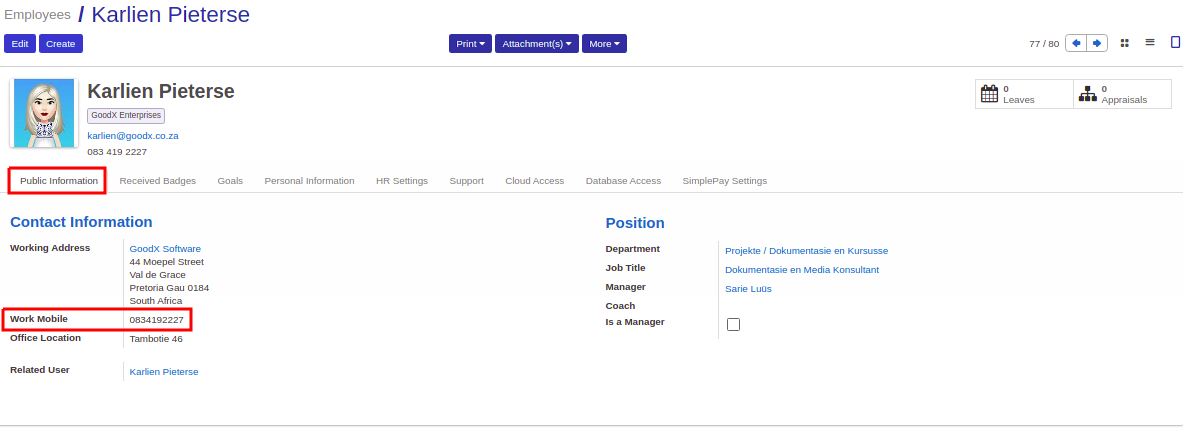
- Click on the Support tab to open the section where the POPIA Password will be reset.

- The Employees POPIA Support login username and POPI Password Reset will be available under the Goodx User section:

- Support login name: The Support login name is the Employees POPIA Support username. The Employee will use this username to log in to the Applications.
- Support login fail count: For security purposes, the Employees POPIA User will be blocked after 3 failed login attempts. The Support login fail count will display the number of failed logins for the specific Employee.
- Click on the Reset count button to reset the Support login fail count back to 0.
Reset POPI Password (Old)
The Reset POPI Password (Old) button will be used to Reset ONLY the Application Logins (Web and Desktop Login).
- Click on the Reset POPI Password (Old) button to Reset the Password for only the Application Logins in GoodX (Web / Desktop Login).
Reset POPI Password (New)
The Reset POPI Password (New) button will be used to Reset the Application Logins (Web and Desktop Login), Cloud Login and the DB Access Login.
- Click on the Reset POPI Password (New) button to Reset the Password for all three of the main Logins in GoodX namely the Application Login (Web / Desktop Login), Cloud Login, and DB Access Login.
- A Confirmation pop up will open to Confirm if the Employee POPI Password must be reset.
- Click on Cancel to cancel the POPI Password reset and close the Confirmation message.
- Click on Ok to continue and reset the POPI Password for the Employee.
- The Employee will receive an SMS message on their Work mobile number with their new Odoo Support Password.
- They can Log in to their Applications with the New POPI Password.
POPI Password Reset Bulk / per Team
The Team Leaders / Managers can do Bulk Reset POPIA Passwords for all the Employees or they can Reset the POPIA Password per Team / Department in the Company.
- From the Employees screen, set the display options to a List view.

- The Team Leader / Manager can filter the Employees according to their Team / Department in the Search field.

- Tick the checkboxes for all the Employees in the Team / Company.
Please Note: It is very important that the Employees Work Phone numbers is completed correctly as their New POPIA Password will be sent via a text message to their contact number.

- Click on the More button drop-down arrow to open more options.

- From the drop-down menu, click on the Reset POPI Password (New) option.

- The Reset POPI Password (New) option will send out a Bulk text message and Reset all the Employees POPIA passwords at once.