Log a New Ticket (Client Portal)
When a GoodX Client encounters any issues within the system, or there is a development request that the Client would like to make, then a ticket can be logged through the Client Portal. The GoodX FCL (First Client Liason) responsible for the Practice would receive the logged ticket, and ensure that the appropriate measures would be taken to complete the ticket.
- The contents of this user manual will consist of the following information:
- Bug/Support Request
- Development Request
- Click on the following URL to Navigate to the Client Portal Login screen: https://client-portal.quantsolutions.co.za/login
- Alternatively, Type the URL (Unifrom Resource Locator) into the address bar.

- Press the Enter key on the keyboard to Navigate to the Client Portal Login screen.
- The Client Portal screen will open.

- Click on the Email Address field and Type the email address associated with the user's Client Portal account.

- Click on the Password field and Type the relevant password to gain access to the user's Client Portal account.

- Click on the Login button to log in to the Client Portal.
![]()
- For more information regarding login/registration into the Client Portal, please refer to the user manual: The Client Portal.
- The Open Tickets screen will open.

- Click on the Log New Ticket tab on the Navigation bar.

- The Log New Ticket screen will open.

Bug/Support Request
As the development of the system occurs, new features become available to GoodX Clients. Clients may struggle to understand, or work with an unfamiliar feature, therefore requiring support from an FCL (First Client Liason). When the system developments occur, some faults (bugs) could possibly appear with new releases which also need to be logged.
- An explanation will be given for each field and option on the form.

- Type of Request: Field will display what type of Request the user would like to log, for example, Bug/Support or Development.
- Click on the Bug/Support drop-down menu to open the drop-down menu.

- Select an option from the list that has become available:
- Bug/Support: When the Client finds an error on the system due to a system fault, causing the function to not work properly, or needs any Support/Assistance on the system.
- Development: When the Client would like to request a new function or enhancement on the system, a Development request is submitted.
Please Note: The red * (asterisk) indicates that the field is a required field and must be completed by the Client. If the required field is not completed, the Client will not be able to submit the new ticket.

- Ticket Subject: The topic of the ticket that is being logged. The Subject is important as the FCL will immediately be informed regarding what the Ticket is about and what the problem is.

- Severity: The urgency of the ticket, and where the problem is found within the system. The severity gives the FCL an idea of how quick the ticket needs to be attended to.
- Click on the Severity drop-down menu.
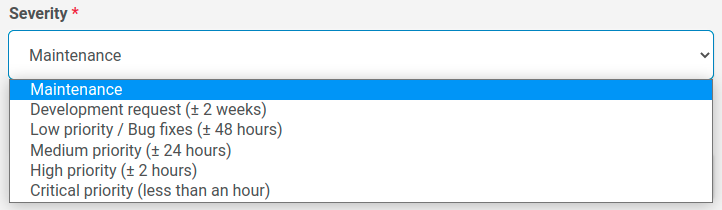
- Select an option from the list that has become available:
- Maintenance: The Maintenance option will inform the FCL that the Clients site needs to be updated on the Entity, for example, a site upgrade to the latest version. There is no time allocated to a Maintenance ticket.
- Development Request (2 weeks): The Request option is for a Client who wants to log a request for a function or specific request applicable to their site. The FCL must attend to the request within 2 weeks. This will allow the FCL to send the request to the Developers. The Client will be informed if the request will be done or not.
- Low Priority/Bug Fixes (48 hours): The Low option is for a low priority/minor problem. Bux Fixes are for any faults on the system where a function or screen is broken and not functioning properly. The FCL must attend to these problems within 48 hours.
- Medium Priority (24 hours): The Medium option is for a minor problem. Most of the system is functioning properly and allows the FCL to attend to the problem within 24 hours.
- High (2 hours): The High option is for a significant problem/severe downgrade of services and the FCL must attend to the problem within 2 hours.
- Critical Priority (Less than an Hour): The Critical option is for a very severe problem/complete system outage. The FCL must attend to the problem within an hour.
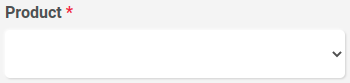
- Product: Which Site (Product) the problem is occurring on, for example, the Web or Desktop App.
- Click on the Product drop-down menu.
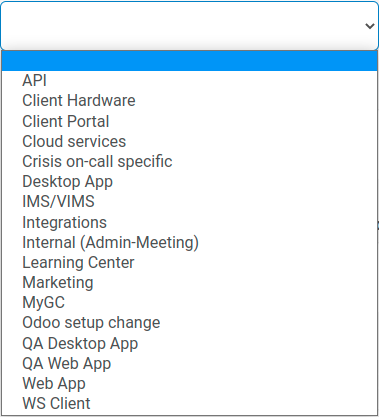
- Select an option from the list that has become available:
- API: Application Programming Interface is the usability of the GoodX applications.
- Client Hardware: The Client's physical computer.
- Client Portal: Where the Client is able to log and view support requests (tickets) and track the progress of the logged tickets.
- Cloud Servies: The database where the Client's data is hosted.
- Crisis On-Call Specific:
- Desktop App: The GoodX Desktop Application.
- IMS/VIMS:
- Integrations: Possible GoodX Software combination with various machines or external programs.
- Internal (Admin-Meeting): Meetings within the GoodX departments.
- Learning Centre: Query logged, or link sent relating to the Learning Centre.
- Marketing: A quotation requested from the Marketing Dept
- myGC: A function within the system relating to myGC.
- Odoo Setup Change: Data updated/changed on Odoo environment.
- QA Desktop App: QA session held regarding the Desktop App.
- QA Web App: QA session held regarding Web App.
- Web App: New Web App interface.
- WS Client:

- Category: Which group, on the System, the problem belongs to, for example, with a New Install or Switching.
- Click on the Category drop-down menu.
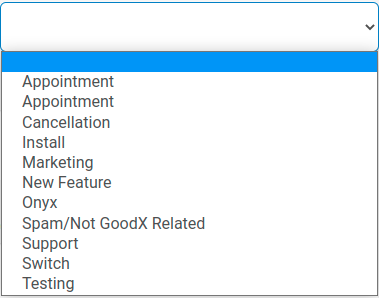
- Select an option from the list that has become available:
- Appointment: The Client would like to set up an in-person meeting with an FCL (First Client Liason).
- Cancellation: The Client would like to call off an appointment with an FCL.
- Install: Questions regarding new installs.
- Marketing: Any questions or quotations for the Marketing team.
- New Feature: Training required is being requested with regards to a new function on the system.
- Onyx: Used by the Onyx department when monthly site checks are completed with new Clients.
- Spam/Not GoodX Related: Any advertising or phishing emails
- Support: General assistance is provided when requested.
- Switch: Queries regarding Switch claims.
- Testing: The FCL would be testing scenarios with the received queries.

- Description of Issue: A free text field wherein the Client can type a short note for the FCL regarding the problem encountered in the system.
- Click in the Description of the issue field and start Typing the note.

- Steps to Reproduce: A free text field wherein the Client can type a roadmap for the FCL about where in the system the problem has occurred. The Client would need to be specific on how they navigated the system to see what caused the problem. These steps make it easier for the FCL to know exactly what screen or function caused the issue.
- Click in the Steps to Reproduce field and start Typing the roadmap.

- Additional Information: The Client is able to give more details regarding the ticket/problem for the FCL in the Additional Information free text field.
- Click in the Additional Information field and start Typing the extra information.
- Click on the Upload Files button to attach an image of the problem/error if applicable. Additional attachments of the issues will help the FCL to identify what the problem is.
![]()
- The file will attach as follows when the user completes the upload:

- Click on the x located on the upload if the user wishes to permanently remove the uploaded file.
![]()
- Click on the Submit New Ticket button to send the new ticket, once all the information has been completed.
![]()
Development Request
A Client who would like to suggest a new feature or function is able to do so through a Development Request. The request is sent through to the FCL, who escalates the request with the development team. The Client will be informed, in due time, whether the Development Request has been accepted or rejected.
- If the Client Logs a New Ticket for a Development Request the same information as the Bug/Support Request will be required, as well as extra Requirement fields will need to be completed.

- Additional fields will be explained below.

- Stakeholder Name: The Individual to whom GoodX can provide any feedback, with regards to the Development Request. The Name of the Practitioner/Practice Manager can be completed in the Stakeholder Name field, for example.
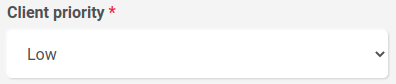
- Client Priority: A field to indicate the importance of the Development Request.
- Click on the Client Priority drop-down menu.

- Select an option from the list that has become available:
- Low: Should be developed if time permits but can be postponed. Not very important.
- Medium: An issue of Medium priority may not impact functionality, though the Client decided it’s something that they want to get done soon for a reason that should be clear to all Stakeholders.
- High: A development request that would likely affect more than 50% of the Clients userbase.
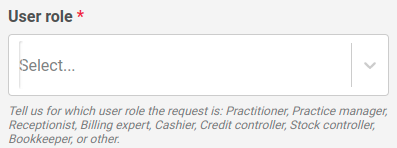
- User Role: Which Client the DevelopmentRequest is for, for example, the General Practitioner, Admin or Reception.
- Click on the User Role drop-down menu.

- The User Role drop-down menu will open where the relevant option can be chosen.

- Reason: A free text field for the Client to add a purpose as to why the Development Request is being sent through. Having good reasoning will assist the Developers in understanding the requirement better.

- Requirement Type: Specifications of what kind of requirement is being requested, whether it is a business requirement, a system requirement, or a user requirement. The planning strategy for a certain requirement will be determined by the Requirement Type.
- Click on the Requirement Type drop-down menu.

- Select an option from the list that has become available:
- Business Requirement: A Business Requirement is something that the Company must do or have in place to succeed. A Business Requirement can, for example, be a process that is needed to complete on the system.
- System Requirement: A System Requirement is a necessary configuration that a system must have in order for the software application to operate smoothly and efficiently.
- User Requirement: A User Requirement is an individual condition that the user needs in order to perform work on the system accurately and efficiently.

- Expected Behaviour: A free text field wherein the Client can give information regarding expectations of what the system should do if the development is done.
- Once the required fields have been completed, the new ticket is created and logged to the GoodX team.

- The new ticket, created by the Client, with the issues/requests will now be available under the Open Tickets tab.
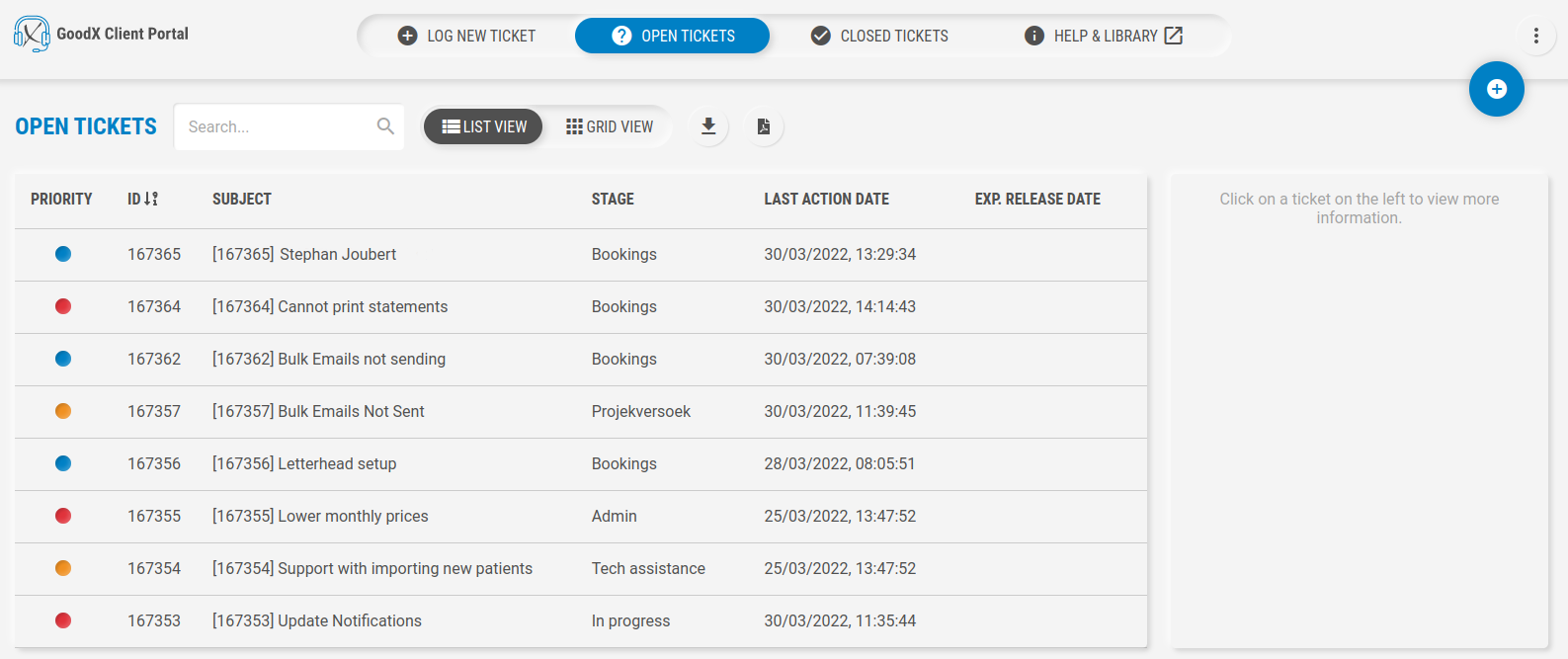
- The Ticket will display the following information:
- Priority: The Priority is how urgent/important the ticket is. Colour is used to indicate urgency.
- Blue: Maintenance
- Green: Low
- Orange: Medium
- Red: High
- ID: The Ticket ID is the ticket number.
- Subject: The topic of the ticket that is being logged.
- Stage: The Created is the date and time the ticket was created by the Client.
- Last Action Date: The Last Action is the date and time the Ticket was opened or worked on.
- Exp. Release Date: The Created By will display who created the Ticket on the Client Portal. It will display the User Name and Surname.