Ticket Feedback
The Ticket Feedback survey is a convenient way for open communication to occur between GoodX and its clients, regarding any prior or new issues which have been logged with GoodX via the Client Portal. The Client will receive an email where they will be able to state whether their issue has been resolved correctly or if further steps need to be taken in this regard. With this information, GoodX can determine whether further assistance is needed to solve the client's issue.
- This user manual will start on the Ticket Feedback Survey email received by the Client.

- For more information regarding logging a ticket in the Client Portal, please refer to the user manual: Log a New Ticket (Client Portal).
- Click on the Rate your ticket resolution on our Client Portal button to give any feedback regarding the results of the resolved ticket.
![]()
- The Ticket Feedback screen will open.
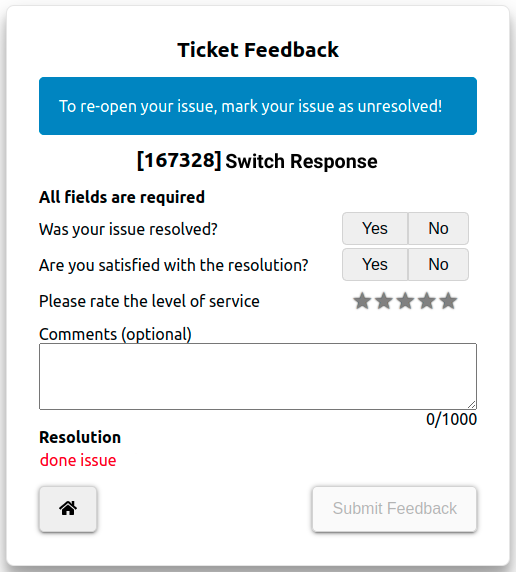
- A detailed explanation will be given of the Ticket Feedback screen:

- An information message is available at the top of the Ticket Feedback screen as a reminder to the user that if the originally submitted ticket has not been taken care of, the user is able to re-open the matter in question.
![]()
- Ticket ID and Name: The system automatically allocates a unique ID Number to each ticket that has been created, and the name attached to the Ticket ID would be the subject of the ticket.
Please Note: The user will not be able to submit any feedback without answering all of the required fields. The Submit Feedback button will remain greyed out until all of the required fields have been completed.
![]()
- Was Your Issue Resolved?: Has the problem that was logged been attended to, and fixed?
- Click on the No button if the issue has not been resolved.
![]()
- Click on the Yes button if the issue has been resolved.
![]()
- The selected button will turn blue.
![]()
Please Note: Once the feedback is submitted, the status of the ticket will automatically be updated.
![]()
- Are You Satisfied with the Resolution?: Is the user happy with the end result regarding the logged issue.
- Click on the No button if the user is not satisfied with the solution.
![]()
- Click on the Yes button if the user is satisfied with the solution.
![]()
- The selected button will turn blue.
![]()
- Please Rate the Level of Service: The user is able to give a rating of the assistance given, on a scale of 1-5.
- Click on the star icons to indicate the desired rating of service received. The stars will be highlighted in yellow up to the desired rating. For example, a 5-star rating will result in 5 yellow stars.
![]()
- Click on the Comments (optional) free text field to give additional notes of up to 1000 characters, regarding the service provided and the rating that was given.
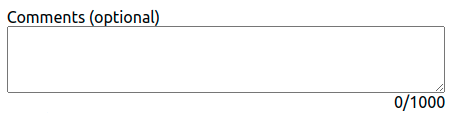
- Click on the Go Home button to return to the Client Portal Login screen, without saving any changes.

- Click on the Submit Feedback button to send the completed form back to GoodX, where the Practice's designated FCL (First Client Liason) will follow up with the Client if necessary.

- A summary will appear at the bottom of the Ticket Feedback screen, confirming that the feedback has been submitted.
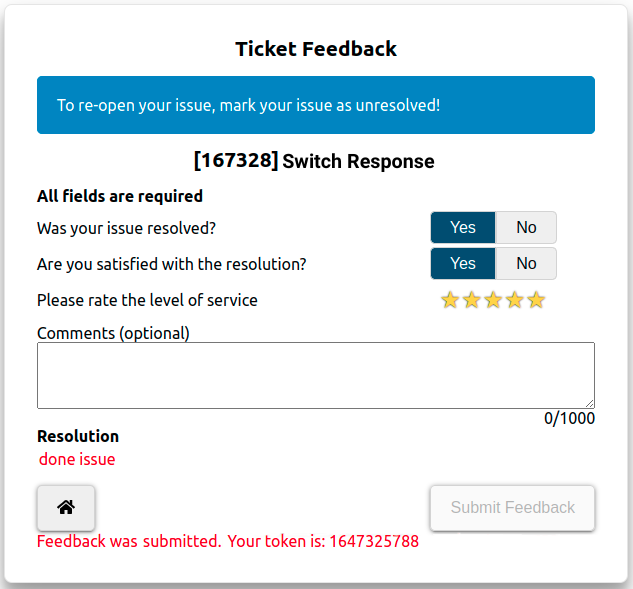
- Resolution: The outcome that has been reached regarding the originally submitted issue.
Please Note: A red message will appear with a token, letting the user know that their feedback has been sent through to the GoodX team. The token number is a unique, automatically generated reference number that could be used by the Client to follow up on the feedback that has been given.