GoodX Backup (Non - Cloud Users)
Please note that only clients that are not on the GoodX Cloud need to do their own backups.
It is especially important to back-up your data regularly and diligently. Remember to backup your data every night and store this backup on an offsite storage device or on a cloud server like Google Drive or Dropbox to protect your data against theft or fire. GoodX clients whose systems are hosted on the GoodX Cloud's backups are done and stored by GoodX. During an update process, there is a risk of losing data and it is your responsibility to back-up regularly and keep your data in a safe place.
To do the backup, click on your GoodX Backup Icon on your Desktop, but make sure everyone is logged out of GoodX. Backup can become corrupt if there are any users on the system. This means that although you did run the backup, the data will not be available for system restore. The data is not valid for a restore.

If you do not have a GoodX Backup Icon, please contact GoodX for assistance.
After you clicked on the Icon you will see the following screen.
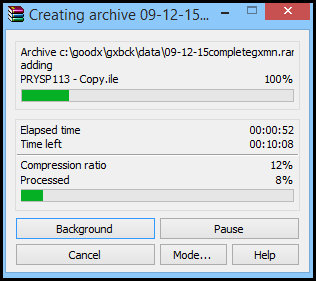
Wait for the backup to finish.
After the backup is finished, open the GoodX data file.

Copy the .zip files to an external storing device to secure your Backup.

Select the 3 files, right click and copy. Paste into external device's folder.
REMEMBER:
DO NOT STORE YOUR BACK-UPS ON THE SAME PREMISES THAT YOU KEEP YOUR ORIGINAL DATA, IN CASE OF FIRE OR THEFT.