Duplicate Pricecollection Without Mark-up
The Duplicate Pricecollection without markup option will be done if a Practice decides to continue in the new year with the exact same prices and codes with no markup added. The option would be to duplicate and copy over the current price collection as it is now to the new year. To allow a Practice to bill for the new year, a price collection must be created.
- Log in to the GoodX Desktop using your GoodX username and password.
- From the Navigator, double click on GoodX Manage.

- The GoodX Manage screen will open.
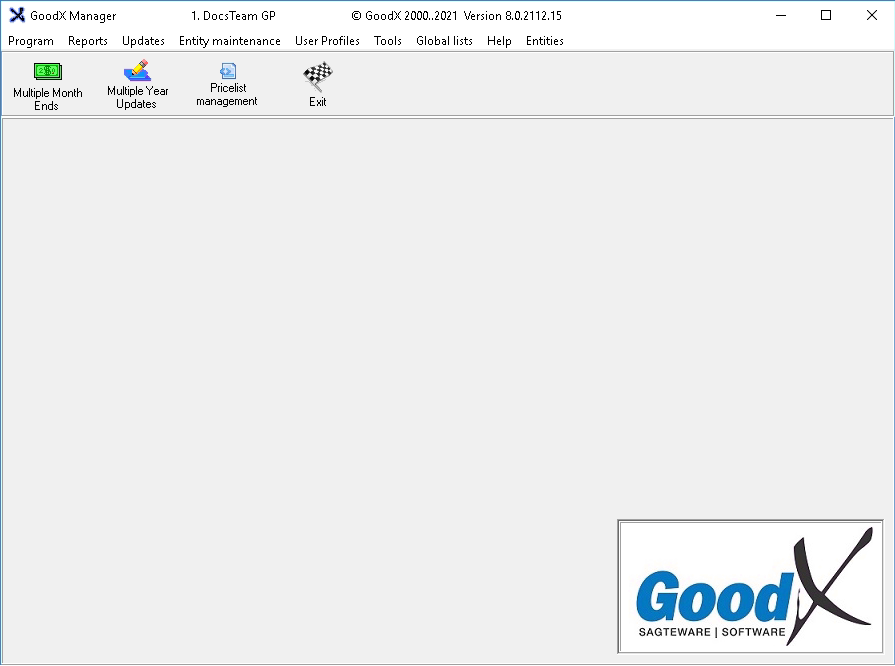
- Click on the Pricelist Management button on the toolbar.

- The Pricelist Collections (PLC) screen will open.

- Double click on the desired price list collection. (The following example will be used for this user manual: MP 052 CLINICAL PATHOLOGY)
![]()
- The List: Entity screen will open.

- Click on the Update price lists button to open the Price Tool.
![]()
- The GoodX Price Updating Tool screen will open.
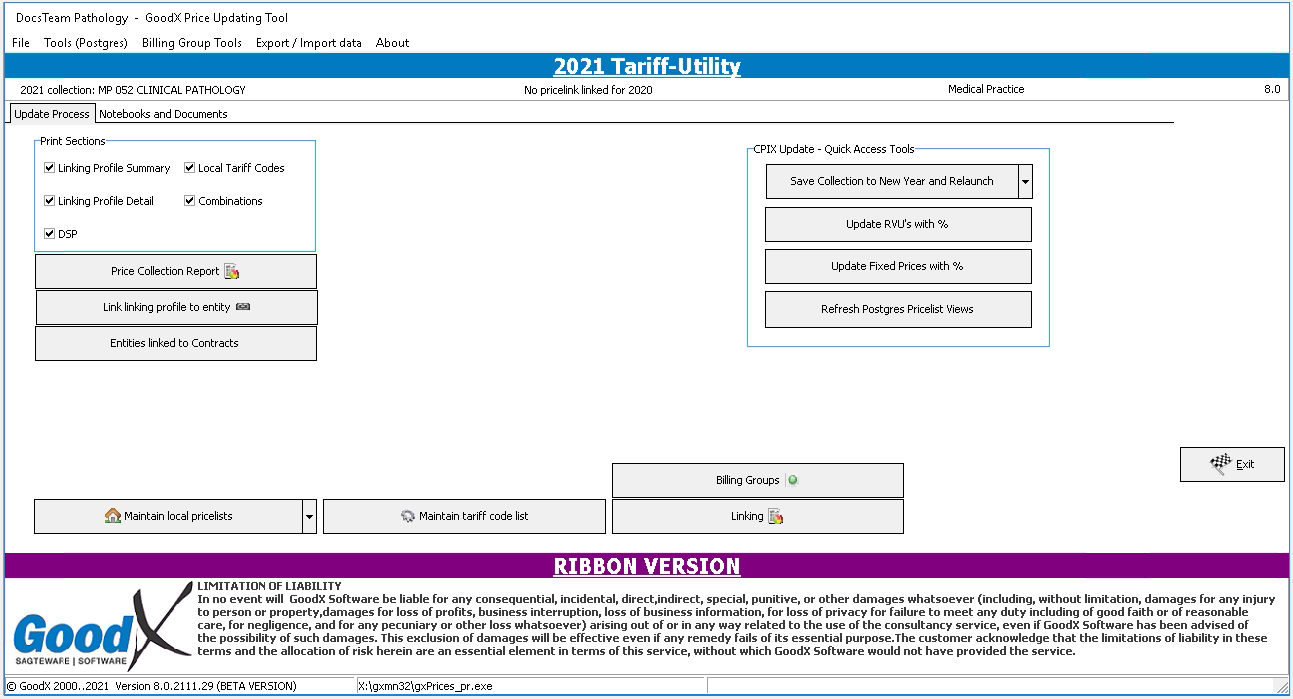
- Click on the drop menu of the Save Collection to New Year and Relaunch button.
![]()
- A sub-menu will open.
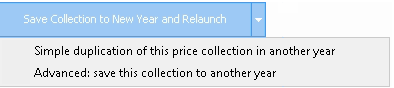
- Click on Advanced: save this collection to another year from the sub-menu.
![]()
- A Warning pop-up will appear.

- Click on the No button to return to the GoodX Price Updating Tool screen, the collection will then not be copied to the new year.
![]()
- Click on the Yes button to continue.
![]()
- The Save Pricelist Collection As screen will open.
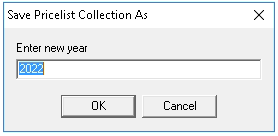
Please Note: The next year will automatically generate on this screen, however, the user can change the year by typing in the desired year to copy the current price collection too.
- Click on the Cancel button to exit the screen and return back to the main GoodX Price Updating Tool screen, the collection copy will then be cancelled.
![]()
- Click on the OK button to continue.
![]()
- The Setup screen will open.

- Click on the Cancel button to exit the screen and return back to the main GoodX Price Updating Tool screen, the collection copy will then be cancelled.
![]()
- Click on the Create a new local collection button to start the copying of the current price collection to the new year.
![]()
- The duplication of the Price Collection will start running.

- The GoodX Price Updating Tool 2022 Tariff-Utility screen will now open.

- For further instruction on how to update prices refer to the user manual: Price Update from Odoo.
- Click on the Exit button to go out of the GoodX Price Updating Tool screen.
![]()
Last modified: Friday, 25 February 2022, 4:28 PM