Payment Link eRA
A Payment Link eRA is an Electronic Remittance Advice that is associated with payment links. By setting up the Payment Link eRAs the user is able to select to which Cashbook and Journal Costing Debtor payments that have been received by the means of Payment Links will be electronically allocated.
- This user manual will start on the Entity Setup screen, EDI tab.
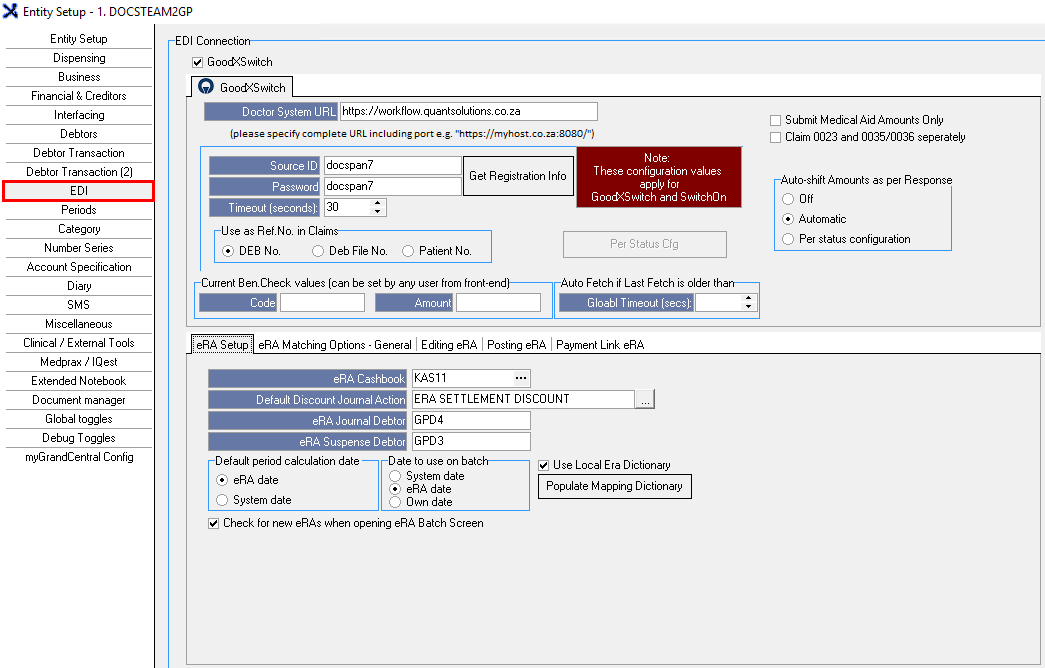
- For more information on how to navigate to the Entity Setup screen, EDI tab, please refer to the user manual: EDI.
- Click on the Payment Link eRA tab.
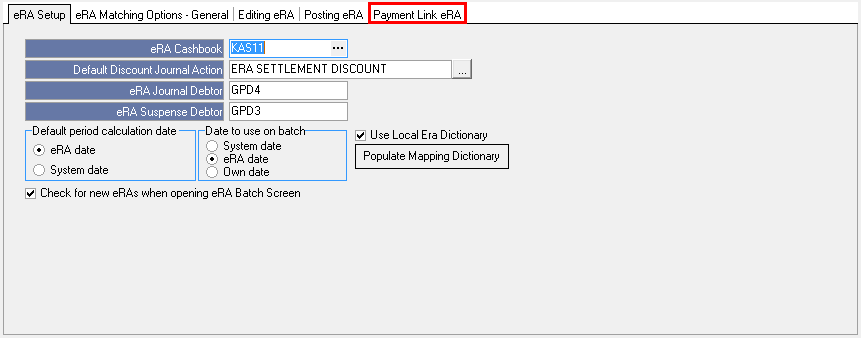
- The Payment Link eRA tab will open.

- An explanation will be given for all the options on the Payment Link eRA tab:
![]()
- Payment Link eRAs will post as patient receipts: All eRAs that have been paid via Payment Links will post as Patient receipts for payments that have been received from Debtors/Patients.
![]()
- Payment Link eRA Cashbook: The cashbook to which the payment link eRA will post the receipts when patients pay the account via the payment link. The eRA will display all the payments for the eRA Cashbook when the eRA gets imported. The Practice can set up a separate Cashbook to determine which payments have been received by the means of Payment Links and will assist the Practice to keep track of these types of payments. The eRA can be reconciled against the incoming funds in the bank account that has been received from payments made via payment links. For more information on how to set up a new Cashbook, please refer to the user manual: Opening / Adding of a Cashbook.
- Click on the ... (ellipse) button to select the desired Cashbook.
Please Note: Should the Payment Link eRA Cashbook field be left empty the default eRA cashbook will be used.
![]()
- Payment Link Journal Costing Debtor: GoodX will take a small percentage of the payment link payment received from the patient which has been paid via a payment link. However, the total amount that the Debtor was billed for, will be allocated to the Patient's account and the Practice will receive the amount equal to the amount after an administration fee for the payment link is deducted by GoodX. The administration fee percentage will be posted to a Costing Debtor, by means of a journal in GoodX to balance out the difference.
- Click on the Payment Link Journal Costing Debtor field to enter the Debtor number of the desired Costing Debtor.
Please Note: Should the Payment Link Journal Costing Debtor field be left empty the default eRA Debtor will be used.
- Click on the Print Options button to print the setup of all System Options Tabs.
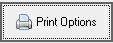
- Click on the Save button to save the changes that have been made.

Please Note: The Save button will only appear if changes have been made to the settings.
- The Confirmation Changes screen will open.
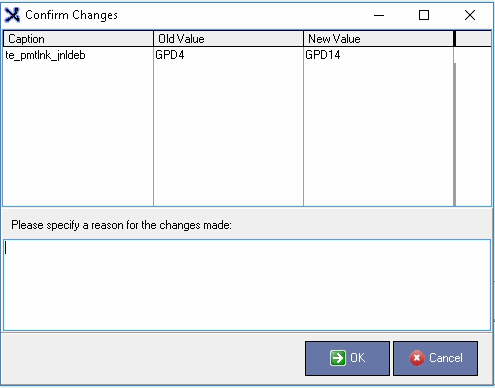
- Click on the Please specify a reason for the changes made text box to give a reason as to why the changes have been made.

- Click on the Cancel button to go back to the EDI screen, no changes will be saved.
![]()
- Click on the OK button to save changes that have been made.
![]()
- Click on the Exit button to close the Entity Setup screen and return back to System Option main screen.

Last modified: Thursday, 23 June 2022, 8:00 AM