System Options Setup Medical
1. Entity Setup
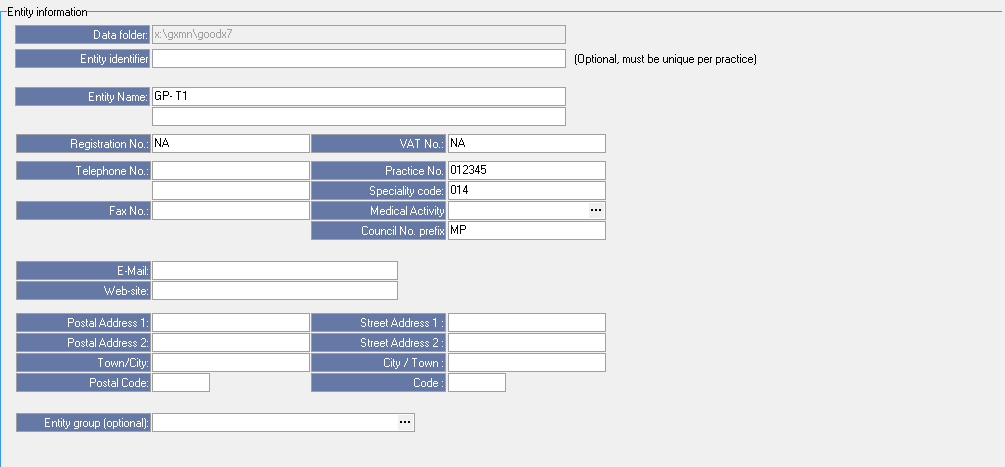
- Own Practice Identifier:
- Entity Name: The details entered here will display on Statements, reports etc as the heading. This is all the Practice details.
- The extra line can be used to enter additional information example Practice Type. This is optional.
- Registration No: This is the Financial (Company) Registration number of the Practice. Please note this cannot be blank. If there is no registration number use a (.).
- VAT No: Enter the Practice VAT number in here as provided by SARS. If no VAT number make sure the system is set to "None" VAT until the Practice gets VAT. (If Practice is registered for VAT, it must also be selected in 4. Financial and Creditors, Financial Toggles, VAT, Inclusive.)
- Telephone No: Two telephone numbers may be entered here.
- Fax No: Enter the Fax number here.
- Practice No: Enter the 7 digit Practice number here.
- Speciality code: The Practice Discipline code.
- Medical Activity: The Practice Discipline code.
- Council No. prefix: Enter one of the following:
- MP = Medical Practice
- AW = Allied Workers
- DP = Dental Practice
- HS = Hospital System
- CS = Custom Price Structure
- E-Mail: The email address to be displayed on the statements and reports etc.
- Web-site: The web address to be displayed on the statements and reports etc.
- Address details: Postal and Street address detail to be displayed on the statements and reports etc.
- Entity Group: Some Practices will group certain Entities to work on different Groups.