eRA Matching Options - General
The eRA Matching Options - General, provides the Practice with different options that can be selected to allow the system to post eRA journals in a specific way that suits the needs of the practice.
- The contents of this user manual will consist of the following information:
- eRA Journals
- Short Payment Setup
- eRA Journal Type
- Unresolve payments where...
- Resolve payments where...
- Advanced Matching Options
- Codes to be moved
- Add Code
- Delete Code
- This user manual will start on the System Option EDI Connection screen.
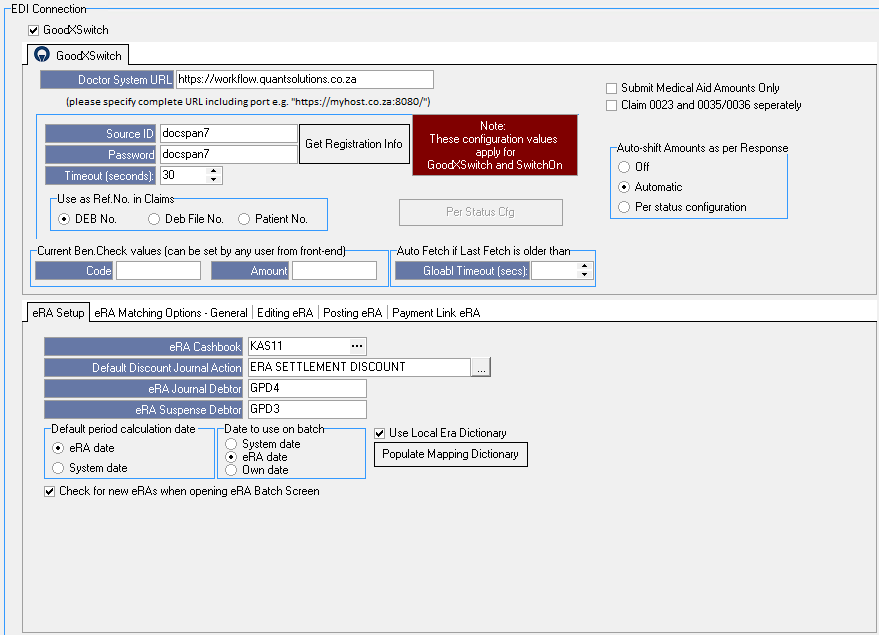
- For more information on how to navigate to the System Options EDI Connection screen please refer to the user manual: EDI.
- Click on the eRA Matching Options - General tab to set up eRA Journals, what should happen to Unresolve/Resolve payments and Advanced Matching options.
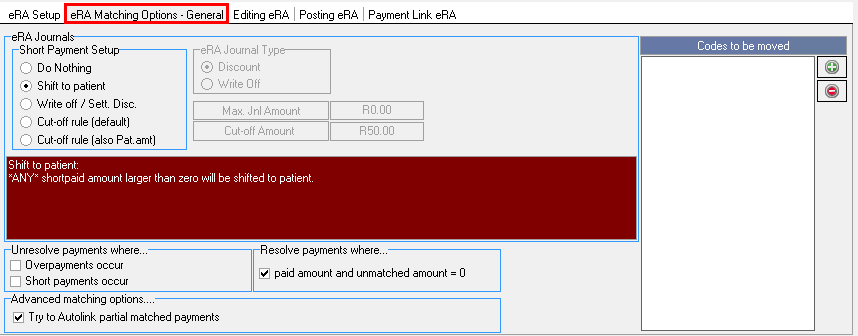
- An explanation will be given of the options that are available on the eRA Matching Options - General.
eRA Journals
Allows the user to set up the system to do different types of Journals automatically when an eRA is posted.
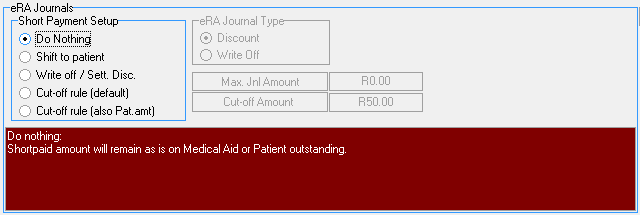
- The following eRA Journals setup options are available:
- Short Payment Setup: Short payments are when accounts have only been partially paid and there is still an amount outstanding that needs to be paid.
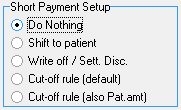
- An explanation will be given for each option:
![]()
- Do Nothing: Allows the user to give the system the instruction to do nothing with a short payment on an eRA. The user will need to do a short payment journal manually.
![]()
- Shift to Patient: Should any code that was submitted to the Medical Aid get short-paid or not paid at all, the system will automatically shift any amount larger than zero to the patient's liability. The patient will then be held responsible for paying the account.
![]()
- Write off/Sett Disc: The system will do a journal to write off the outstanding amount with a Write Off/Settlement Discount journal.
Please Note: When the Write off/Sett Disc option has been selected the user will need to select an eRA Journal Type and a Max Jnl Amount.
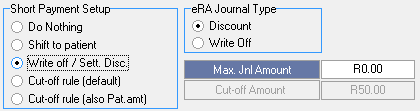
- eRA Journal Type: The journal type that the user would like to use for Write-Offs and Settlement Discounts.

- Select the desired option by clicking on the relevant radio button:
- Discount: A markdown/deduction that is given on the original amount that was initially charged. For example, the user has been charged a certain amount, and the Practice has a policy that if the account is settled within a specific timeframe the debtor will qualify for a discount.
- Write Off: When the Write-Off journal type is ticked the system will write off the amount that was short paid by the Medical Aid on the eRA.
![]()
- Max Jnl Amount: The maximum amount for which a journal will be done automatically. The system will never discount/write off any amounts above the specified amount.
- Click on the Max Jnl Amount field to enter the desired amount. The field is a numeric field.
![]()
- Cut-off rule (default): Allows the Practice to specify an amount for which, if Medical Aid underpays the account and the outstanding amount is less than the selected amount, the system will perform an automatic journal to write off the underpayment. If the amount is greater than the chosen amount, the outstanding balance will be transferred to Patient Liability.
Please Note: If the Cut-off rule (default) was selected the user will need to set up the Cut-off Amount.
![]()
- Cut-off Amount: The system will look at the selected amount before performing the eRA journal. The Practice needs to decide what the amount will be.
- Click on the Cut-off Amount field to enter the desired amount that will be used for the Cut-off rule (default).
![]()
- Cut-off rule (also Pat.amt): Provides the user with the option to shift the short paid Medical aid invoice amount to the Patient amount. If the total amount is less than the Cut-off Amount an automatic writer off journal will be done on these accounts when the eRA is posted.
Please Note: If the Cut-off rule (also Pat. amt) was selected the user will need to set up the Cut-off Amount.
![]()
- Cut-off Amount: The system will look at the selected amount before performing the eRA journal. The Practice needs to decide what the amount will be.
- Click on the Cut-off Amount field to enter the desired amount that will be used for the Cut-off rule (also Pat. amt).
Unresolve payments where...
Unresolve payments where...
The Unresolved function will mark the payments as unresolved when the correct amount that was claimed is not on the eRA, but an overpayment or short payment is.

- Tick the checkbox of the desired option:
- Overpayments occur: When the Medical Aid has paid more than the claimed amount. The payment will be left unresolved in the eRA Manager. The user can then investigate why Medical Aid overpaid the account and manually resolve the problem.
- Short payments occur: When the Medical Aid has paid less than what was claimed. The payment will be left unresolved in the eRA Manager. The user can then investigate why the Medical Aid short paid the account and manually resolve the problem.
Resolve payments where...
Resolve payments where...
The resolve function will mark the payments as resolved when the paid amount and unmatched amount equal to zero. There are no discrepancies on the eRA and a full matching can be done.

- Paid amount and unmatched amount = 0: Will mark the payment as resolved when the paid amount and unmatched amount equal to zero. For example the paid amount (R300) and the unmatched amount (R300) = 0.
- Tick the checkbox to select the option.
Advanced Matching Options
Advanced matching will be used when the system couldn't match the payment on the eRA to the Debtor account. If the Medical Aid didn't use the correct reference etc the system will use the advanced matching option to try and get the payment matched to the correct Debtor account.
![]()
- Try to auto-link partial matched payments: If both of the below is true the system will apply the item matching from the invoice line items:
- Checks if there is only 1 distinct invoice number on the matched items of the payment.
- Checks if the total paid amount of the payment matches the total Medical Aid outstanding of the invoice.
- Tick the checkbox to select the option.
Codes to be moved
Allows the user to set up specific billing codes that will be moved by default when an ERA is done.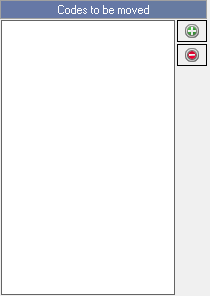
Add Code
- Click on the + button to add a default billing code that will be moved.
![]()
- The Code: screen will open.
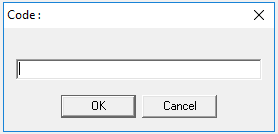
- Click on the text field to enter the desired code.
![]()
- Click on the Cancel button to close the Code screen and return to the eRA Matching Options - General tab without adding a new code.
![]()
- Click on the OK button to save and add the new code to the Codes to be moved list. The Code screen will close automatically.
![]()
- The code that has been added will appear on the list.
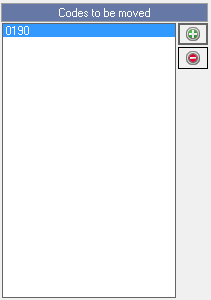
Delete Code
- Select the desired code on the list that the user would like to remove from the Codes to be moved list.
![]()
- Click on the - button.
![]()
- A Confirm pop-up will appear to ask the user if they are sure that they would like to delete the code.

- Click on the No button to ignore the request and close the pop-up, the code will not be deleted from the list.
![]()
- Click on the Yes button to continue to remove the desired code from the list.
![]()
- Click on the Print Options button to print the setup of all System Options Tabs.
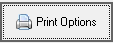
- Click on the Save button to save the changes that have been made.

Please Note: The Save button will only appear if changes have been made to the settings.
- The Confirmation Changes screen will open.

- Click on the Please specify a reason for the changes made text box to give a reason as to why the changes have been made.
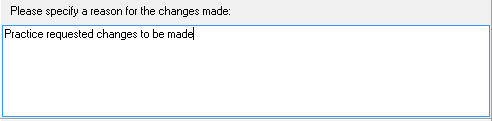
- Click on the Cancel button to go back to the EDI screen, no changes will be saved.
![]()
- Click on the OK button to save changes made.
![]()
- Click on the Exit button to close the System Options EDI Connection screen and return back to System Options main screen.
