WA: Print Creditors Statement
The user can print a hard copy of a statement to give to the Creditor or keep it in the physical Creditor's file by printing it. The Statement, which includes all transactions that took place on the Creditor's account such as: The account's status, payments made, Balance owing, journals etc.
- Log in to the GoodX Web App with your GoodX username and password.
- The Diary screen will open.

- Click on the Navigation Wheel.

- The Navigation Wheel will open.
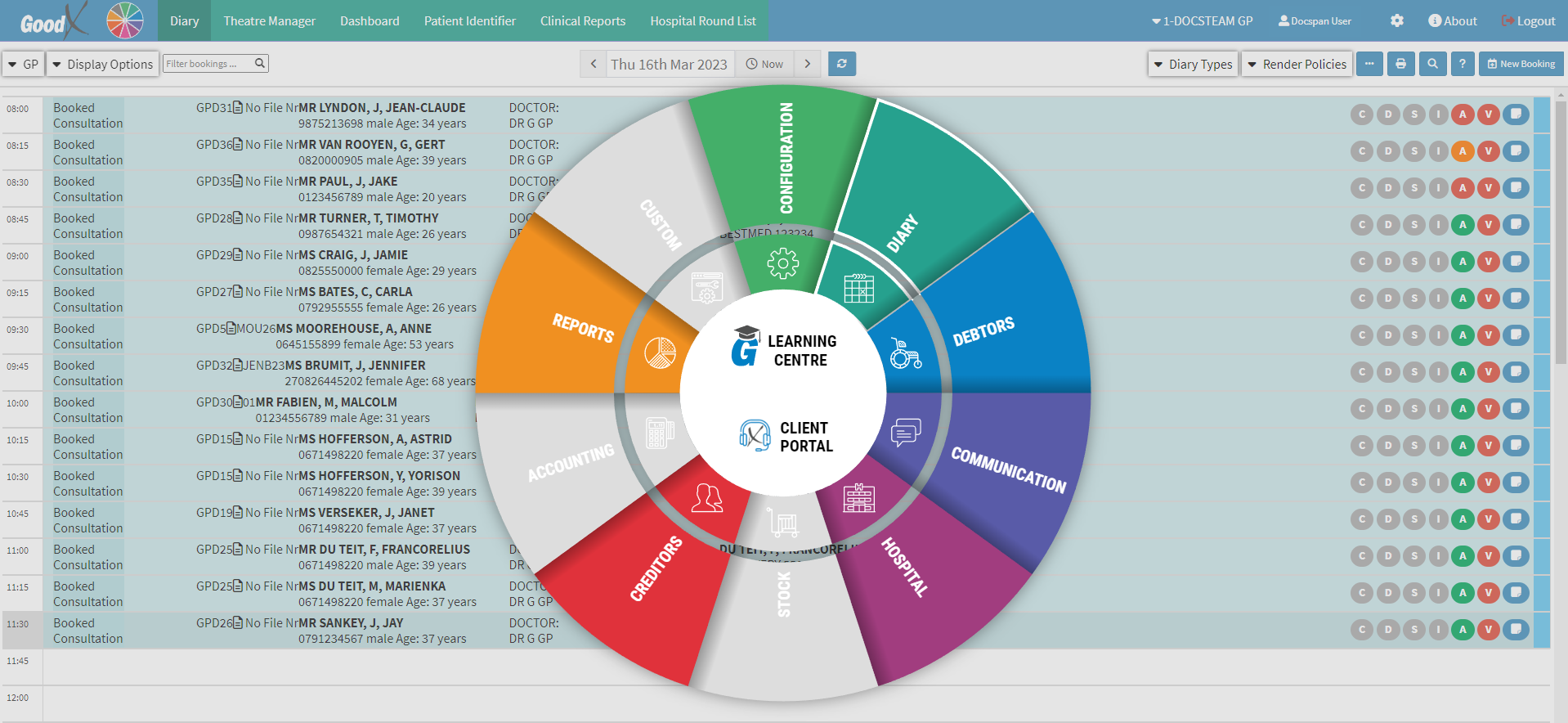
- Click on the Creditors Segment on the Navigation Wheel.
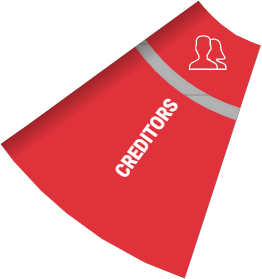
- The Creditors screen will open.

- Click on the Search for a Creditor by Type, Acc No, Creditors Name... field to search for the desired Creditor.
![]()
- For more information regarding how to Search for a Creditor, please refer to the following user manual: WA: Creditors Search.
- Click on the Creditor whose statement the user wishes to print.
![]()
- The Creditor Sidebar will open.

- Click on the Statement button to open the Creditor's Statement.

- The PDF screen will open with the Creditor's statement.
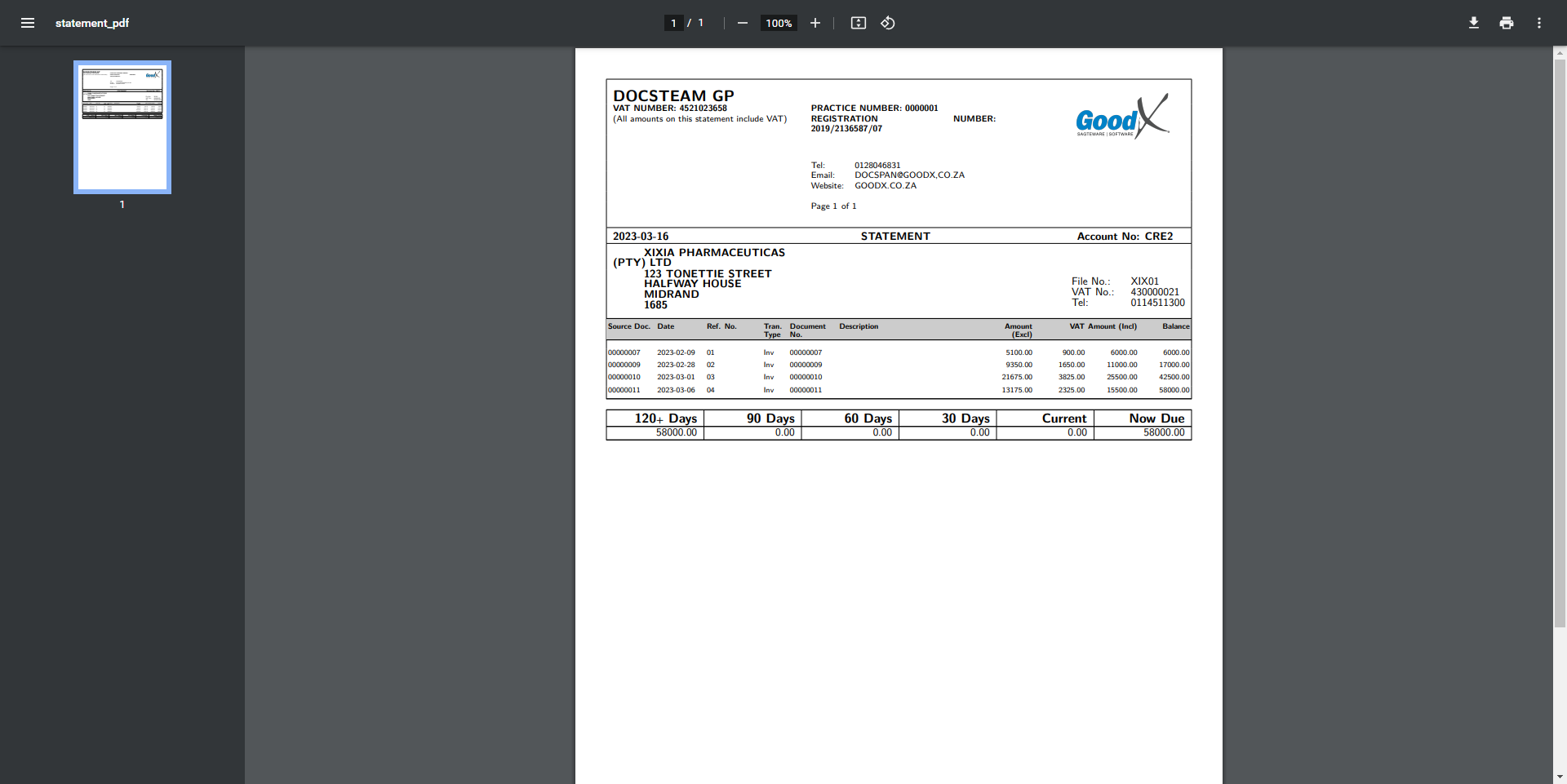
- For more information regarding the Creditor's Statement, please refer to the user manual: WA: Creditors Statement.
- Click on the Print button to print the Creditor's Statement.
- The Print screen will open.

- Ensure that the following print settings are correct:
- Destination: The location to where the document needs to be sent for printing, therefore the correct printer needs to be selected.
- Pages: The numbers of the pages which the user would like to print.
- Copies: The number of duplicates which the user would like to print of the Creditor's Statement.
- Colour: The colour style in which the Creditor's Statement will print.
- Click on the Cancel button to exit the Print screen without printing the Creditor's Statement.
- Click on the Print button to print the Creditor's Statement and exit the Print screen.
Last modified: Tuesday, 18 April 2023, 9:42 AM