WA: SMS Communication with Creditor/Supplier
A user is able to electronically communicate with a Creditor/Supplier with the use of SMS services. An SMS is a method of communication that sends text between cell phones, or from a PC or handheld to a cell phone using a network.
- Log in to the GoodX Web App using your GoodX username and password.
- The Diary screen will open.
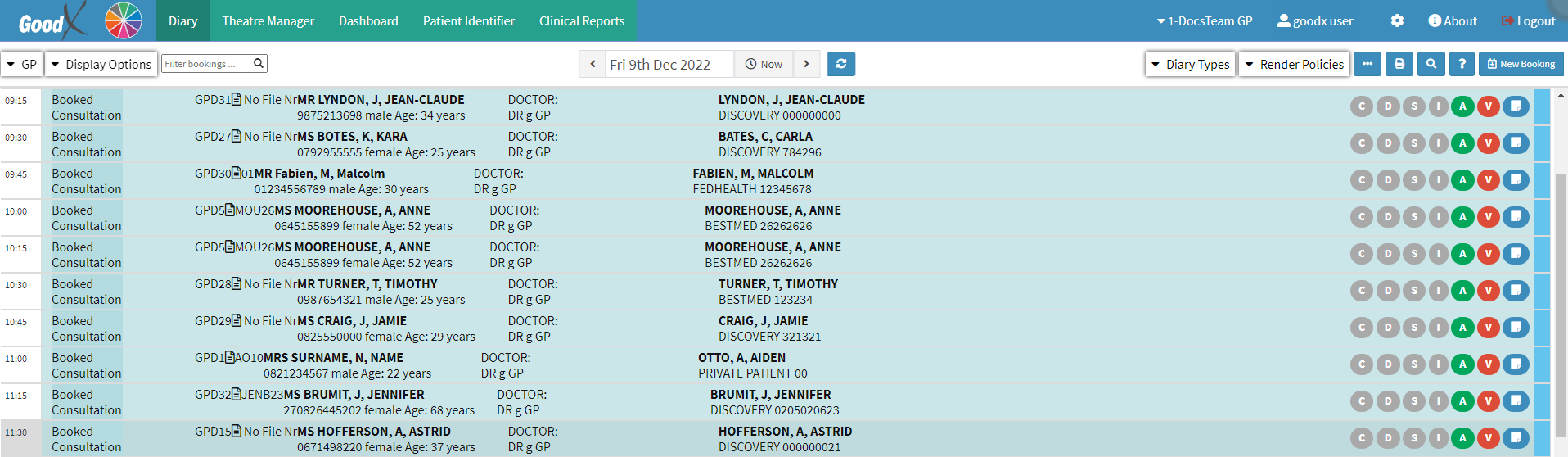
- Click on the Navigation Wheel.

- The Navigation Wheel will open.
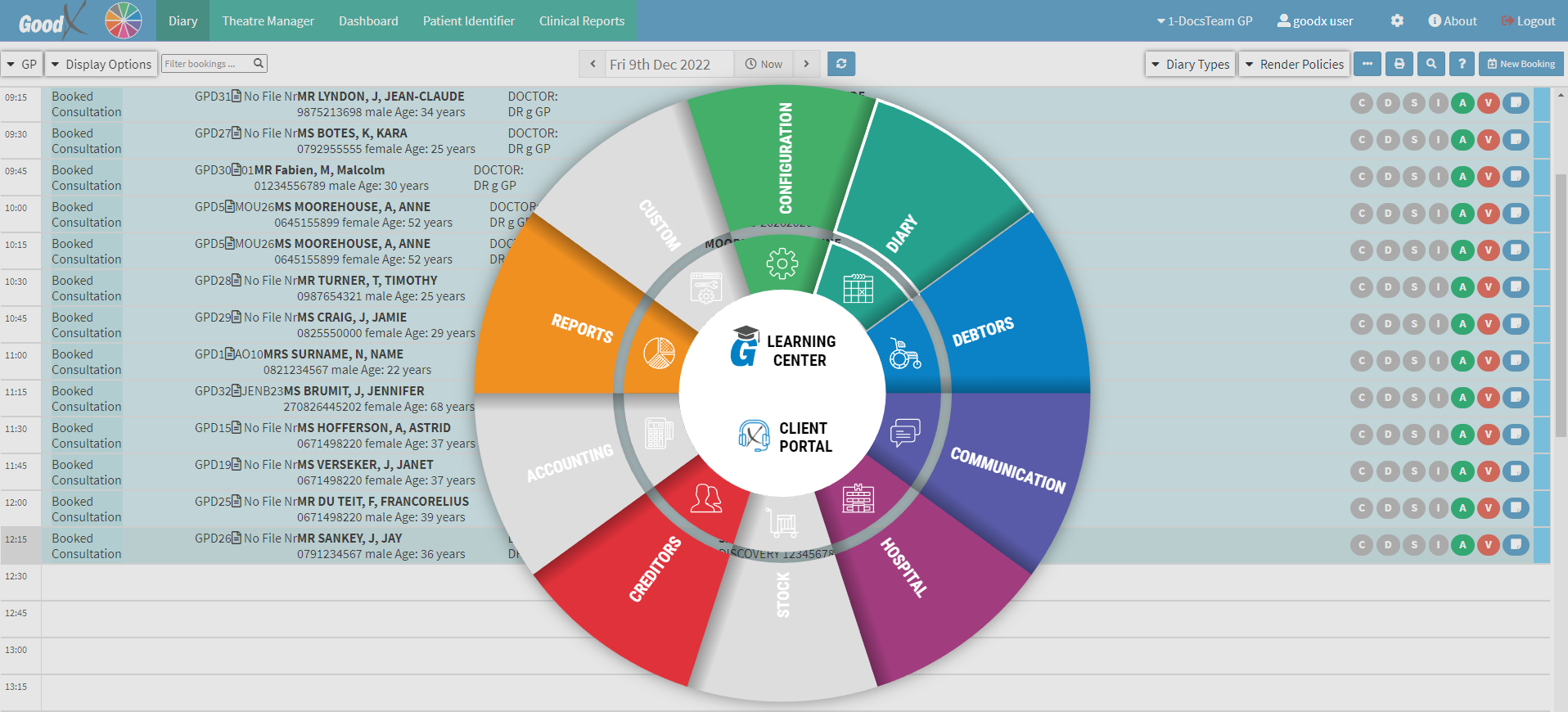
- Click on the Creditors Segment on the Navigation Wheel.
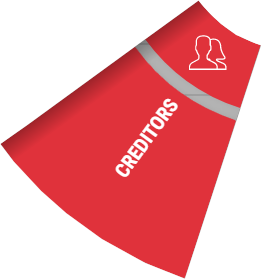
- The Creditors screen will open.

- Click the desired Creditor to whom the SMS will be sent.
![]()
- The Creditor Sidebar will open.

- Click on the SMS button located on the Creditors Sidebar.
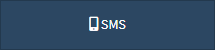
- The SMS - Workflow Event screen will open.
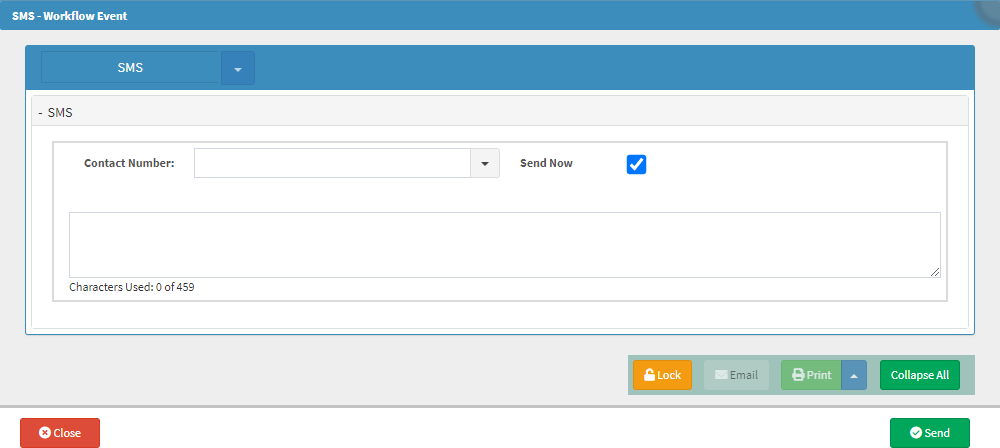
- Complete the following fields with the relevant information or select the relevant option:
![]()
- Contact number: The mobile number of the Creditor's recipient of the SMS.
- Type the desired Creditors mobile number into the Contact Number field or Click on the Contact Number drop-down menu.
Please Note: When a user clicks on the Contact Number field to type in the mobile number the Contact Number drop-down menu will open automatically.
![]()
- The Contact Number drop-down menu will open.

- Select the desired Creditor to whom the SMS will be sent.
![]()
- Send Now: Indicates if the SMS will be sent immediately after clicking the Send button. The Send Now checkbox will be checked by default.
- Uncheck the Send Now checkbox to schedule a different date or time when the SMS will be sent to the desired recipient.
- The Send Date and Send Time fields will appear.

- Click on the Send Date field to open the date picker.
![]()
- The date picker will open.
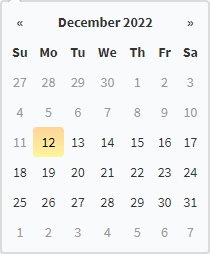
- Select the desired date that the SMS must be sent.
- Alternatively, Click on the Today button to select the current date.
![]()
- Click on the Send Time button to open the time picker.
![]()
- The time picker will open.
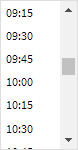
- Select the desired time that the SMS must be sent.
- Alternatively, Click on the Now button to select the current time.
![]()
- Click on the Message text box, and Type in the message that will be sent to the Creditor.

Please Note: The Characters used message under the Message text box will indicate how many Characters the user has left to type the SMS. The max amount of characters an SMS can consist of is 459 Characters.
- Click on the Close button to exit the SMS - Workflow Event screen without sending the SMS.
Please Note: When the Close button is clicked all the information typed into the fields on the SMS - Workflow Event screen will be lost.
![]()
- Click on the Send button to send the SMS and exit the SMS - Workflow Event screen.
![]()
Last modified: Thursday, 5 January 2023, 10:03 AM