Creditors Tab: Navigation and Use
Why Use This Function:
The Creditors Tab provides a comprehensive list and overview of all suppliers, service providers, and entities to whom the Practice owes money. Each entry includes key details such as the Creditor’s name, account number, address, contact information, balance, and VAT configuration, giving full visibility into the Practice’s financial obligations.
This allows you to maintain and manage the list of Creditors efficiently, supporting accurate payment processing, consistent record keeping, and timely reconciliation. By promoting transparency and accountability in all financial transactions, the Creditors Tab strengthens financial control and helps ensure that the Practice meets its payment responsibilities promptly and professionally.
The Contents of This User Manual:
- Columns
- This user manual will start on the Creditors screen.
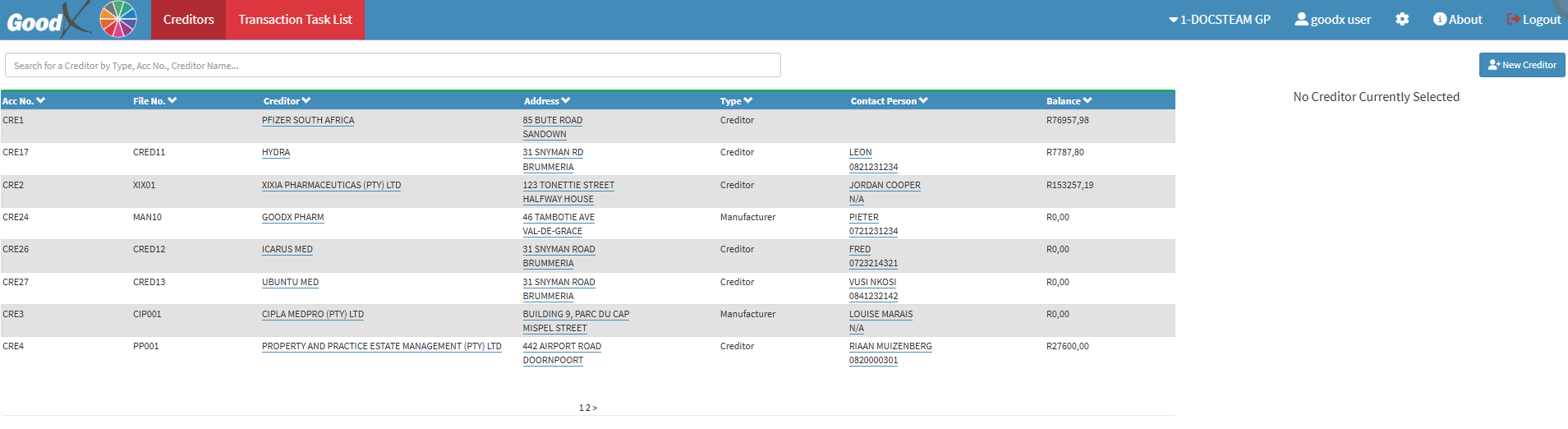
- For more information on how to navigate to the Creditors screen, please refer to the user manual: Creditors Segment.
- Click on the Search field to search for a specific Creditor.
![]()
- Click on the New Creditor button.
![]()
- The Creditor Details screen will open.
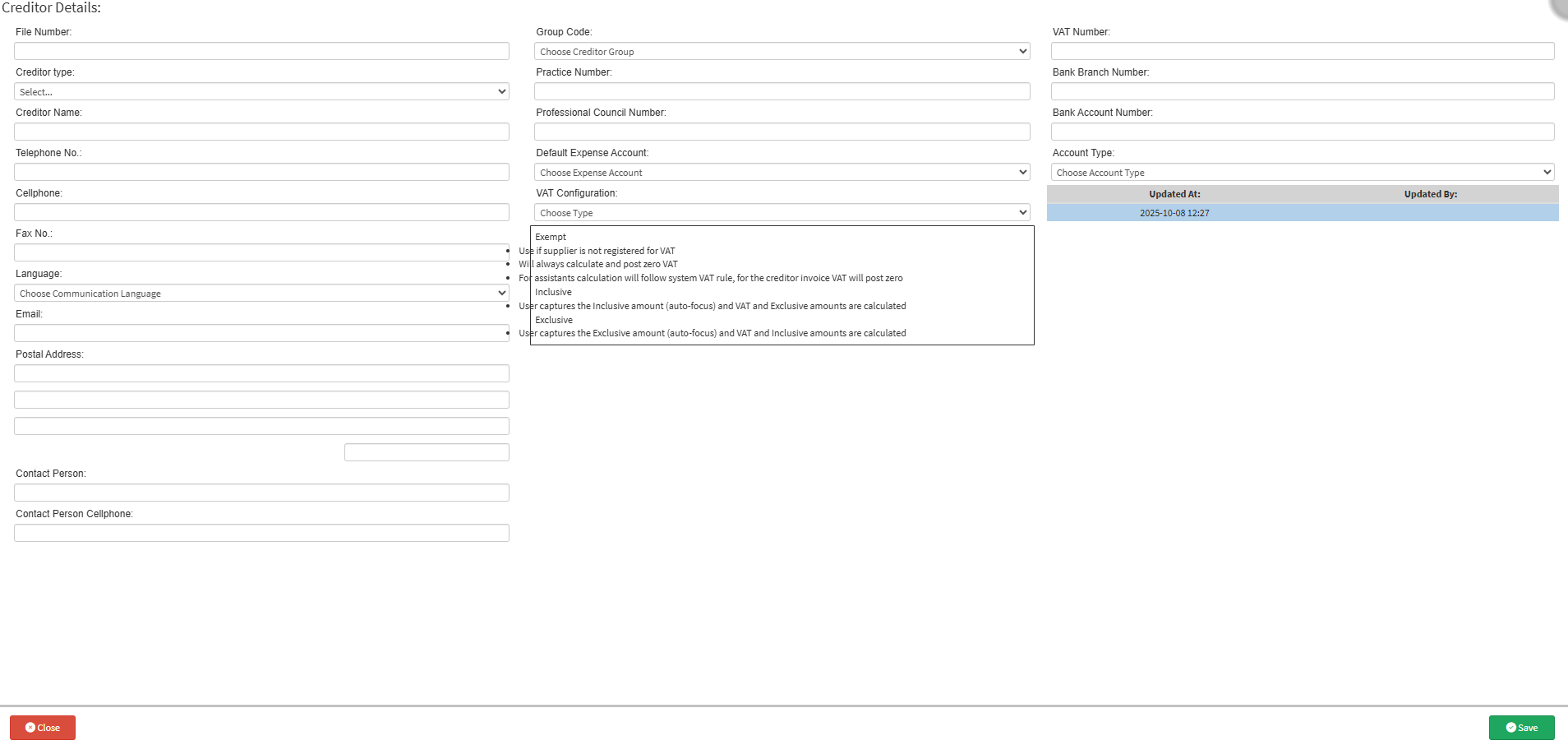
- For more information on how to Create a New Creditor, please refer to the user manual: How to Create a Creditor/Supplier.
Columns
The Creditors list displays key details such as Account and File Numbers, Creditor Name, Address, Contact Person, and Balance, allowing efficient management and tracking of all supplier information within the Practice.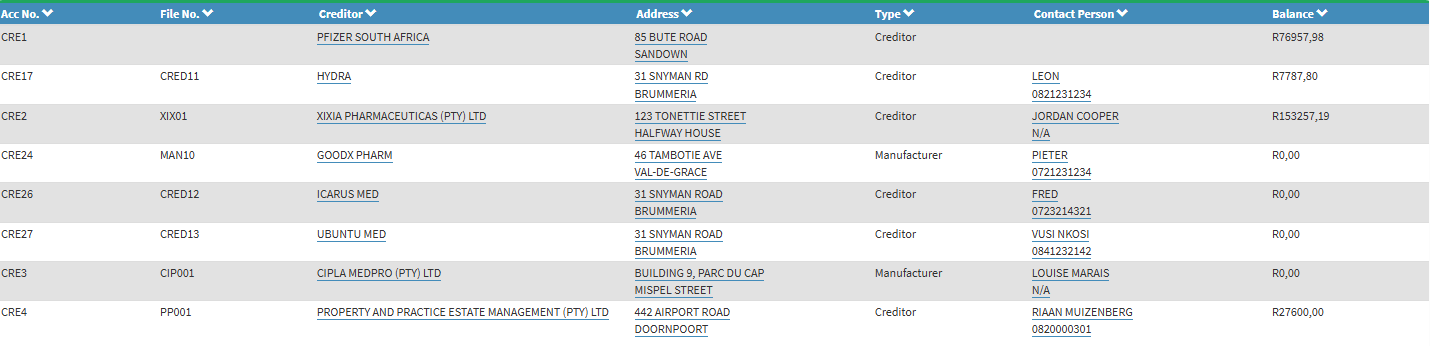
- Acc No.: A unique identification number automatically assigned to each Creditor for easy reference within the system.
- File No.: The internal file number allocated to the Creditor, used for administrative tracking and record management.
- Creditor: The name of the supplier or manufacturer providing goods or services to the Practice.
- Address: The physical or postal address of the Creditor, indicating their business location or delivery address.
- Type: Specifies whether the entry refers to a Creditor or a Manufacturer within the system.
- Contact Person: The name and contact details of the person responsible for communication on behalf of the Creditor.
- Balance: Displays the total outstanding amount owed to the Creditor, reflecting current financial obligations.
- Click on the desired Creditor.
![]()
- The Creditors sidebar will open.
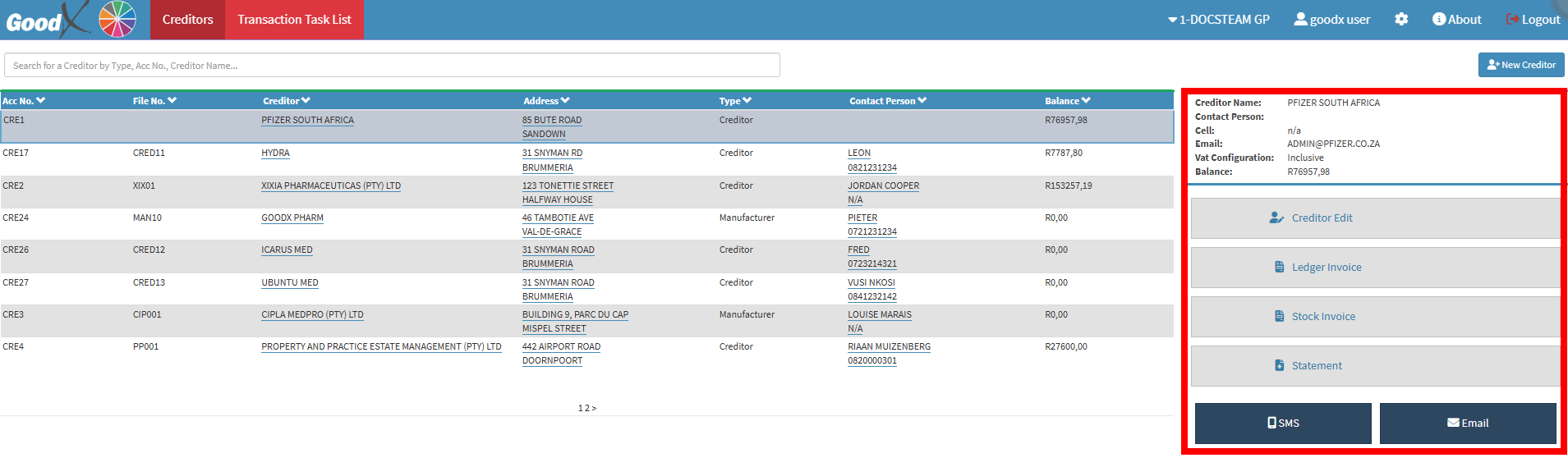
- For more information on the Creditors sidebar, please refer to the user manual: Creditors Tab Sidebar.
Last modified: Wednesday, 15 October 2025, 8:26 AM