Sorry, this activity is currently hidden
Topic outline
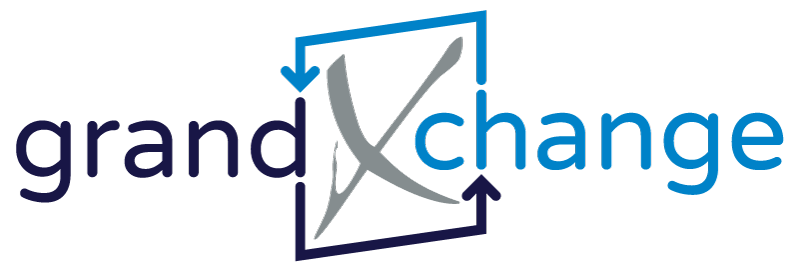
grandXchange is a data exchange portal for practitioners. The purpose of the Practitioners Portal is to
- Share theatre lists & operation details for shared procedures: the surgeon(s) and anaesthesiologist(s) will be able to share data based on a shared theatre list
- Send electronic referral letters
- Receive feedback after referrals (IN DEVELOPMENT)
The portal is available to
- Practitioners who work on the GoodX Web App to be able to share data with other practitioners who do not have GoodX Web App; and
- Practitioners who both work on the GoodX Web App so that they can sync data through Grand Exchange and work directly on their GoodX Web Apps.
Capturing data on Grand Exchange does not create debtors in any Practice Management Application, but creates a shared knowledge base for practitioners who are involved in shared procedures. Medical debtors can be opened in the software based on shared information.