Claim and Verify Account with Mobile Number
A user is able to use their mobile telephone number to claim and verify a grandXchange account. The user has the option to choose what type of verification they would like to use, which will be their personal preference. Using a mobile number to claim and verify a grandXchange account is quick and easy as the user will receive an SMS with a link. Users are more likely to have access to their mobile device on hand, which makes claiming and verifying their grandXchange account on the move possible without having to log in to their email account.
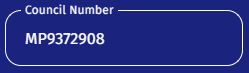

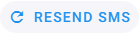

Please Note: The SMS sent successfully pop-up will disappear after a few seconds.
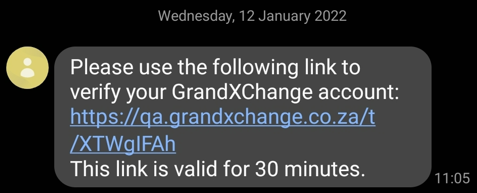




- The contents of this User Manual will consist of the following information:
- Claim Account
- Account Verification
- Finalise Account
- Navigate to the grandXchange website: https://grandxchange.co.za/
- The Login screen will open.
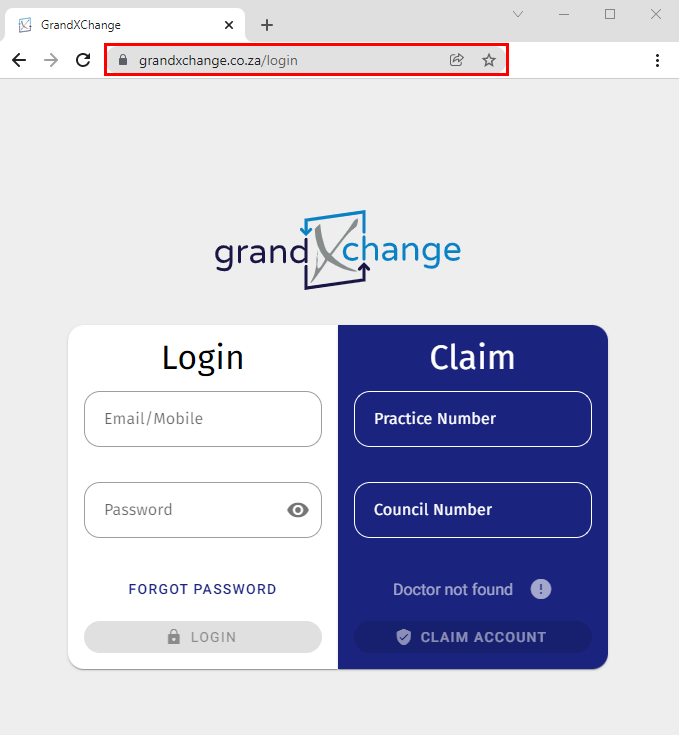
Claim Account
The User will use their Practice number and Council number to claim their grandXchange account, by taking possession of the account linked to their credentials as registered with the Health Professions Council of South Africa.

- Click on the Practice Number field to enter the Practice number as registered with the HPCSA of the user that is claiming their account.
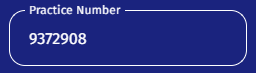
- Click on the Council Number field to enter the Medical practitioner's council number as registered with the HPCSA of the user that is claiming their account.
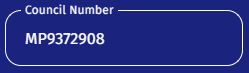
- Once both the Practice Number and Council Number has been entered correctly an indication will appear to advise: Doctor Found.
![]()
- Click on the Claim Account button to continue to take possession of the grandXchange account.
![]()
Account Verification
The process of validating that a new or existing account is owned and operated by a real person.- The Account Verification screen will open.

- Select the radio button in the Mobile Number section to use the registered mobile number as verification to claim the grandXchange account.
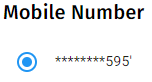
- Click on the Submit button to continue.
![]()
- The Verification Link Sent screen will open to advise that an SMS has been sent to the registered Mobile Number.

- Click on the Resend SMS button if the user did not receive a verification SMS with a link to verify themselves.
- A pop-up will appear to advise that the SMS has been sent successfully
Please Note: The SMS sent successfully pop-up will disappear after a few seconds.
- The user will receive an SMS advising them to click on the link to verify their grandXchange account.
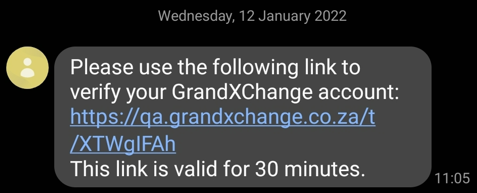
- Click on the link to be redirected to the grandXchange website on the mobile device.
Finalise Account
Allows the user to complete the claiming of the GrandXChange account.- The Finalise Account Screen will open.

- The Username will by default be the Mobile Number of the user, which the user has verified, the cellphone number is the number that is on file at Medibase.
![]()
- Click on the Password field to enter a strong password that can be easily remembered that the user will use to log in to their GrandXChange account.
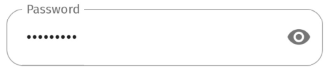
Please Note: A strong password consists of a combination of different letters, numbers and special characters and is at least longer than 8 characters.
- Click on the see password icon to show the password that has been typed into the Password field. The icon will change to the hide password icon.
- Click on the hide password icon to conceal the password again.
- Click on the Create Account button to finalise the claiming of the account process. The user will be directed to the grandXchange Dashboard screen.
- For more information on how to log in to grandXchange, please refer to the user manual: Login and Claim.
Last modified: Thursday, 3 February 2022, 1:47 PM