Patient File Screen: Navigation and Use
Why Use This Function:
The Patient File serves as a comprehensive record of the Patient’s Clinical History, containing all relevant medical information and Clinical Events. Within the file, Practitioners can access the Patient’s previous Scripts, Sick Notes, Investigation Forms, and other essential documents.
Having access to this information provides Practitioners with a clear overview of the Patient’s medical background, supporting accurate diagnosis and effective treatment planning.
Maintaining a complete Clinical History is vital for monitoring a Patient’s overall health over time and enabling Practitioners to deliver the highest standard of care. This detailed record allows Practitioners to track the progression of Chronic Conditions, note Allergies, and identify potential health risks.
In cases where a Patient is unable to communicate their Medical History, the inclusion of a thorough Clinical History within the Patient File becomes invaluable. It empowers treating Practitioners to make well-informed decisions regarding appropriate treatments, ensuring safe, effective, and patient-centred care.
The Contents of This User Manual:
- Quick Filters
- Clinical Event Entry
- View History
- Fax
- Download
- Edit
- View
- Delete
- Restore
- Patient File Sidebar
- This user manual will start on the Patient File screen.
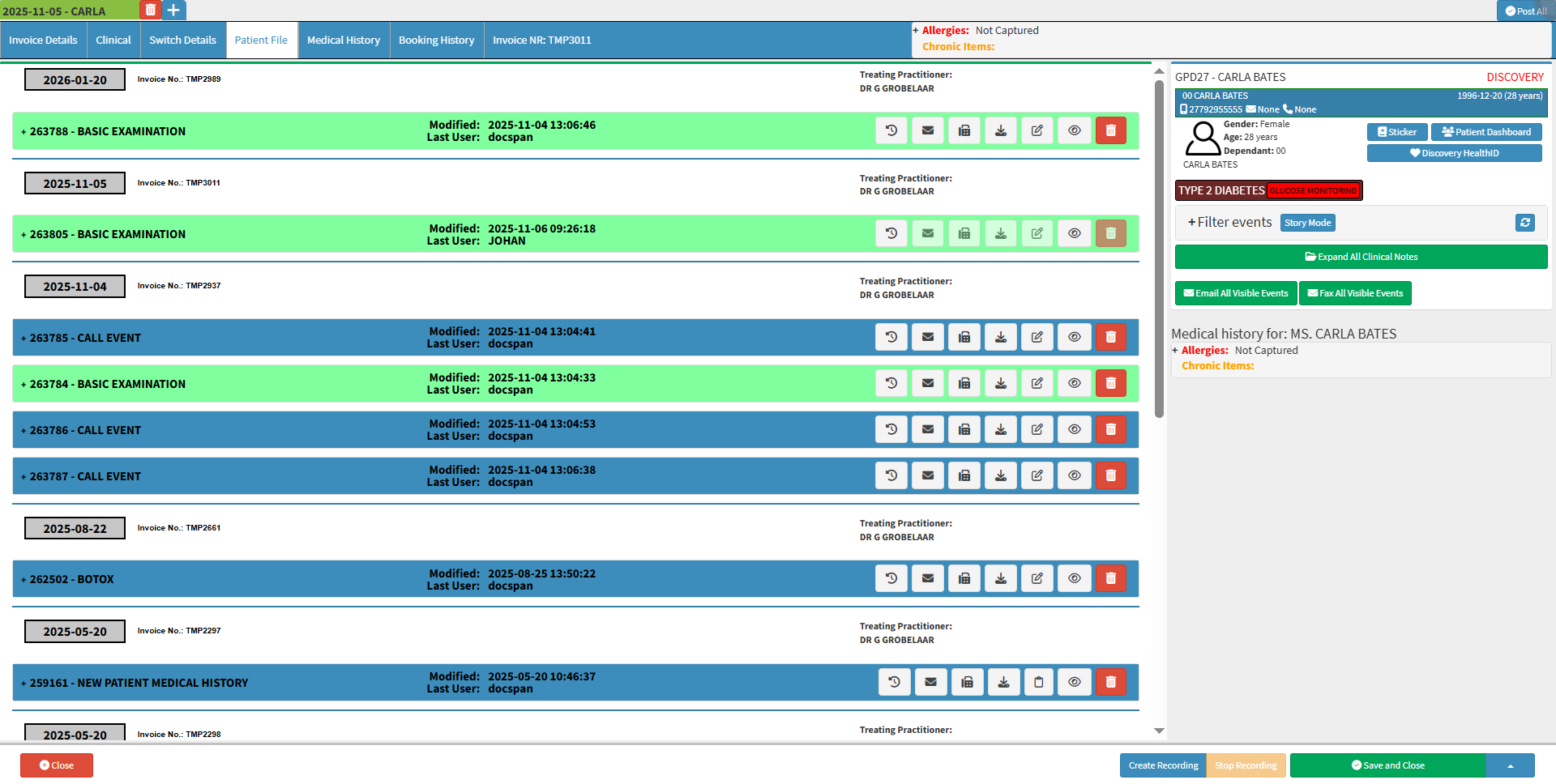
- For more information regarding the Patient File screen, please refer to the user manual: Accessing Patient Clinical and Medical Information.
💡Please Note: The information on the Patient File screen will be ordered and grouped in Chronological Order from Newest to Oldest.
Quick Filters
Sorts the Patient File according to the selected Event Type.
- Click on the desired Filter to sort the page according to the Filter that has been selected.
- The Patient File screen will sort accordingly.
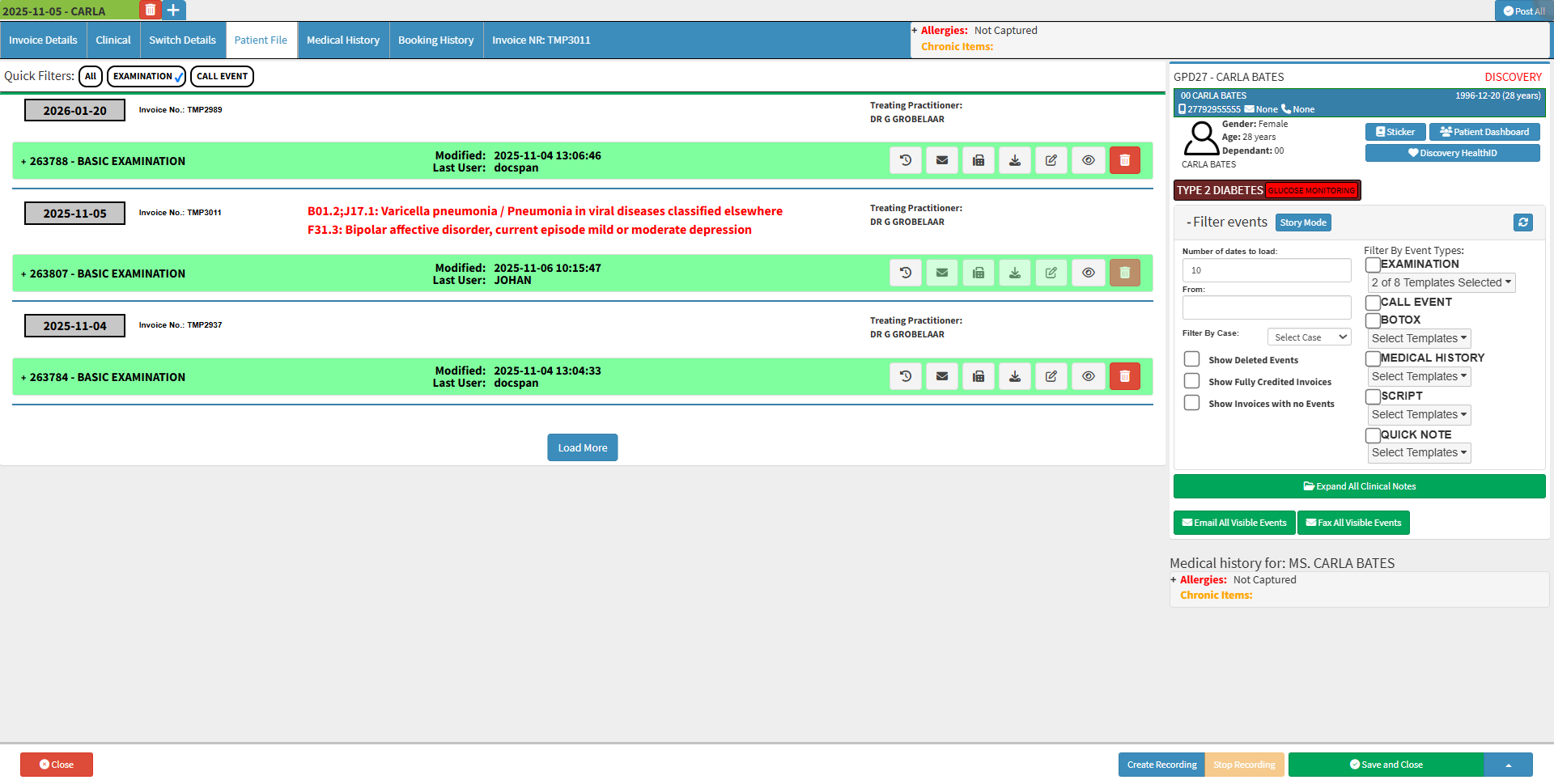
💡Please Note: Quick Filters can be set up to suit your needs.
- For more information on how to set up the Patient File Quick Filters, please refer to the user manual: User Entity Settings: Patient File Settings.
Clinical Event Entry
Each Clinical Event that has been captured will have its own Entry on the Patient File screen.
- The following information will be available on each entry:

- Date: The Date (in the grey block) when the Clinical Event was created.
- Invoice No: The Number of the Invoice associated with the Clinical Event, which is generated by the system automatically.
- Treating Practitioner: The Practitioner who treated the Patient and created the Clinical Event on the Clinical screen.
- Clinical Event: The Name and Type of Clinical Event that was created, for example, Script, Sick Note, Dispense Form etc.
- Modified: The Date and Time Stamp that the Clinical Event was last Modified.
- Last User: The details of the User who made changes to the Clinical Event last.
Clinical Events History Actions
Allows you to access different functions on the Clinical Event that can be actioned directly from the Patient File screen.
![]()
💡Please Note: Certain Actions will only be available on specific Workflow Events.
- An explanation will be given for each available Action:
View History
Allows you to see the History of the Clinical Event entry.
- Click on the View History button to view the Workflow Event History of the selected Clinical Event.
![]()
- The Workflow Event History screen will open.

- For more information regarding how the Workflow Event History works, please refer to the user manual: How the Workflow Event History Screen Works.
Email the Clinical Event to the Patient or other recipients.
- Click on the Email button.
![]()
- The Email - Add/Edit Workflow Event screen will open.
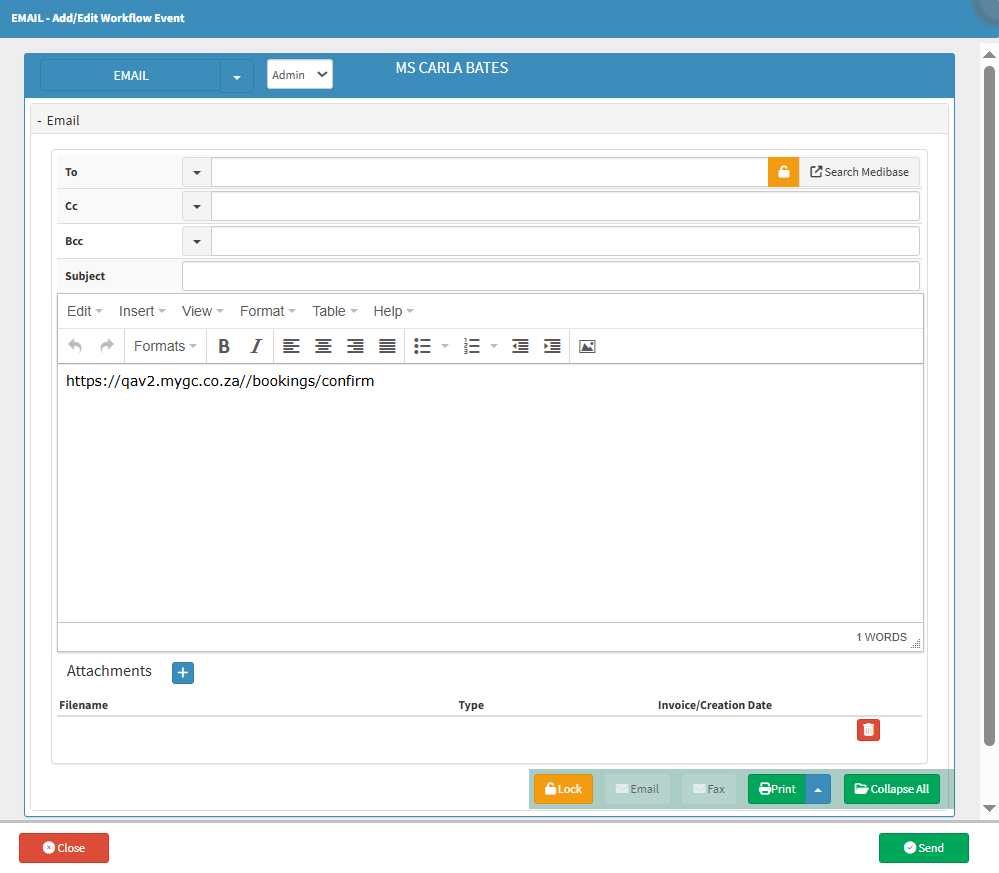
- For more information on how to send an Email, please refer to the user manual: Send an Email.
Fax
Fax the Clinical Event to the Patient or other recipients.
- Click on the Fax button.
![]()
- The Fax - Add/Edit Workflow Event screen will open.
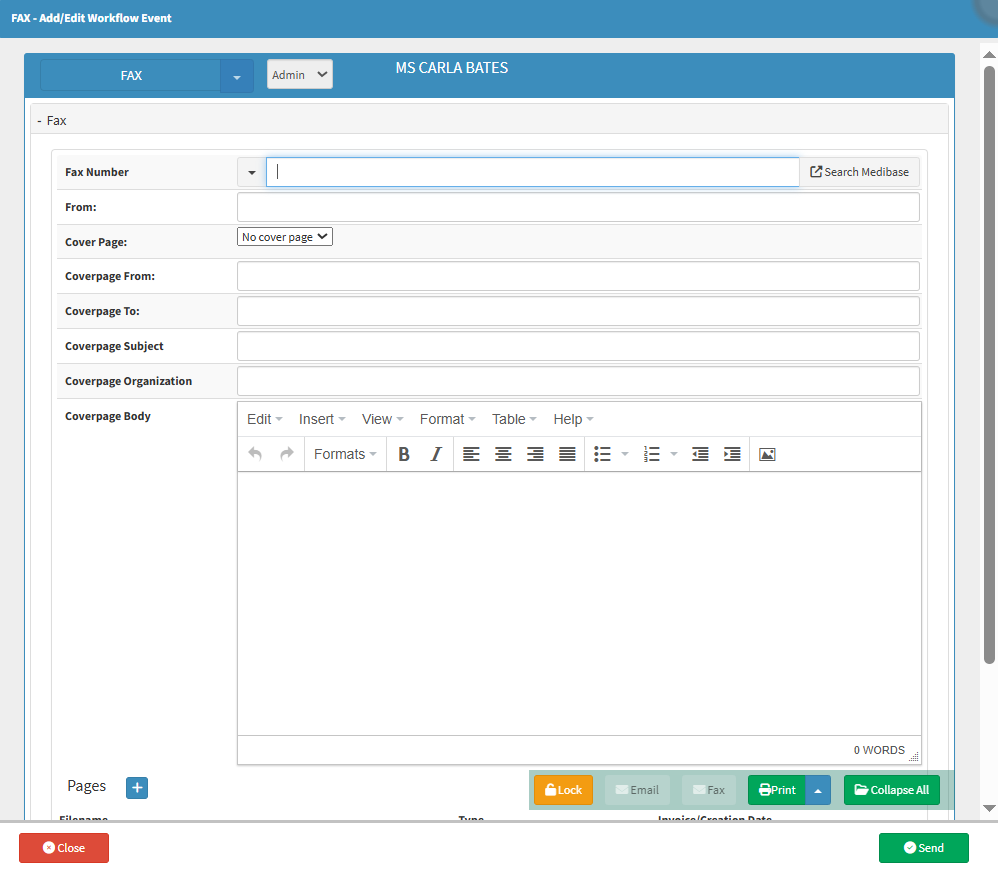
- For more information regarding the Fax- Add/Edit Workflow Events screen, please refer to the user manual: How to Send a Fax From a Clinical Form.
Download
Saves the Clinical Event directly to the Users' computer.
- Click on the Download button.
![]()
- The file will automatically start to download to your computer for local access.
Edit
Allows you to edit the selected Event.
- Click on the Edit button to edit the document.
![]()
- The Selected Examination screen will open.
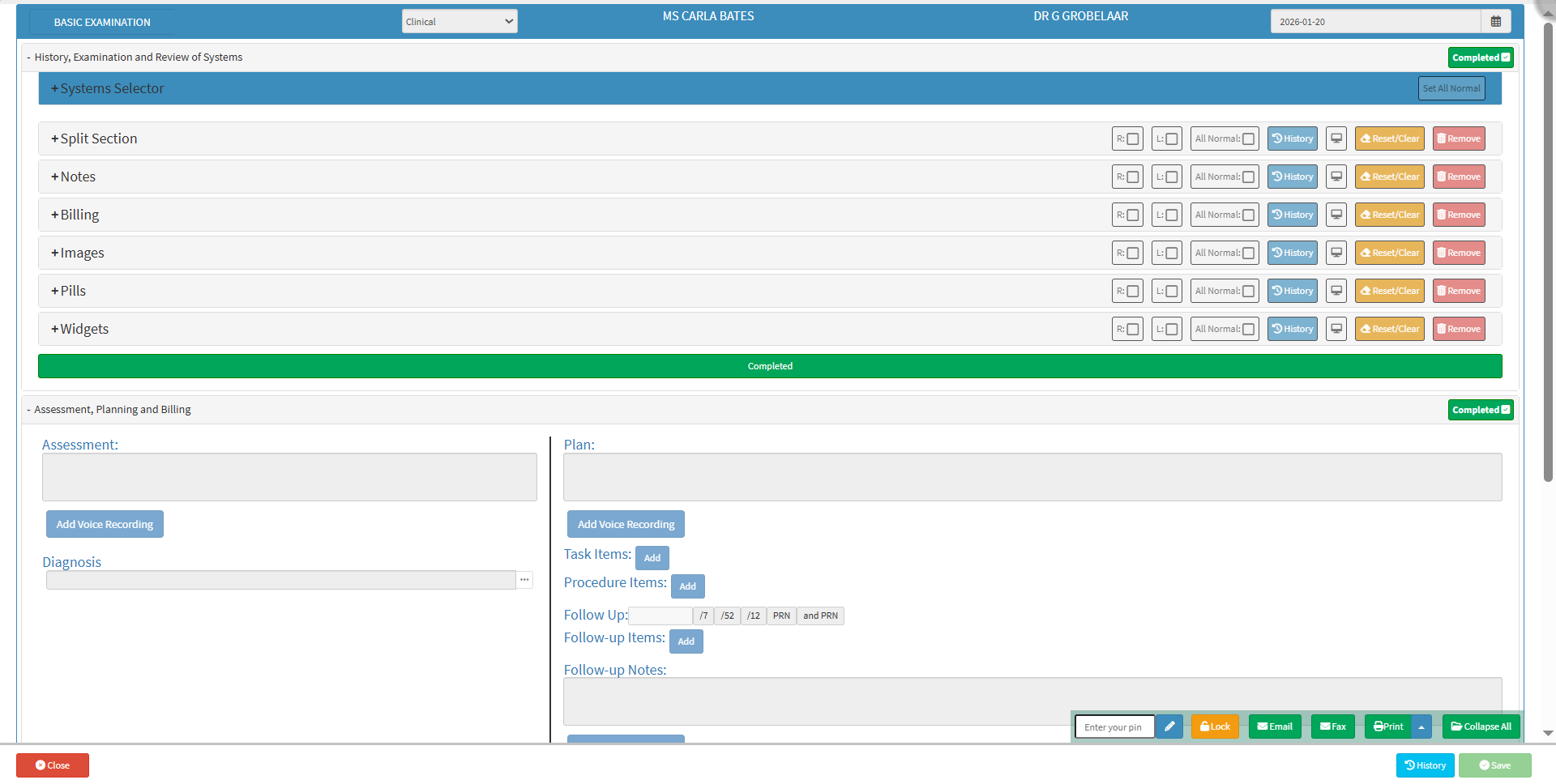
💡Please Note: You will not be able to edit a Clinical Event when the Event has not yet been closed or saved. For more information regarding the inability to edit Clinical Events, please refer to the user manual: Inability to Edit Clinical Documentation on Various Screens.
View
See a summary of the Clinical Event's details.- Click on the View button.
- A Read-Only copy of the Workflow Event that was selected will open. You are able to view all the information that has been captured.
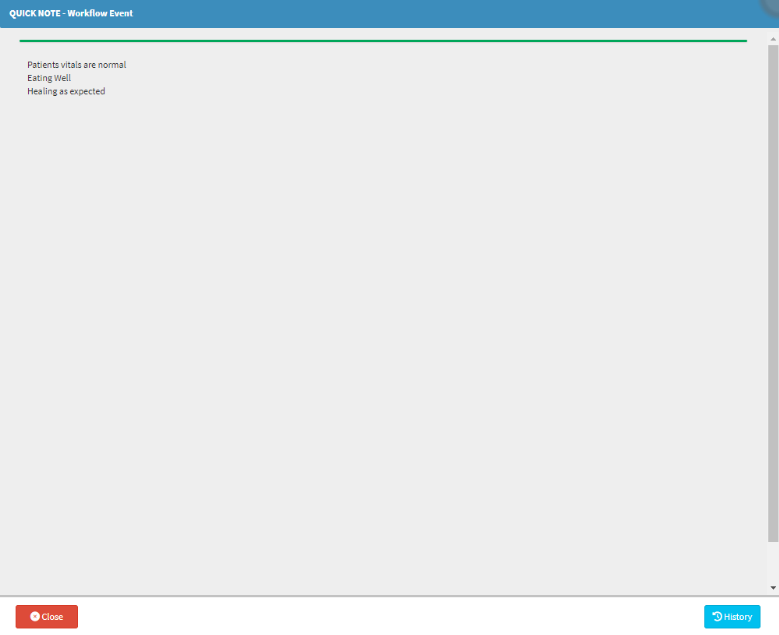
Delete
Temporarily Disables the Clinical Event from the Patient File.
- Click on the Delete button.
![]()
- A Delete Event pop-up will appear to ask you to Enter a reason to delete the Clinical Event.
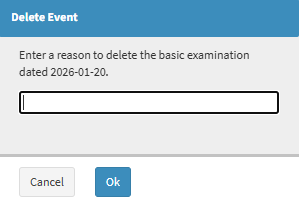
- Click on the Enter a Reason to Delete text field to Type a reason as to why you would like to Delete the Clinical Event.
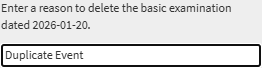
- Click on the Ok button to continue to Disable the Clinical Event.
- A red line will be drawn through the Clinical Event that has been disabled.
![]()
💡Please Note: Certain buttons will be greyed out and these Options won't be available any longer.
Restore
Re-enable a Clinical Event that has previously been disabled.
- Click on the Restore button.
![]()
- An Attention! pop-up will appear to ask if you are sure that you would like to Restore the Clinical Event.
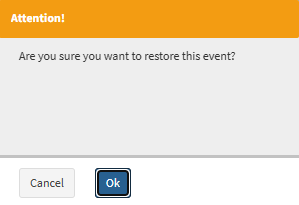
- Click on the Ok button to continue to restore the Clinical Event.
![]()
- The previously disabled Clinical Event will be restored.
![]()
Patient File Sidebar
An extended screen on the right-hand side where more options and information are available regarding the Patient File and their Clinical History.
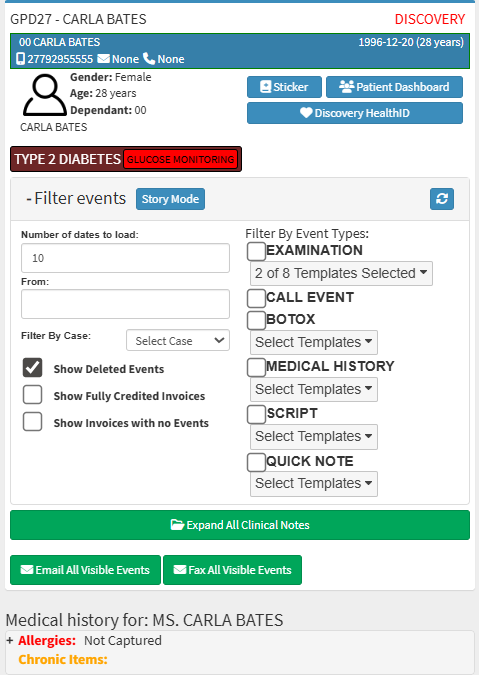
- For an extensive explanation of the Patient File sidebar, please refer to the user manual: Patient File Screen Sidebar: Navigation and Use.
- Click on the Save and Close drop-down menu for more saving options.
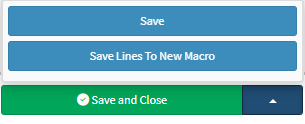
- Save: Saves the changes that have been made without closing the screen.
- Save Lines To New Macro: Allows you to create a new Macro.
- For more information regarding macros, please refer to the user manual: Macros (Billing Combinations).
- Click on the Save and Close button to save any changes and return to the previous screen.
![]()