How to Set Up the Dental Treatment Plan Workflow Event
Why Use This Function:
The Dental Treatment Plan Workflow Event helps streamline treatment planning by allowing you to structure and manage dental procedures efficiently. Setting up this workflow ensures that treatments are scheduled, tracked, and completed in an organised manner, reducing errors and improving Patient care. With this setup, you can customise event details, link relevant documentation, and automate follow-ups, enhancing overall workflow efficiency in the Practice.
💡Please Note: Ensure that you are on the Dental Entity.
- This user manual will start on the Workflow Event Configuration tab, Workflow Events Templates screen.
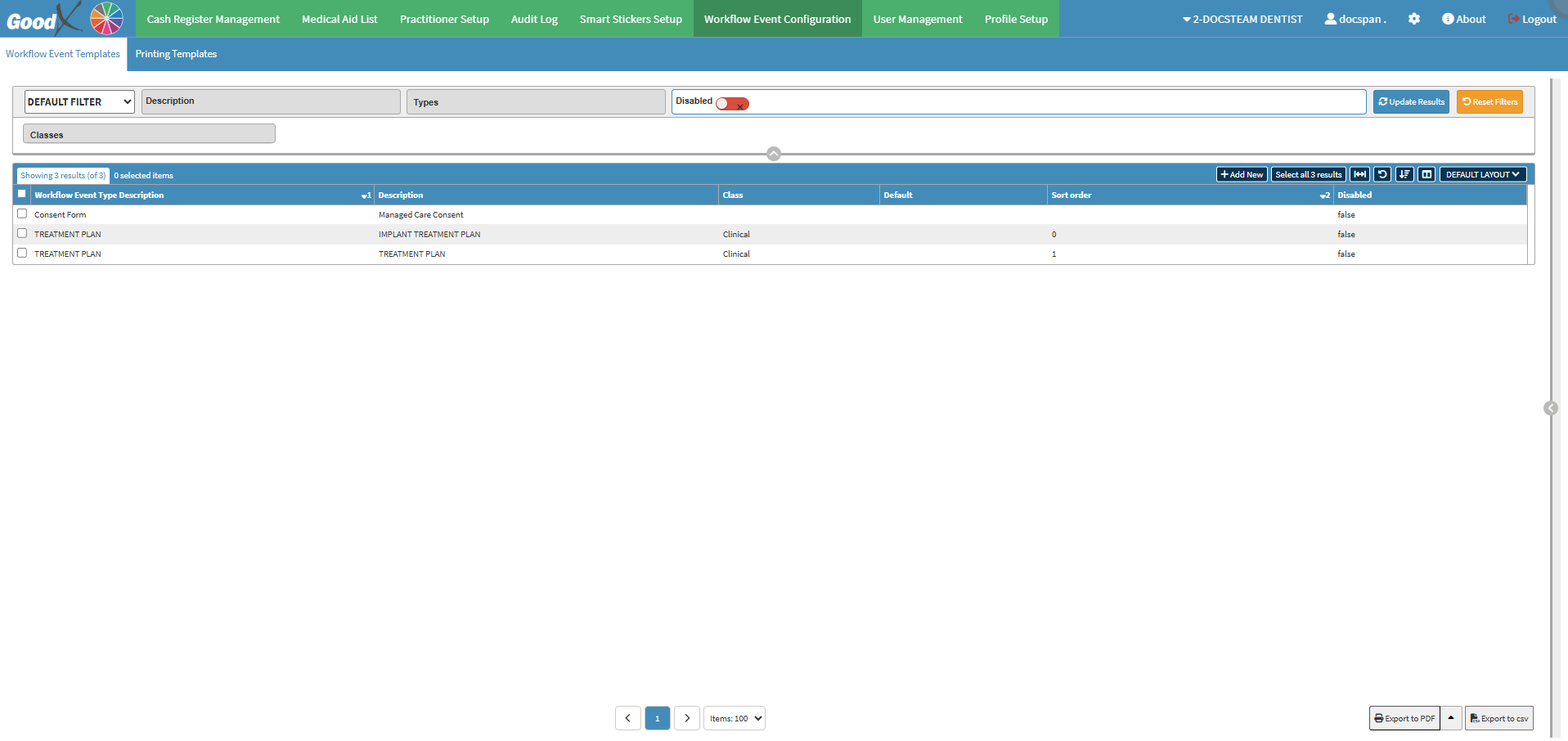
- For more information on other Workflow Event Templates, please refer to the user manuals: Configuration Segment and Workflow Event Configuration: Navigation and Use.
- Click on the Add New button.
![]()
- Click on the Type of Workflow Event Template drop-down menu and select the Treatment Plan Workflow Event option.
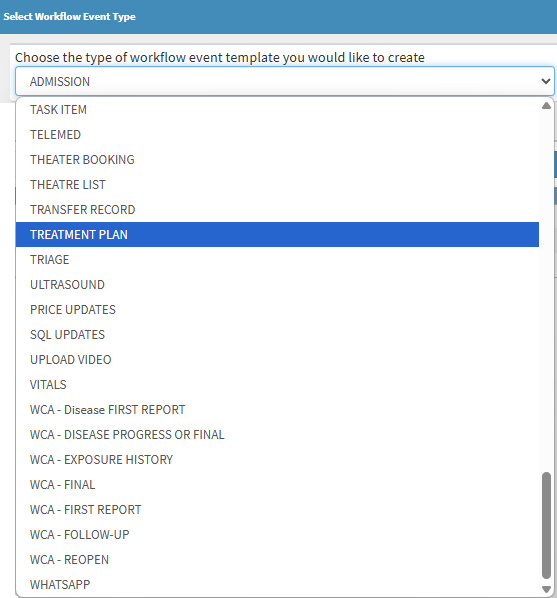
- For more information on the Workflow Event Templates, please refer to the user manual: Workflow Event Templates List.
- Click on the Manual button if you would like to personally customise this template.
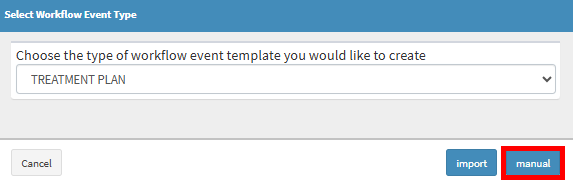
💡Please Note: You can also Import pre-set up templates. For more information on how to import templates, please refer to the user manual: How to Import Workflow Event Templates.
- The Workflow Event Template screen will open.
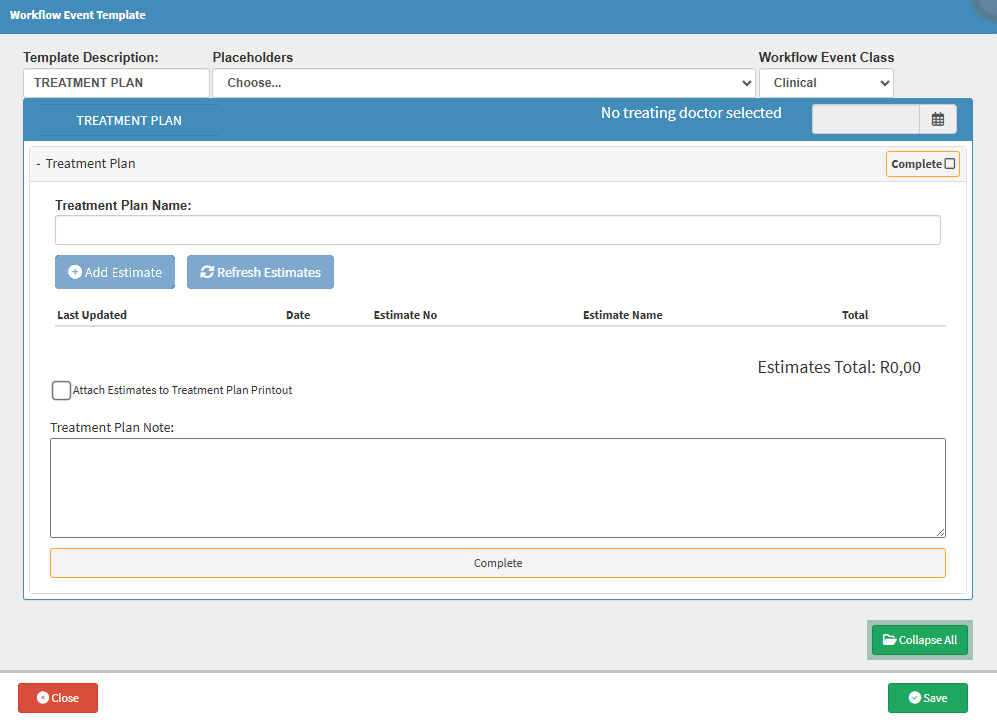
💡Please Note: The Add Estimate and Refresh Estimates buttons will not be available when setting up the Template, please refer to the user manual: How to Create Dental Invoices/Estimates From The Diagnosis/Observation Screen
- Click on the Template Description field and fill in the description of the Workflow Template being created.
![]()
- If you would like to add Placeholders to your Workflow Event, Click on the Placeholders drop-down menu and select the desired Placeholders.
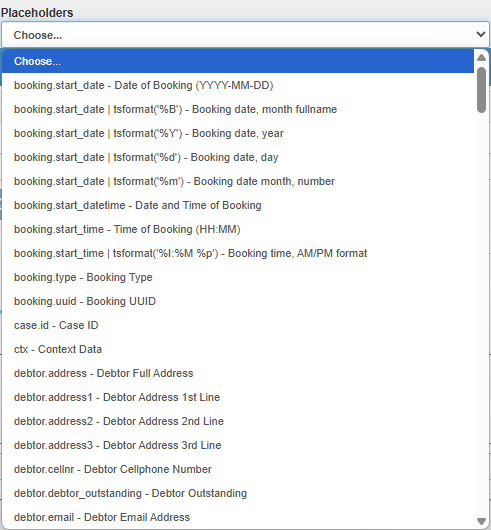
- For more information on the Workflow Event Templates, please refer to the user manual: Workflow Event (WFE) Placeholders.
- Click on the Workflow Event Class drop-down menu to select the appropriate option.
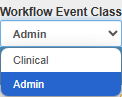
- Click on the Treatment Plan Name field to fill in the name of the Treatment Plan.
![]()
💡Please Note: The Treatment Plan description will display as the Template name when used.
- Tick the Attach Estimates to Treatment Plan Printout if you wish for the Estimate Price to show on the Printout.
![]()
- Click on the Treatment Plan Note field to add any additional notes.

- Click on the Save button.
![]()