Case Types Setup
Case Types are used to categorise the different types of admission in the Hospital. Setting up the Case Types allows users to configure the different types of cases within the Hospital. For Example: Medical, Surgical, Maternity, Paediatric etc.
Users are also able to use the Case Types to differentiate between the different disciplines of cases for example, Dental, Urology, Oncology etc. depending on the needs of the facility.
- The contents of this user manual will consist of the following information:
- Log in to the GoodX Desktop using your GoodX username and password.
- From the Navigator, Double Click on the GX Manager module.
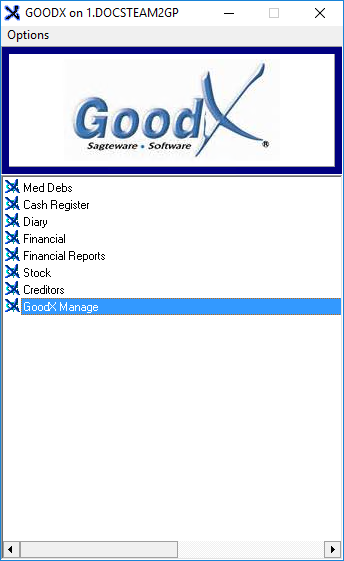
- The GoodX Manager screen will open.

- Click on the Globals Lists menu on the menubar.
![]()
- Click on the Hospital Lists submenu.
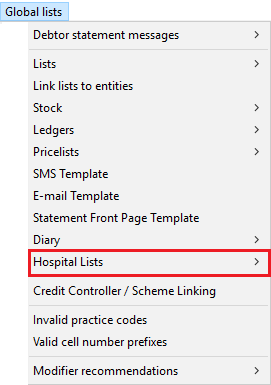
- Click on the Case Types Setup submenu.
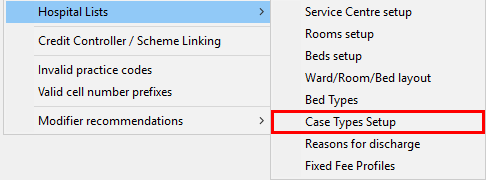
- The Case Types screen will open.
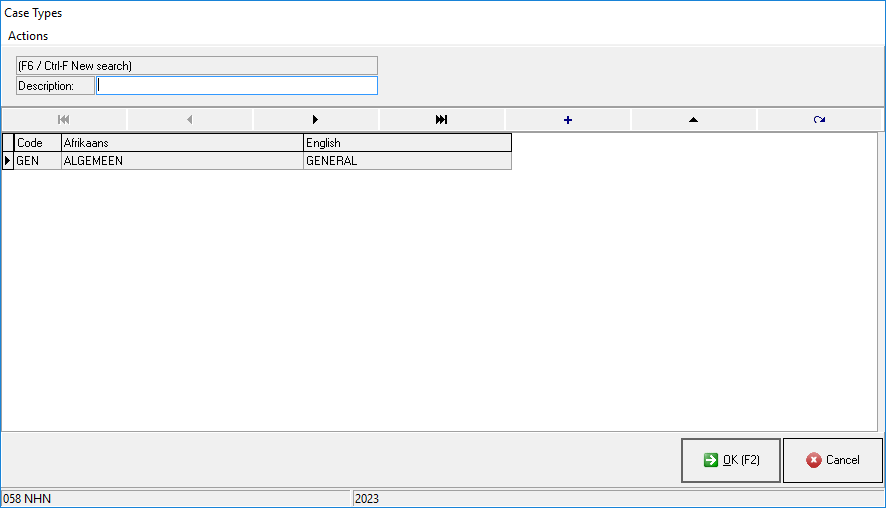
Please Note: All Case Types previously set up will be listed on the screen.
- An explanation will be given for each field and option on the Case Types screen:
![]()
- F6/Ctrl-F New Search: The user is able to search for the Case Type within the list from the Case Types that were previously set up.
- Click on the Description field to enter the Case Type information that the user would like to search for. The list will shorten as the user types.
Add a New Case Type
Allows users to create a new Case Type.
- Click on the + button.
![]()
- The Case Type screen will open.

- An explanation will be given for each field and option on the Case Type screen:
![]()
- Code: A unique identifier allocated to identify the specific Case Type.
![]()
- Afrikaans Name: The Afrikaans description used to identify and refer to the Case Type.
![]()
- English Name: The English description used to identify and refer to the Case Type.
![]()
- Fixed Fee: The fixed fee linked to the specific Case Type.
Please Note: The Fixed Fee options displayed on the drop-down menu, will be determined by the previously set-up. For more information regarding how to set up Fixed Fee profiles, please refer to the user manual: Fixed Fee Setup.
![]()
- Out-patient: The case type is used for Patients who do not require to stay overnight.
- Tick the Out-patient checkbox to select.
![]()
- Fixed Fee/Per Diem: The Case Type is a Fixed Fee/Per Diem case.
- Tick the Fixed Fee/Per Diem checkbox to select.
- Fixed Fee Claim Policy: A billing practice where a predetermined, fixed fee is charged for a specific service or procedure. Instead of charging based on the actual costs incurred or the individual circumstances of each Patient, the Hospital sets a standard fee for a particular treatment or service.
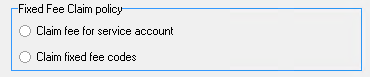
- Select an option by clicking on the relevant radio button:
- Claim Fee for Service Account: The entire account of the procedure/service can be claimed for, regardless of the tariff codes used.
- Claim Fixed Fee Codes: Only certain predetermined tariff codes can be claimed.
- Click on the Cancel button to close the Case Type screen without saving the changes.
![]()
- Click on the Ok button to save all the information of the Case Type which has been created.
![]()
Please Note: The Case Type which has just been created will be added to the list of Case Types.

Edit an existing Case Type
Allows the users to make changes to the Case Types that have already been set up.
- Click on the desired Case Type that the user would like to make changes to.
![]()
- Click on the Edit button.
![]()
- The Case Types screen will open.
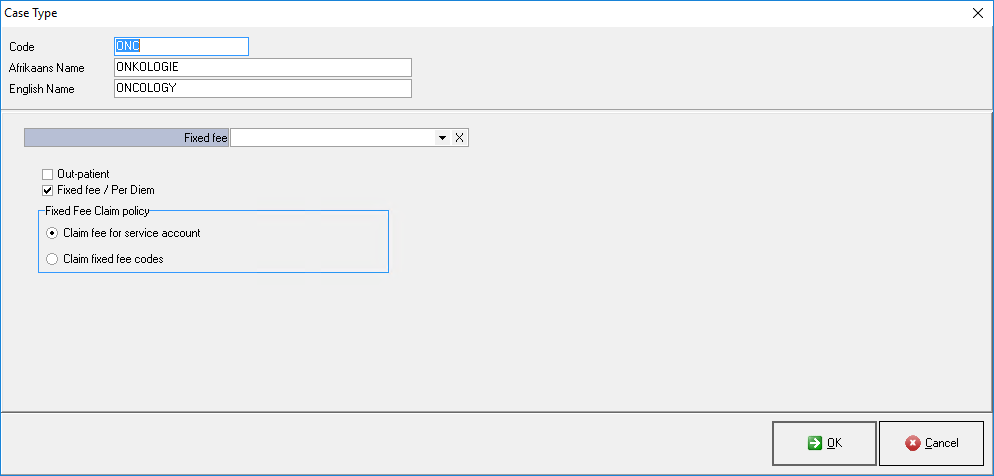
- Users can make their desired changes.
- Click on the Cancel button to close the Case Type screen without saving the changes.
![]()
- Click on the Ok button to save all the changes that have been made. The screen will close and return to the Case Types screen.
![]()