Copy Report Profiles
- The contents of this User Manual will consist of the following information:
- Source Section
- Conflict Resolution Options Section
- Destination Section
- Log in to the GoodX Desktop using your GoodX username and password.
- From the Navigator, Double Click on the GoodX Manage Module.

- The GoodX Manager screen will open.
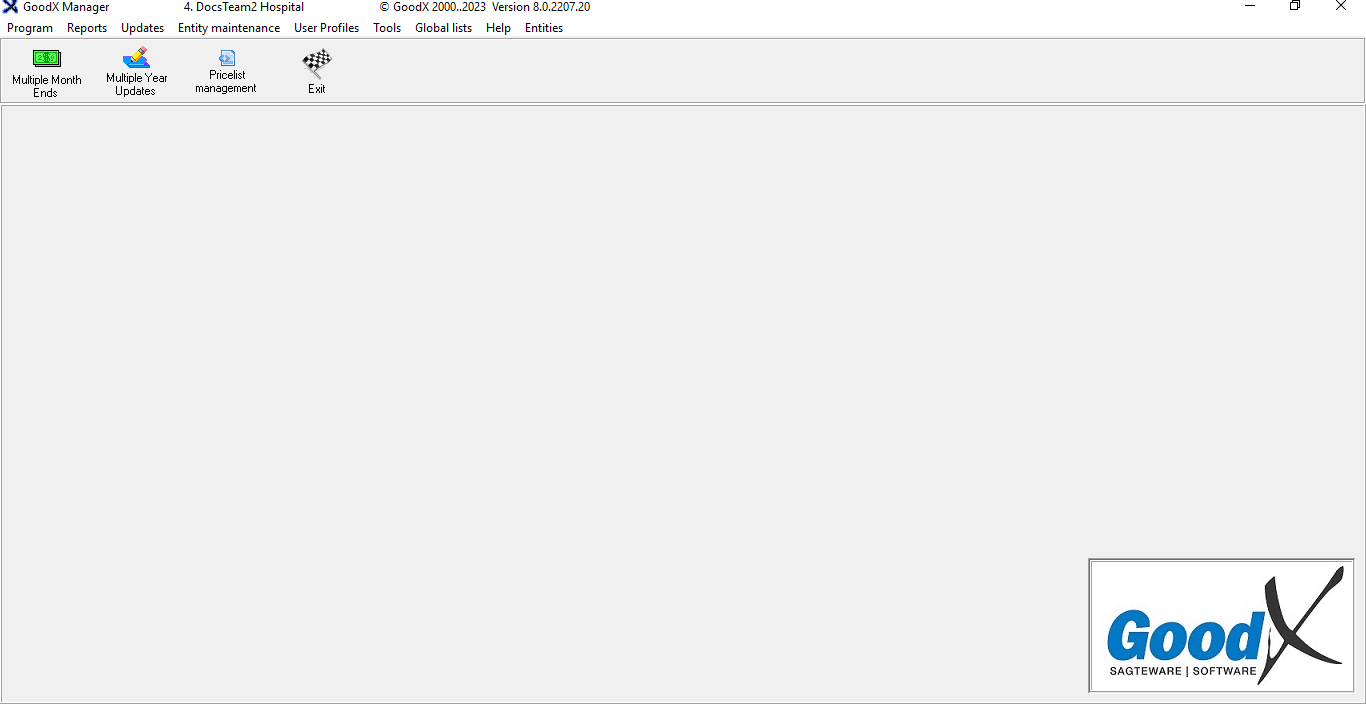
- Click on the Tools menu located on the Menubar.
![]()
- Click on the Copy Report Profiles sub-menu.
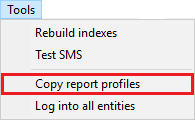
- The Copy Profiles screen will open.
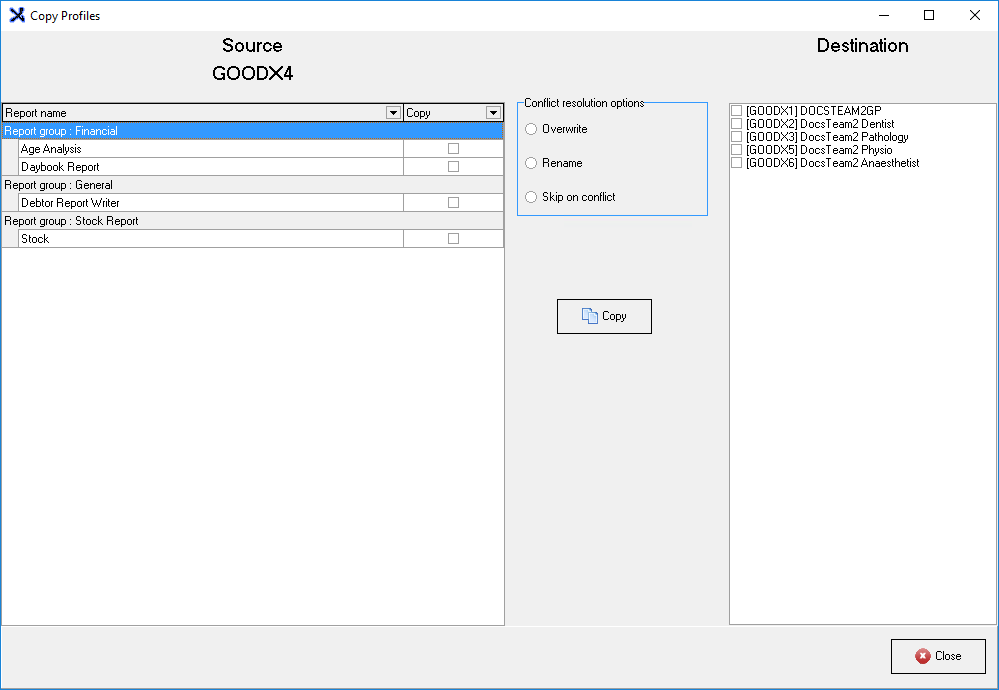
Source Section
From the Source Section, the user will be able to choose Report Profiles to copy to another Entity.
- Select the desired Report Profile to copy.

Please Note: More than one Report Profile can be selected at once.
Conflict Resolution Options Section
From the Conflict Resolution Options section, a user will be able to select the conflict resolution that will be used if there is a Duplicate Report Profile on the selected Entity.
- Select one of the conflict resolution options.
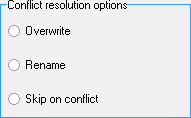
- Overwrite: Overwriting a Report Profile means replacing its existing content with new or modified data, effectively erasing the previous information stored in the Report Profile. By selecting the Overwrite option the system will replace the chosen Report Profile with a new or modified Report Profile.
- Rename: Renaming a Report Profile will prompt the system to overwrite the existing Report Profile or give the Report Profile a different name. By selecting the Rename option the system will change the title on any duplicate Report Profiles on the selected entity.
- Skip on Conflict: Skipping the Conflict when copying a Report Profile means not overwriting the existing Report Profile with the same name and keeping both the original Report Profile and the copy. By selecting the Skip on Conflict option the system will copy the chosen Report Profile to the selected entity.
Please Note: By selecting the Skip on Conflict option the system will not check for any duplicate Report Profiles on the selected entity.
Destination Section
From the Destination Section, a user will be able to select the Entity to which the select Report Profiles will be copied.
- Select the desired entity to copy the selected Report Profiles.
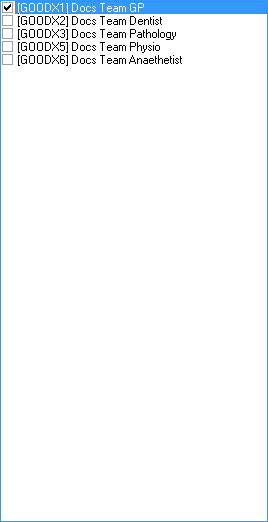
- Click on the Copy button to copy the Report Profiles to the selected entity.
![]()
Please Note: There is no Save button on the Copy Profiles screen, once the copy button is selected the Report Profiles will copy to the selected entity.
Please Note: A user can repeat the Copying of Report Profiles by repeating the steps given in the user manual.
- Click on the Close button to exit the Copy Profiles screen.
![]()