WA: Book Recurring Services for a Patient
Scheduling a Patient for recurring services allows you to book a certain service for a Patient and allocate it to a staff member who will be responsible for supplying the specific service to the Patient. Implementing Recurring Services helps to ensure that the level of care offered is consistent across the Hospital and that staff members do not forget what they need to do.
- This user manual will start on the Case Management screen.

- Click on the Bed Management tab.

- The Bed Management screen will open.
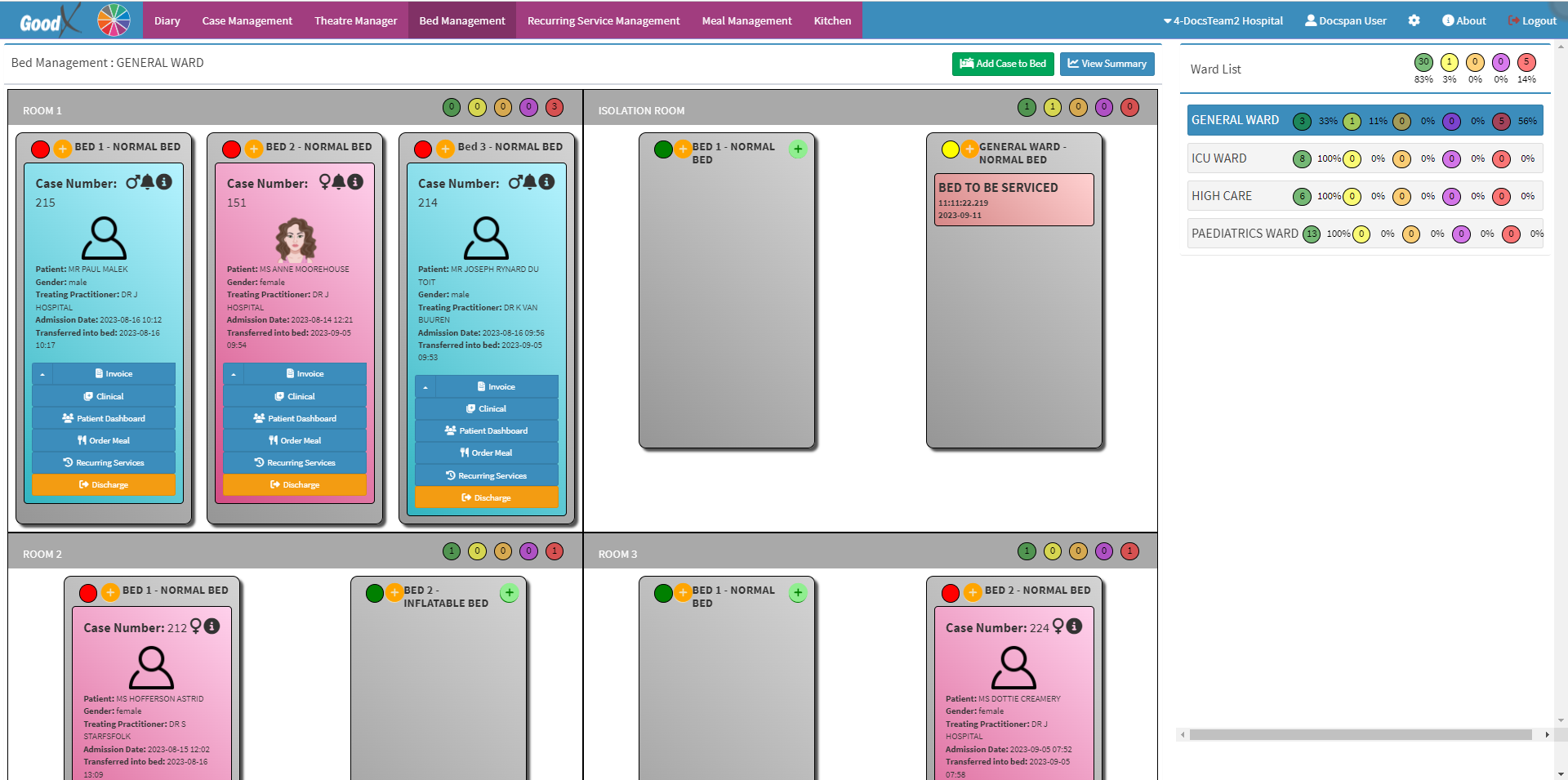
- For more information regarding the Bed Management screen, please refer to the user manual: WA: Bed Management Screen.
- Click on the Recurring Services button on the bed of the desired Patient.
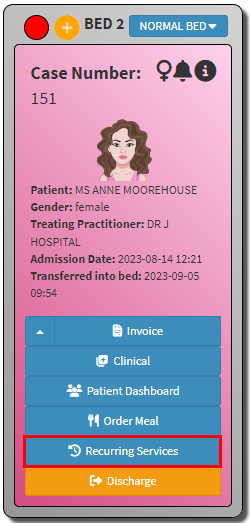
- The Recurring Service screen will open.
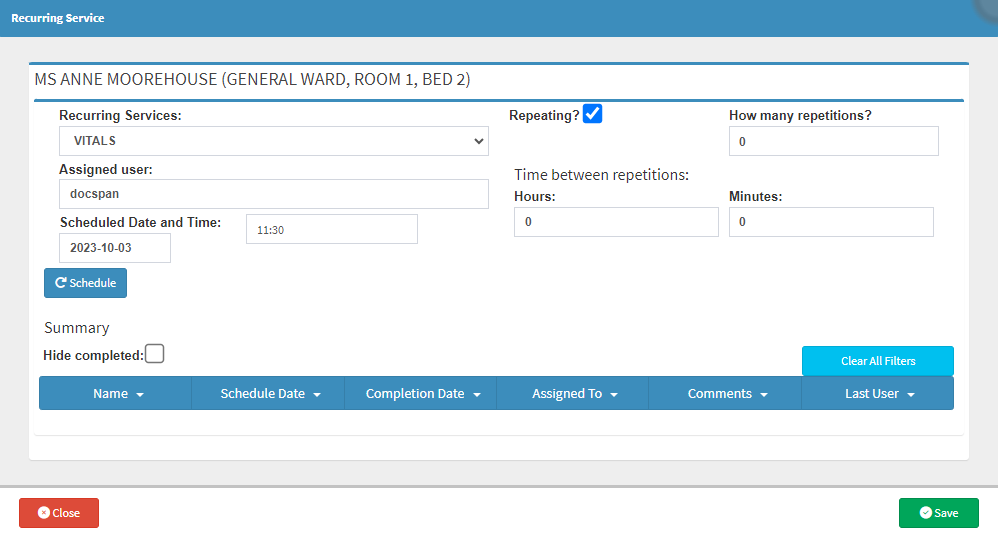
- Complete the relevant information on the
Recurring Service screen:

- Recurring Services: The Type of service the Patient is booked for.
- Click on the
Recurring Services drop-down menu to select a service from the list. - For more information regarding how to create New Recurring Services, please refer to the user manual: WA: Create a New Recurring Service.

- Assigned User: The person who is responsible for the service.

- Scheduled Date and Time: When the service should occur.
- Click on the relevant field to change the information.
Please Note: By default, the current date and time will be selected.
- Tick the Repeating? checkbox to mark if the service you are booking will occur more than once.
![]()
Please Note: By repeating a Recurring Service you are selecting that the service will occur multiple times on a specific date.

- How many repetitions?: The number of times this service will be repeated over and above the original booked service. For example, if 2 is added, in total there will be 3 instances that will be booked.

- Time between repetitions: The amount of time between each repetition.
- Hours: The number of hours.
- Minutes: The number of minutes.
- Click on the Schedule button to book the Recurring Services for the Patient.
![]()
- The scheduled services will be loaded in the Summary section of the Recurring Service screen.
- Scheduled Services are colour-coordinated by urgency:
- Blue: The service is scheduled to occur in the next 3 hours.
- Orange: The service is scheduled to occur in the next 2 hours.
- Red: The service is due and should be completed immediately.
- Green: The service has been completed.
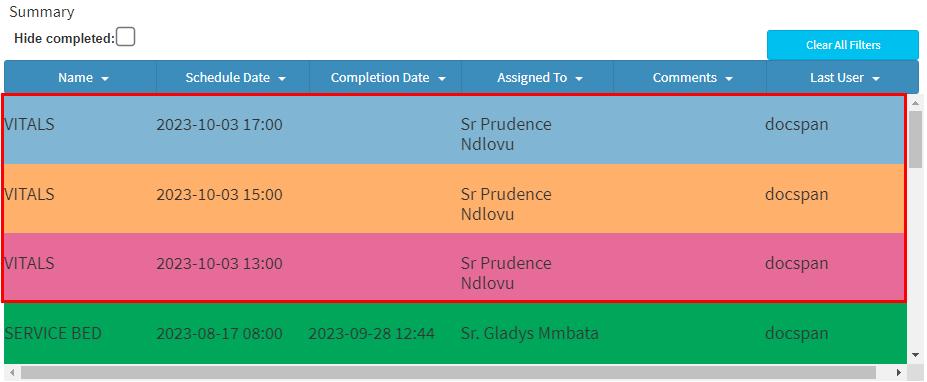
- Click on the Save button to save all the changes that have been made.
![]()
- A Bell icon will appear on the Patient's bed indicating that Recurring Services have been scheduled for the Patient.
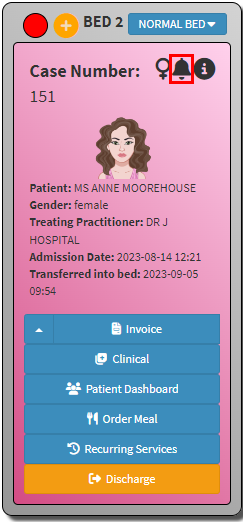
Last modified: Friday, 13 October 2023, 1:04 PM