Topic outline
Welcome to the Portals Glossaries
GoodX and the medical industry are permeated with jargon that needs to be understood in order to optimally use the GoodX program and understand practice management. GoodX has many different kinds of users in different kinds of settings that use the program in many different ways. For that reason you will find that the same function can be accessed in different modules and different screens, depending on the different workflows of our clients.For these reasons we have put together a glossary:
- that defines terminology;
- that lists and describes GoodX functions;
- that provides default shortcuts (if available);
- that provides roadmaps of how to access the functions in GoodX; and
- that provides links to the relevant user manuals in which the function is described/utilised.
The glossary entries are cross-referenced in the user manuals by means of buttons at the top of the user manuals. This means that the user will have access to all glossary items pertaining to the viewed user manual and can be read without exiting the user manual.
Please Note:
- All terms and functions can be viewed Alphabetically OR can be searched for.
- For optimal search, use as few words as possible.
- Information specific to myGC will be indicated.
Roadmap Legend:
The roadmap tells the user how to get to the function in the software from the first screen after login. The following abbreviations are used:
Items
Actions
M = Menu
T = Tab
NP = Navigation Panel
TS = Toggle Switch
S = Screen
PU = Pop-Up
 = Burger Menu
= Burger MenuSB = Sidebar
P = PanelGrouped information in a screen that can often be collapsed / expanded
B = Button
DM = Drop Menu
F = Field
CB = Checkbox
 = Kebab Menu
= Kebab Menu> = Click
>> = Double Click
->| = Tab
- = Result
~ = Indicates space before and after fingerprint icon
(only to be used in myGC and Kiosk Glossaries)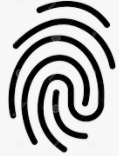 = Tap
= Tap (only to be used in myGC and Kiosk Glossaries)
Roadmap Example: S Welcome! ~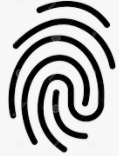 ~ B Feedback ~ S Feedback ~ Fill in Form ~
~ B Feedback ~ S Feedback ~ Fill in Form ~ 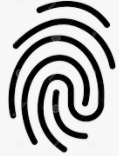 ~ B Send - S Welcome
~ B Send - S Welcome