How to Link and Unlink a Practitioner
Why Use This Function:
Linking and unlinking a Practitioner establishes or removes the connection between a Practitioner’s profile in GoodX and their corresponding record in MediBase. This process ensures that Practitioner details remain synchronised across both systems.
Practitioners who wish to access and use myGC must first be linked between GoodX and MediBase. MediBase is a comprehensive and up-to-date repository of healthcare Practitioners’ contact details and demographic information, helping maintain accuracy and consistency across platforms.
Properly linking Practitioners enables seamless data integration, reducing manual data entry and ensuring that essential Practitioner information is always current.
The Contents of This User Manual:
- Linking a Practitioner
- Unlinking a Practitioner
- This user manual will start on the Configuration screen.

- For a comprehensive explanation of the Configuration Segment, please refer to the user manual: Configuration Segment.
- Click on the Practitioner Setup tab.
- The Practitioner Setup screen will open.
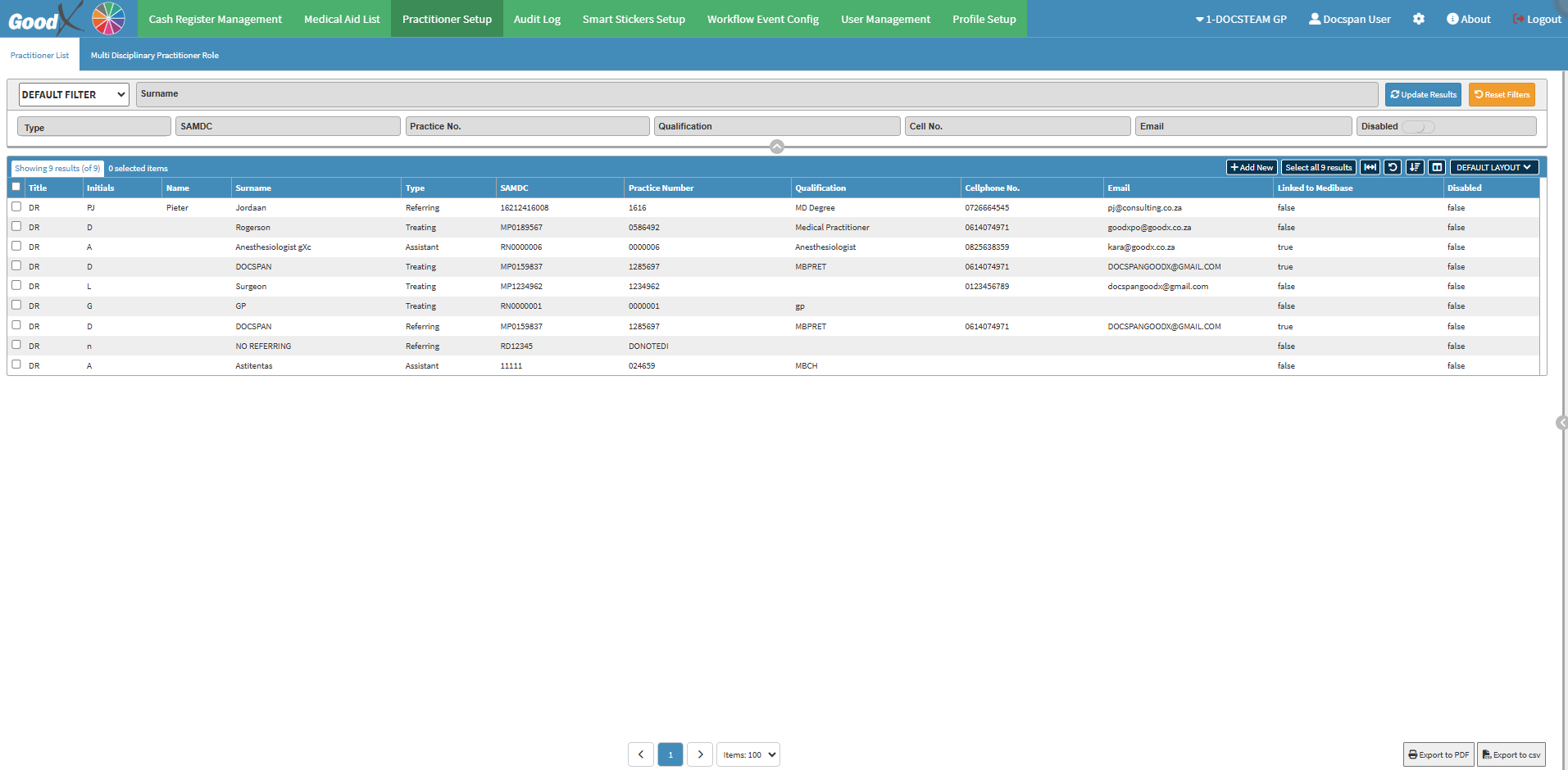
- For an extensive explanation of the Practioner Setup screen, please refer to the user manual: Practitioner Setup: Navigation and Use.
- Double-click on the desired Practitioner.
💡Please Note: The Linked to MediBase column will be true if a Practitioner is linked to MediBase and false if they are not linked to MediBase.
- The Add/Update Practitioner screen will open.

- Click on the Link to MediBase button.
- The MediBase Search screen will open.
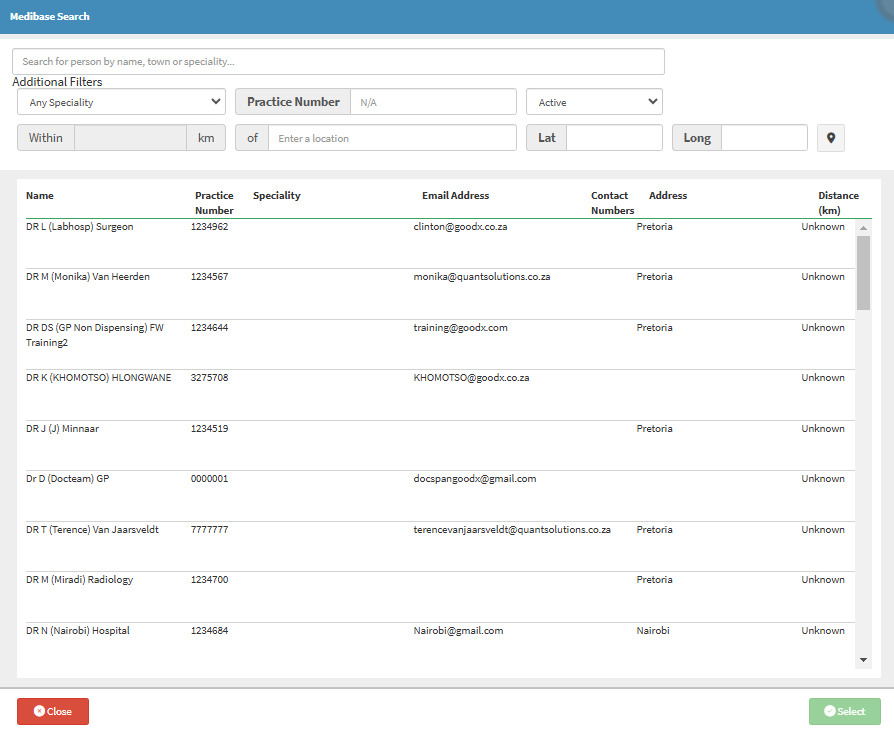
- For an extensive explanation of how the MediBase List search works, please refer to the user manual: MediBase List Search.
- Click on the desired Practitioner that you would like to link between GoodX and MediBase.

- Click on the Select button to select the desired Practitioner.
![]()
- An Attention! pop-up will open, to ask if you would like to overwrite the information.
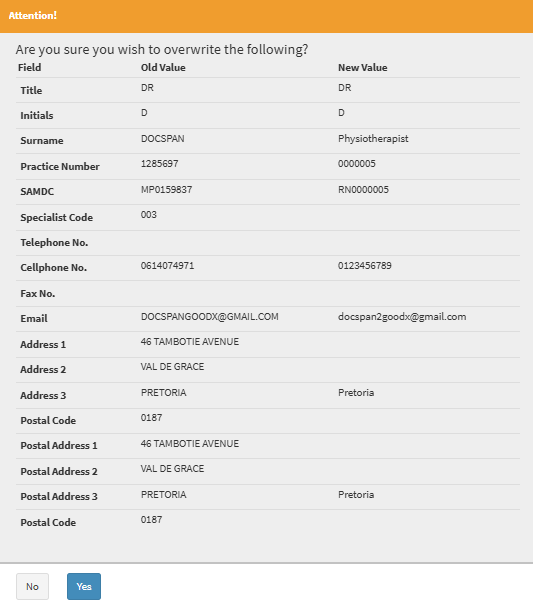
💡Please Note: You will be able to check the information that is available on MediBase and confirm that the details of the Practitioner are correct.
- Click on the No button to ignore the request and return to the MediBase screen.
![]()
- Click on the Yes button to continue to overwrite the details of the Practitioner to the new details that have been registered with MediBase.
![]()
- Click on the Save button to go ahead to save the details of the Practitioner as pulled through from MediBase, and to return to the Practitioners List screen.
![]()
Unlinking a Practitioner
Allows you to Unlink a Practitioner from MediBase on the GoodX system.💡Please Note: You will only be able to unlink Practitioners from MediBase that have previously been linked.
- Open the Add/Update Practitioner screen.
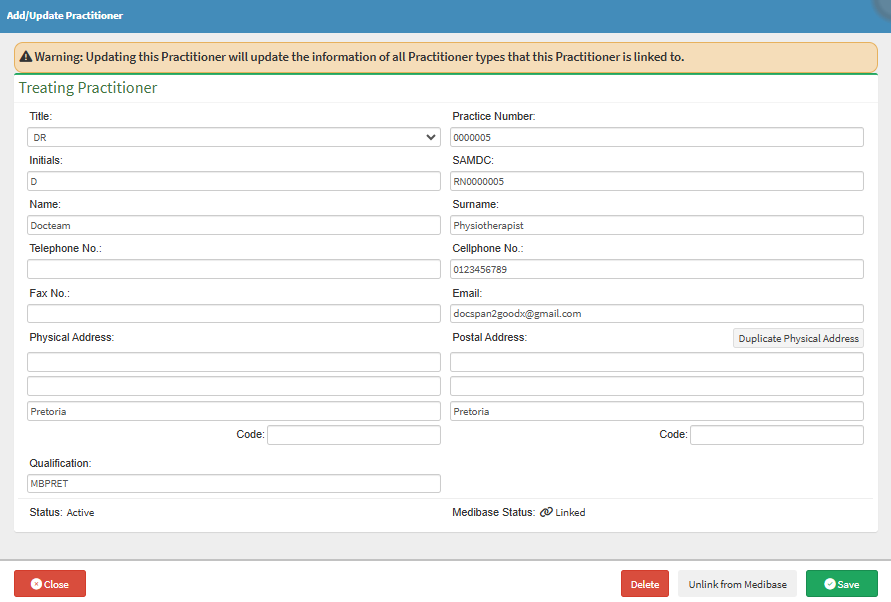
- Click on the Unlink from MediBase button to unlink the Practitioner from MediBase on the GoodX system.
- An Attention! pop-up will appear to ask if you are sure.
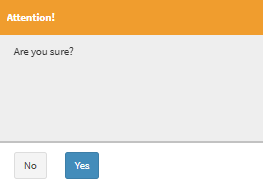
- Click on the No button to cancel the request and return to the Add/Update Practitioner screen.
![]()
- Click on the Yes button to go ahead and Unlink the details of the desired Practitioner from MediBase on the GoodX system.
![]()
- Click on the Save button to go ahead to save the details of the Practitioner as pulled through from MediBase, and to return to the Practitioners List screen.
![]()