Clinical Form Settings
Why Use This Function:
Clinical Form Settings allow you to enable the use of Script and EMR forms within the Clinical workflow, providing quick and seamless access to essential documentation. By selecting the available checkboxes, you can activate the forms for your user profile, ensuring that they are always readily available during consultations.
This streamlines clinical documentation, reduces manual effort, and helps maintain accurate, consistent, and comprehensive records. By having these forms integrated directly into the workflow, you can focus more on Patient care while the system supports efficient, organised, and professional record-keeping.
💡Please Note: User Entity Settings will always override Entity and Diary settings for the specific User. If the User Entity Settings are not set up, the Settings will default back to the Entity Settings.
- This user manual will start on the Settings screen, User Settings tab
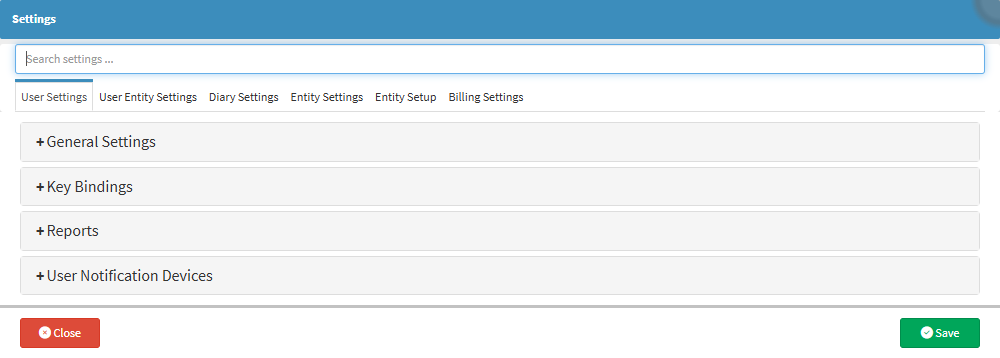
- For more information regarding the Settings screen, please refer to the user manual: How to Navigate the Settings screen.
- Click on the Entity Settings tab to open the Entity Settings.

- For more information regarding Entity Settings, please refer to the user manual: Entity Settings (General): Navigation and Use.
- Click on the Clinical Form Settings panel.
- The Clinical Form Settings panel will expand.
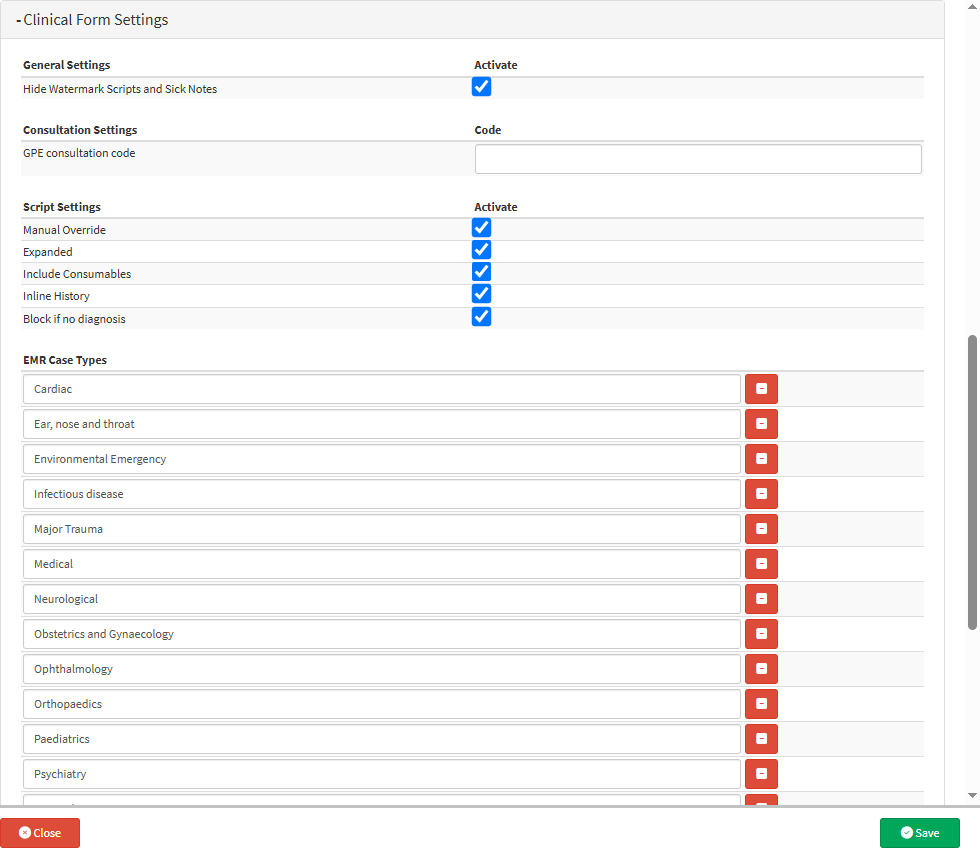
- The Hide Watermark Scripts and Sick Notes checkbox, when Ticked, enables the Not Original watermark to appear on Scripts and Sick Notes when they are printed again after the first issue. This indicates that the document is a reprint and not the original copy provided to the Patient.
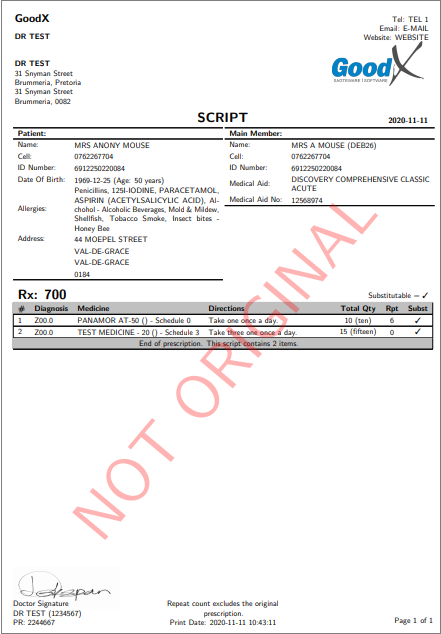
- Manual Override: When enabled, this option disables the medication search functionality on the Script. Instead, the user can manually Enter the medication items to be added. The search for items loaded on the system will be deactivated, and the Search Field will become a standard text field without NAPPI codes.
💡 Please Note: The Allergy Detection feature will also be disabled, meaning the system will not identify or warn the Practitioner if the Patient is allergic to a prescribed medication.
- Expanded: When enabled, this option automatically expands all lines on the Script. This setting is useful for a Practitioner who prescribes multiple medications at once. However, it is optional and can be enabled based on the Practitioner’s preference.
💡 Please Note: Individual Script lines can still be expanded manually by Clicking on the Minimal/Expanded Script checkbox on the Script screen.

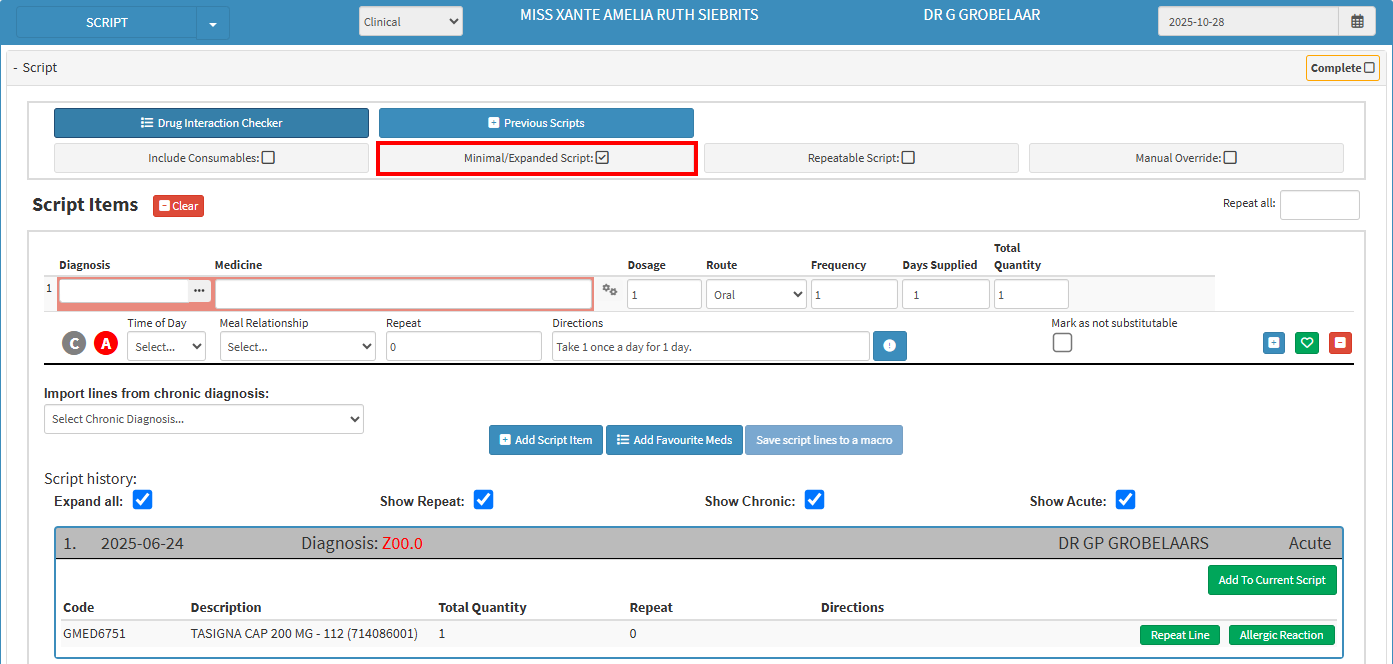
- Include Consumables: This option will include the consumable stock list in the search to be able to Script Consumables/Materials, also when searching for items on the Script.
- Inline History: This option will add and display the previous Script History of the Patient at the bottom of the Script screen for easy reference.
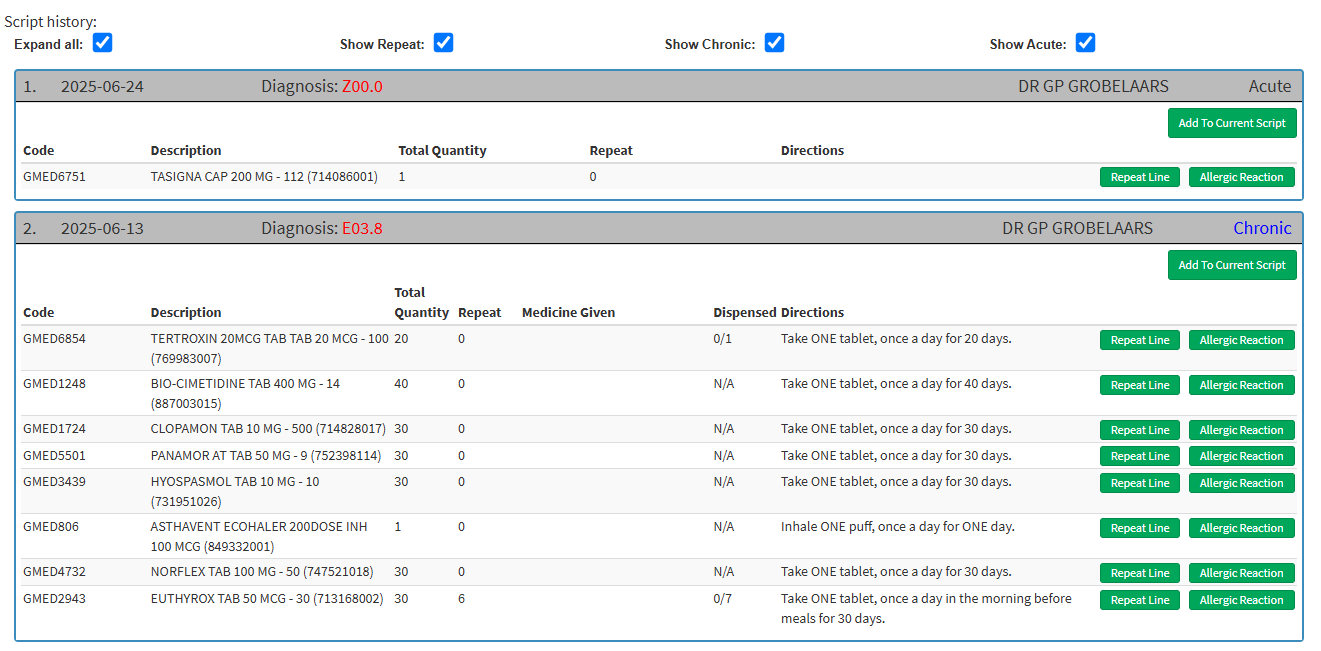
- Block if No Diagnosis: When enabled, this option prevents a user from generating a Script if no diagnosis has been captured on the booking. This ensures that all prescriptions are linked to a valid diagnosis before being issued, reducing the chances of rejected claims.
- For more information regarding the Script screen, please refer to the user manual: Basic Script Features.
- EMR Case Types: The purpose of the EMR (Electronic Medical Record) Case Types is to allow the Practitioner to categorise a diagnosis or procedure under the appropriate case type in the EMR form within a Clinical Event. This section lists various EMR case categories, customisable to your Practice, like Cardiac, Neurological, Paediatrics, that help organise and classify clinical data accurately.
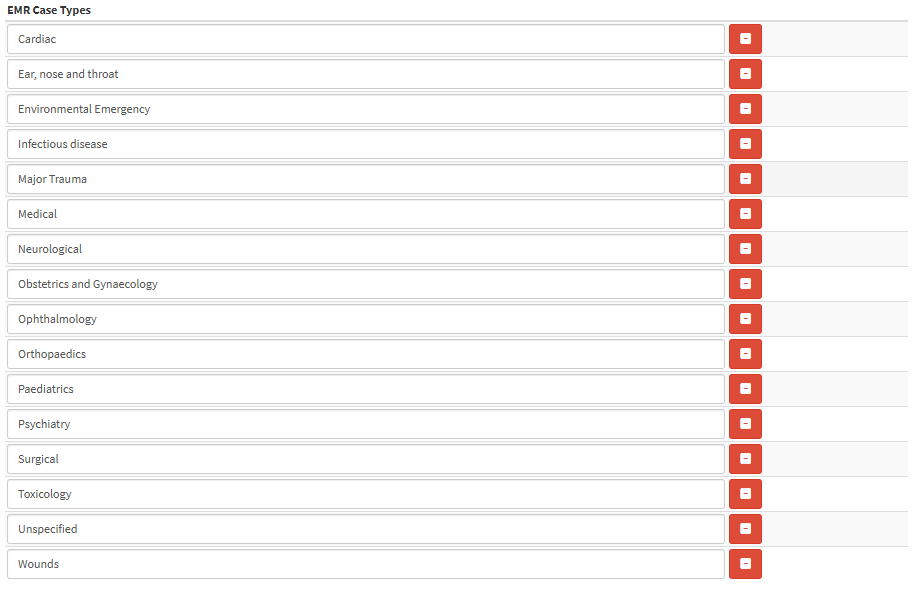
- For more information regarding the EMR Case Types screen, please refer to the user manual: EMR Case Types.
- Click on the Save button to save any changes made.