myGC Notifications Screen: Navigation and Use
Why Use This Function:
The myGC Notifications Screen allows the Patient to stay informed and up to date with all actions related to their medical journey, such as appointment confirmations, medical history requests, and general Practice communication. Understanding how to navigate and use this screen ensures that Patients never miss important updates and can respond quickly when needed.
The Contents of This User Manual:
- Filters
- Buttons
- This user manual will start on the Notification screen.
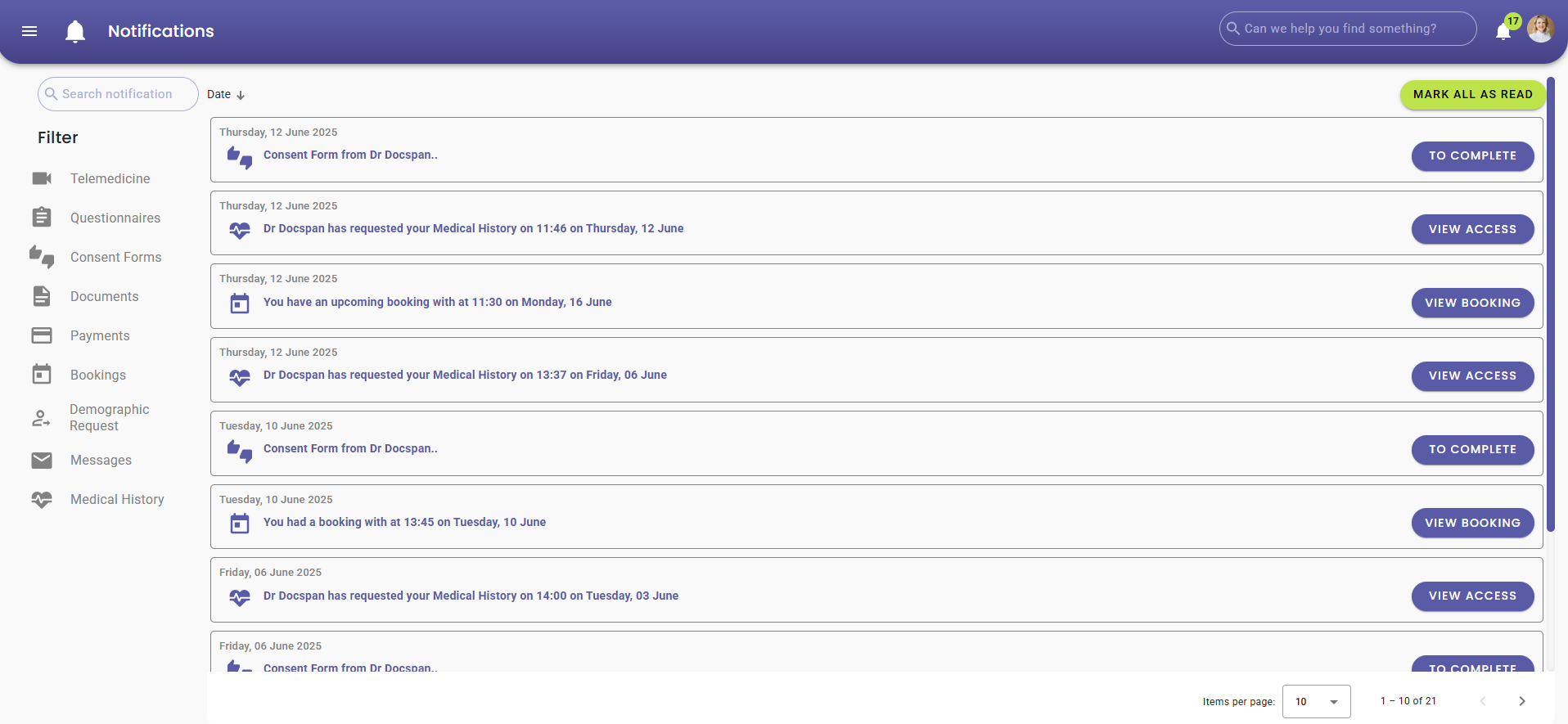
- For more information on how to navigate to the Notification screen, please refer to the user manual: How to Use the myGC Navigation Panel.
Filters
Notifications can be filtered to make the search for notifications easier. This will especially be a handy tool when you have a lot of notifications.- Click on the Search Notification field to search for a specific notification.
![]()
- Under the Filter section, you can select or deselect the desired topics to show or hide the Notification types you want to see.
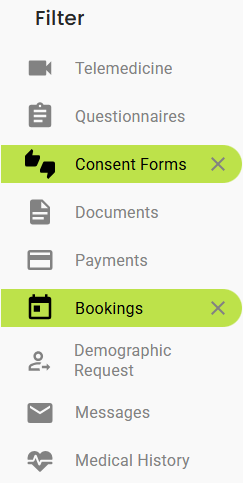
- Telemedicine: Secure video consultations between you and the Practitioners.
- Questionnaires: Pre-appointment forms to gather your information.
- Consent Forms: Digital forms for your agreement to treatment or data use.
- Documents: Upload and share medical files with you and the Practitioner.
- Payments: An Online payment option for settling accounts.
- Bookings: Your requests or scheduled appointments online.
- Demographic Request: Collect or update your personal details.
- Messages: Secure communication between Practice and Patient.
- Medical History: You provide past medical information.
- Click on the Date field to reorganise the notifications from oldest to newest or from newest to oldest.
![]()
Buttons
The actions that can be taken on the specific Notifications.- Click on the Mark All As Read button to mark all the notifications as read at once.
![]()
- Click on the To Complete button to complete the consent/questionnaire form.
![]()
- For more information on the Consent Form, please refer to the user manual: Navigating Consent Forms on myGC.
- Click on the View Booking button to view any previous or upcoming bookings.
![]()
- For more information on the Bookings screen, please refer to the user manual: How to Make Bookings Once Logged In.
- Click on the View Access button to see which Practitioners have requested access and where access was approved or denied from your side.
- For more information on the access right, please refer to the user manual: How to Set Access Rights on myGC.
Last modified: Friday, 4 July 2025, 8:16 AM