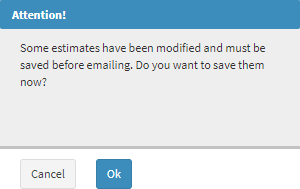Email Treatment Plan
Once the Treatment Plan has been created a user can email the Treatment Plan to the Patient or any desired recipient.
- This screen will begin on the
Diagnosis/Observations screen with an Estimate already created.
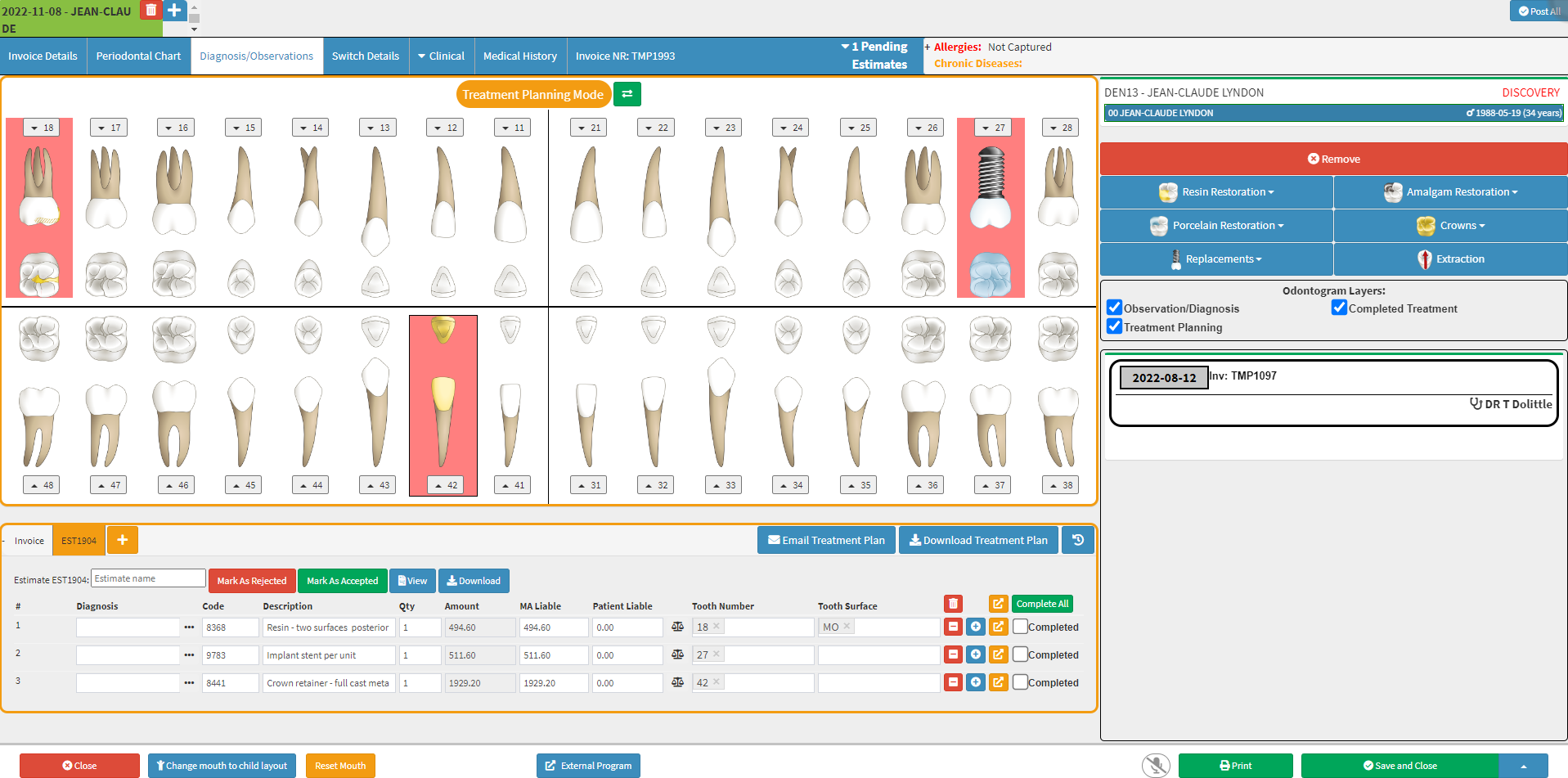
- For more information regarding the
Diagnosis/Observations screen and how to create an Estimate on the Dental estimates from the diagnosis/observation screen.Diagnosis/Observations screen, please refer to the user manual:
- Click the Email Treatment Plan button to email the Treatment Plan directly from the Billing section.

- If the estimate has not been saved an Attention pop-up will appear to advise that the estimate has been modified and must be saved before emailing and whether the user would like to save it now.
- Click on the Cancel button to close and make changes to the Estimate.
- Click on the Ok button to Save and continue the emailing process.
![]()
- The Email - Workflow Event screen will open.
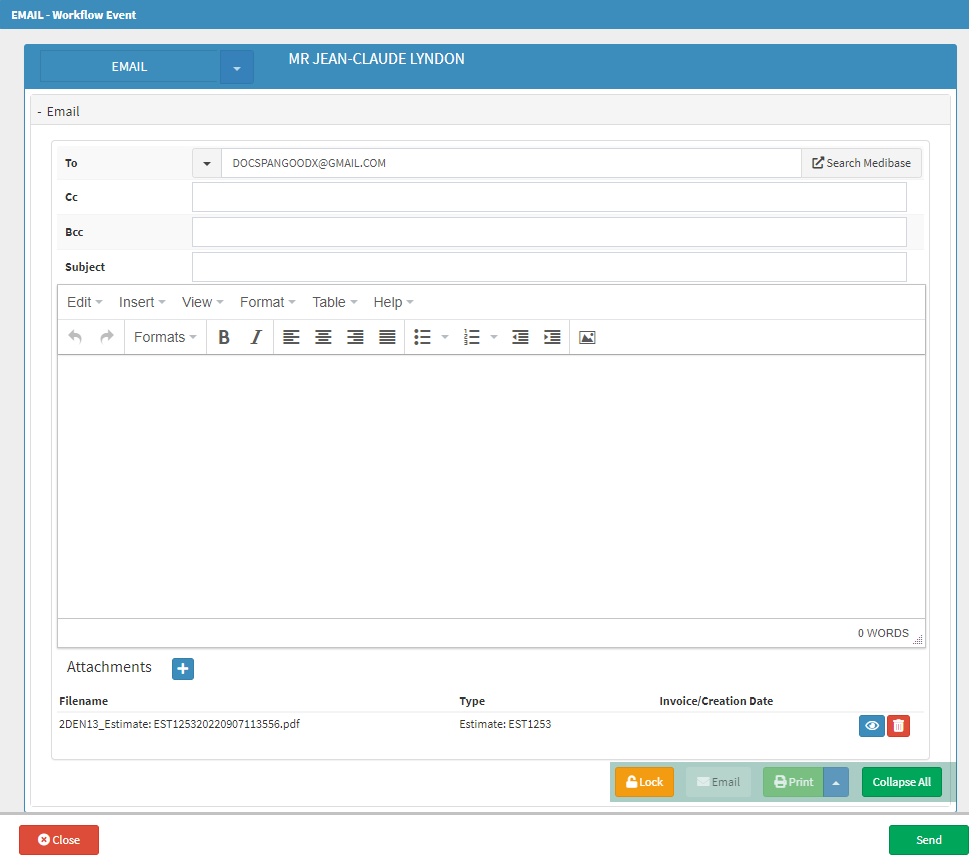
- Click on the Close button to discard the email and return to the Dental Charting screen.
![]()
- Click on the Send button to complete the emailing process by sending the email and returning to the Dental Charting screen.
![]()
Last modified: Wednesday, 16 November 2022, 11:44 AM