GoodX Mobile: Debtors Screen
Why Use This Function:
Viewing Debtors gives you quick access to essential contact details, such as Cell Numbers, ID Numbers, and Medical Aid information. This makes it easy to reach out to Patients, follow up on their accounts, and manage communication efficiently, all from your phone. With this information readily available, you can handle important tasks from anywhere.
💡Please Note: Any changes made on the Mobile App will override whatever has occurred on the GoodX Web App when syncing occurs.
- This user manual will start on the Debtors screen.
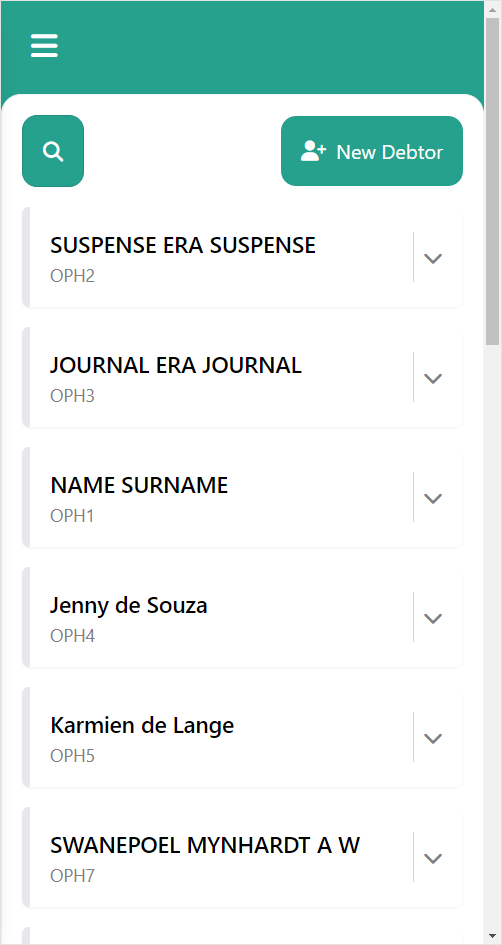
- For more information on navigating to the Debtors screen, please refer to the user manual: GoodX Mobile: Navigation and Use.
- Click/Tap on the Search button to search for the desired Debtor.
![]()
- The Debtor screen will update to show the searched Debtor.

- Click/Tap on the New Debtor button.

- The New Debtor screen, Debtor Details tab will open.

- For more information regarding the New Debtor screen, please refer to the user manual: How to Add a New Debtor or Patient on GoodX Mobile.
- To view the details of a Debtor, Click/Tap on the panel of the desired Debtor.

- The Debtor panel will expand.
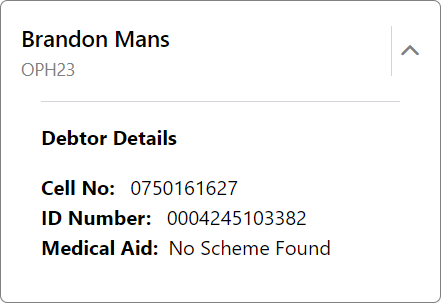
- An explanation will be given for the Debtor panel:
- Cell No: The Phone Number related to the Debtor.
- ID Number: The Identification Number related to the Debtor.
- Medical Aid: Information on the Medical Aid the Debtor is with.
Last modified: Thursday, 26 September 2024, 9:49 AM