Case Screen: Navigating the Theatre Sessions Tab
The Theatre Sessions Tab facilitates the billing process related to Patient operations. When a Patient undergoes a surgical procedure, they spend a defined duration of time in the operating Theatre. After the operation, the start and end dates and times of the Theatre Session are recorded in this Tab. These Theatre Sessions are then incorporated into the invoice, with calculation based on specific billing codes.
- The contents of this user manual will consist of the following information:
- Add New Theatre Session
- Edit Theatre Session
- This user manual will start on the Case Management screen.
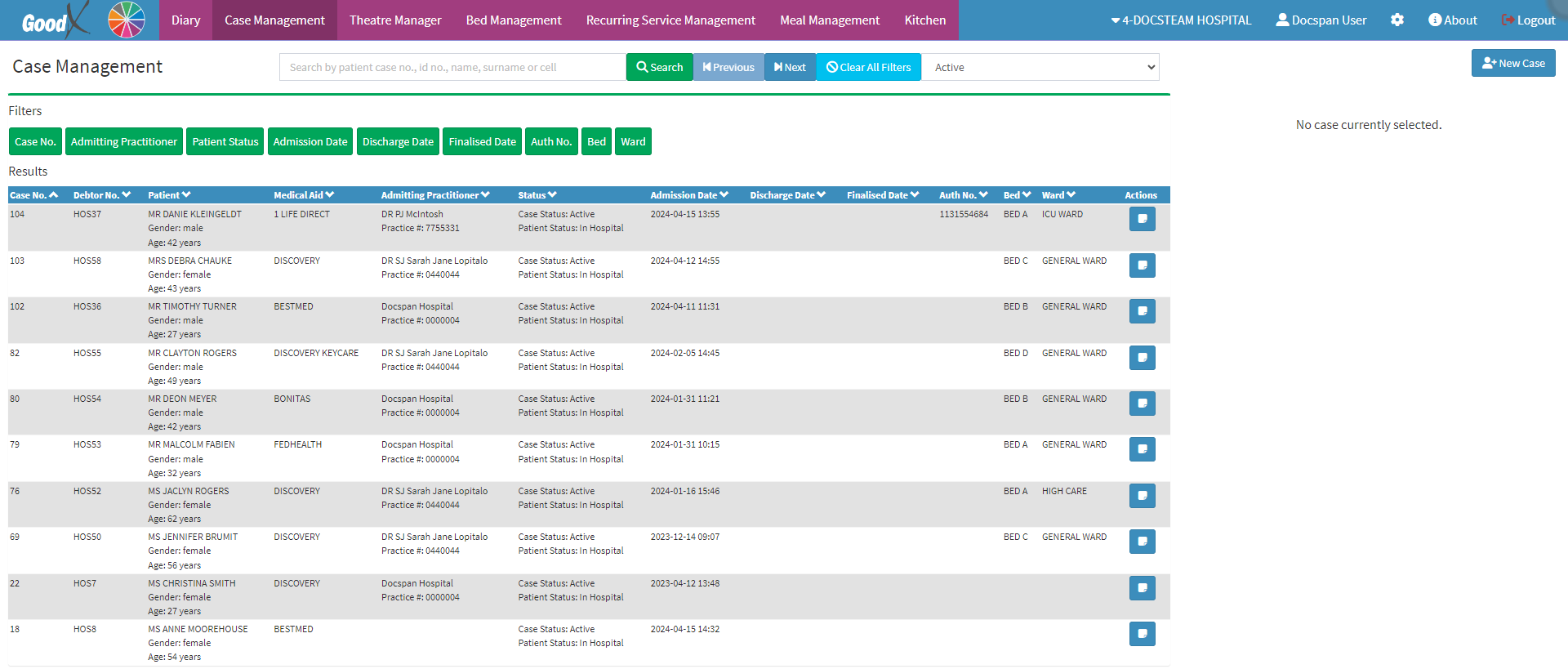
- Click on the desired Case.

- The Case Management sidebar will open.
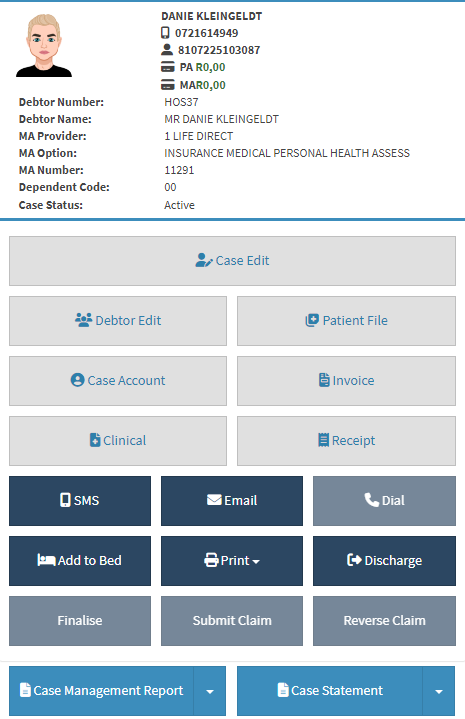
- For more information regarding the Case Management sidebar, please refer to the user manual: Case Management Screen Sidebar: Navigation and Use.
- Click on the Case Edit button.

- The Hospital Case screen will open.
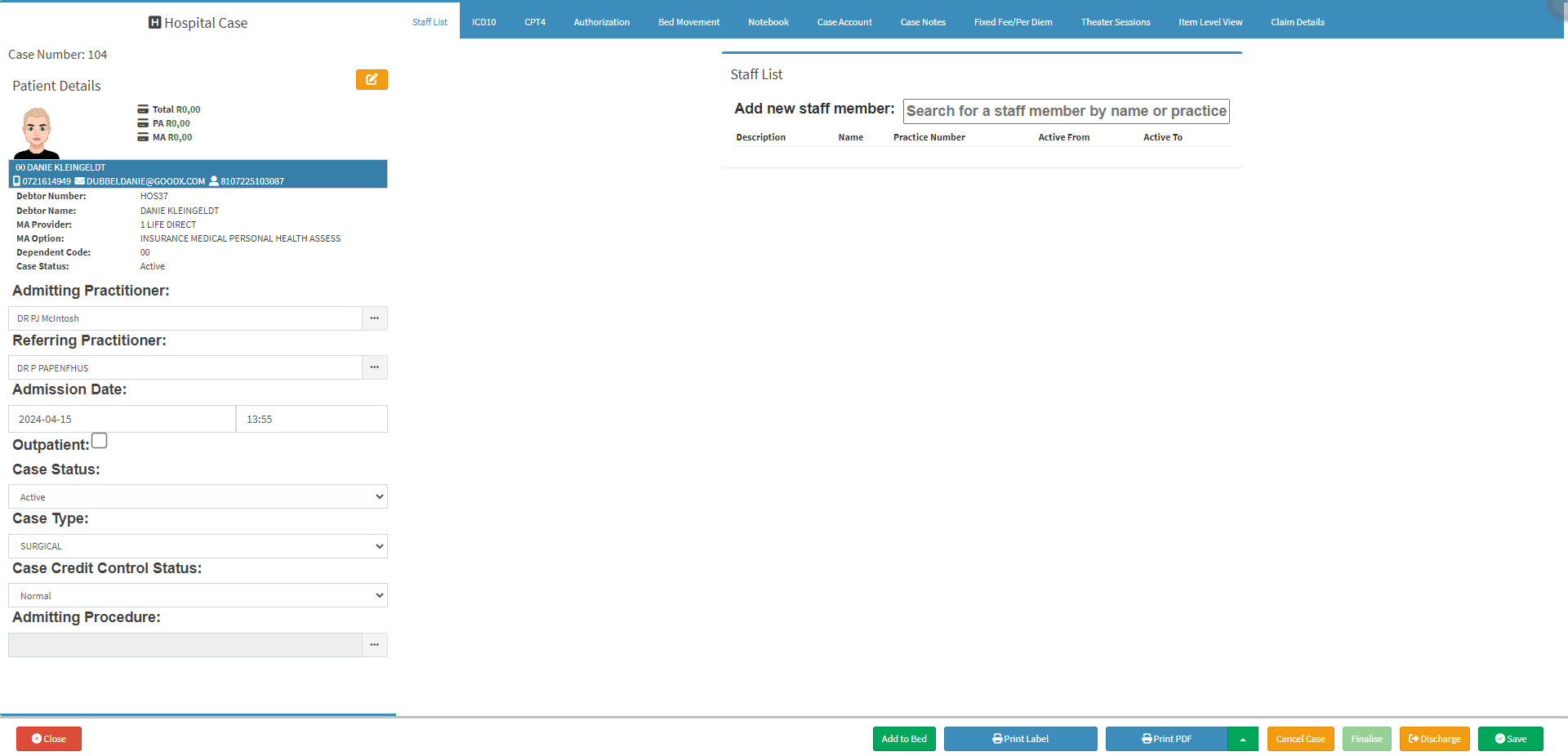
- For more information regarding the Hospital Case screen, please refer to the user manual: How to Create a New Hospital Case.
- Click on the Theatre Sessions tab on the Navigation bar.
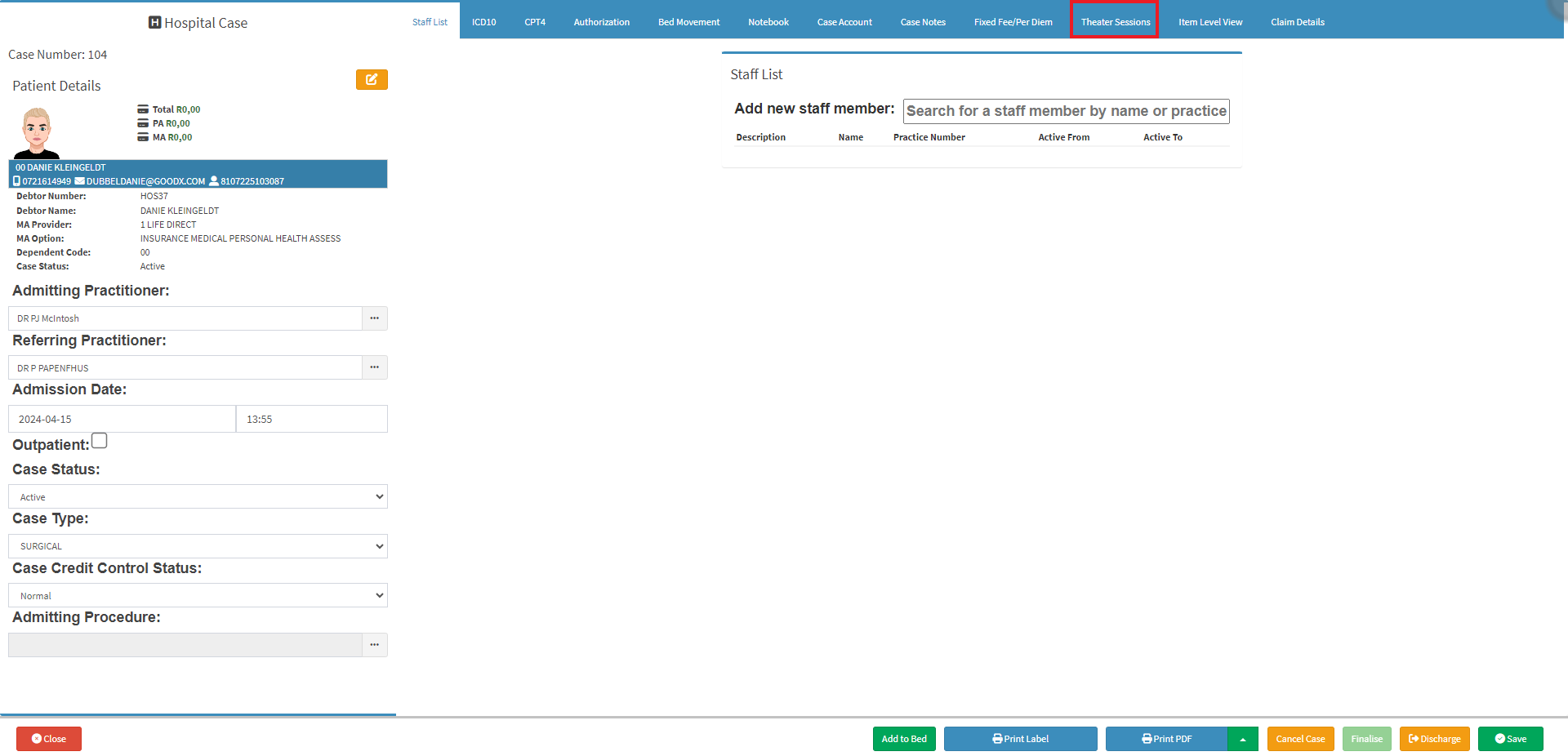
- The Theatre Sessions screen will open.

Add New Theatre Session
Creating a Theatre Session enables you to record all the time the Patient spent in the Theatre. This ensures accurate billing when the sessions are billed.
- Click on the Add Theatre Session button.
![]()
- The Theatre Session screen will open.
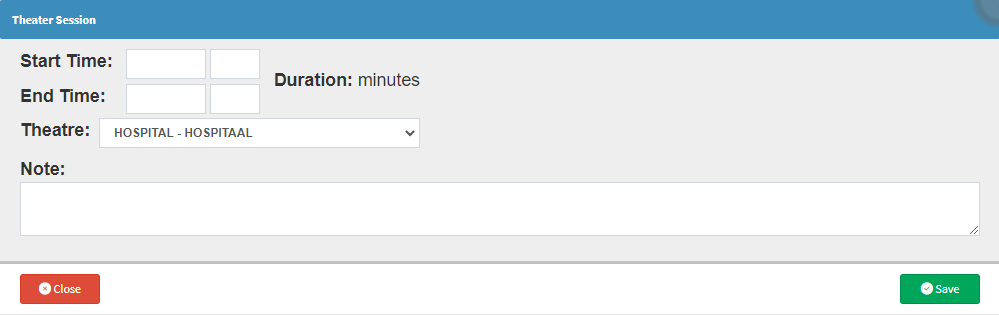
- An explanation will be given for each of the fields on the Theatre Session screen.
- Start Time: Date and Time of when the Theatre Session began.
- Add the Date and Time on which the Theatre Session began by Clicking on the respective fields.
![]()
- End Time: Date and Time of when the Theatre Session ended.
- Add the Date and Time on which the Theatre Session ended by Clicking on the respective fields.
![]()
- Duration: How long the Theatre Session took according to the Start and End Times entered.
![]()
- Theatre: The Theatre Room where the Theatre Session took place.
- Click on the Theatre drop-down menu to select the desired room.

- Notes: Notes regarding the Theatre Session.
- Add any additional Notes regarding the Theatre Session in the Notes field.

- Click on the Save button to Save the Theatre Session.
![]()
- The Theatre Session will be Saved to the Theatre Session screen.
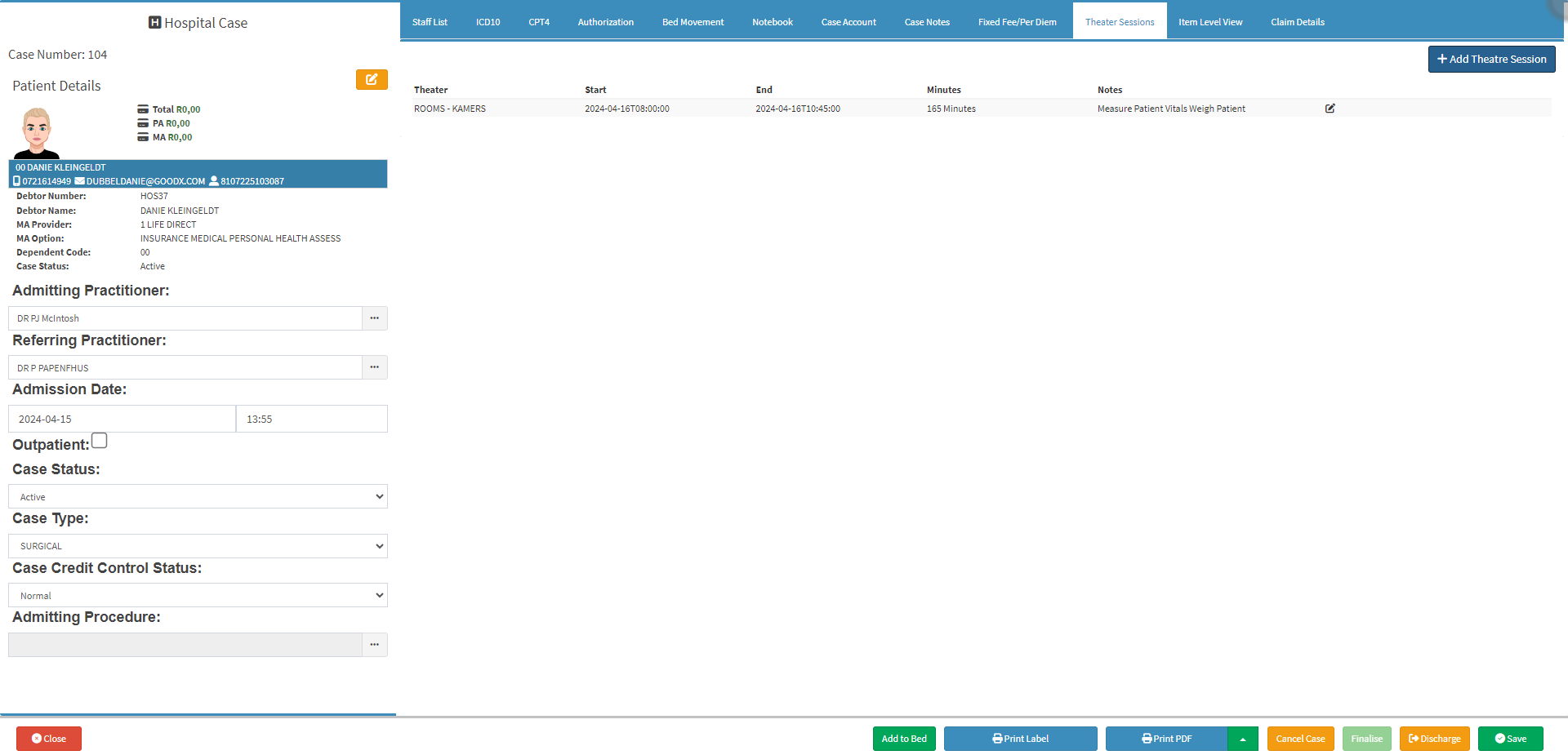
Edit Theatre Session
A Theatre Session can be edited if any changes need to be made.
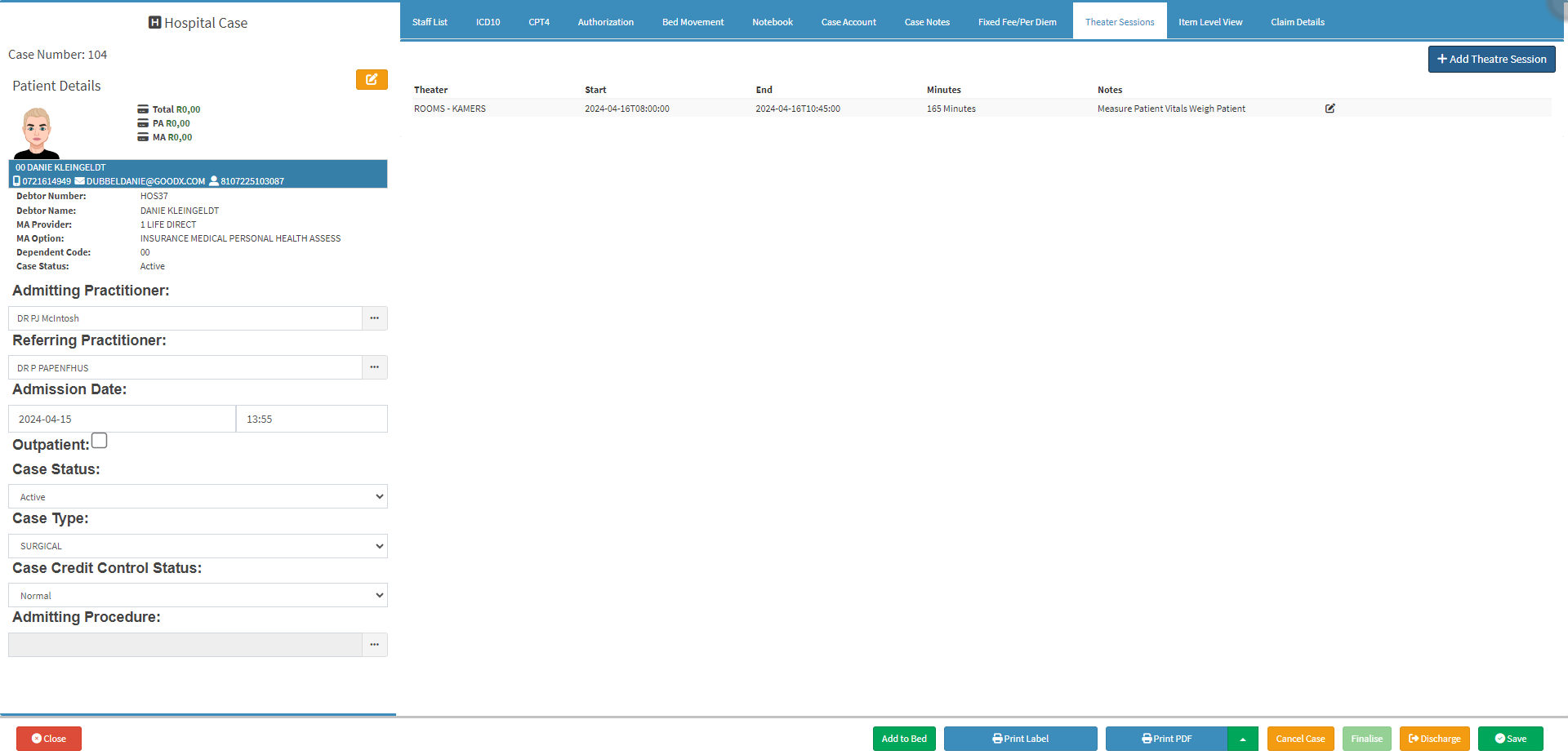
- Click on the Edit button of the desired Theatre Session.

- The Theatre Session screen will open.

- Make the neccessary Changes that are needed.
- Click on the Save button.
![]()
- The details of the Theatre Session will be Updated.
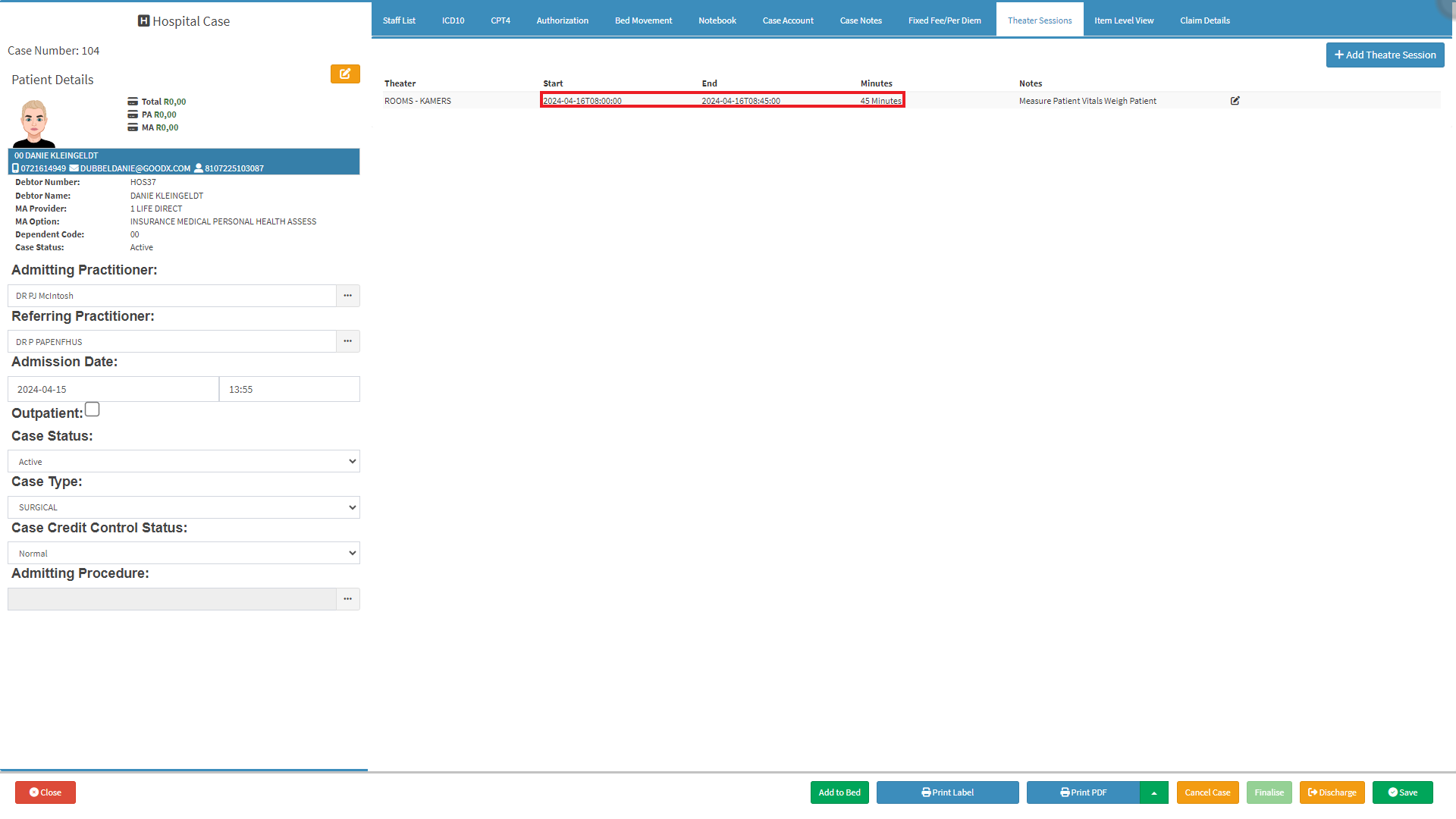
- Click on the Save button to Save changes made.
![]()
Please Note: For more information on how to Bill a Theatre Session, please refer to the user manual: Billing a Theatre Session.
Last modified: Monday, 20 May 2024, 8:15 AM